If your emails keep bouncing or disappearing into the abyss, chances are your MX record is misbehaving.
Think of it as your email’s GPS—it tells the internet exactly where to deliver your messages. Without it, your domains might as well be shouting into the void.
According to Statista, over 347 billion emails are sent daily (2023), so getting this right isn’t optional—it’s survival.
In this guide, you’ll learn exactly what an MX record is, why it’s crucial for email delivery, and how to set it up without pulling your hair out. Let’s fix your email before your clients think you’ve gone silent.
What is an MX Record?
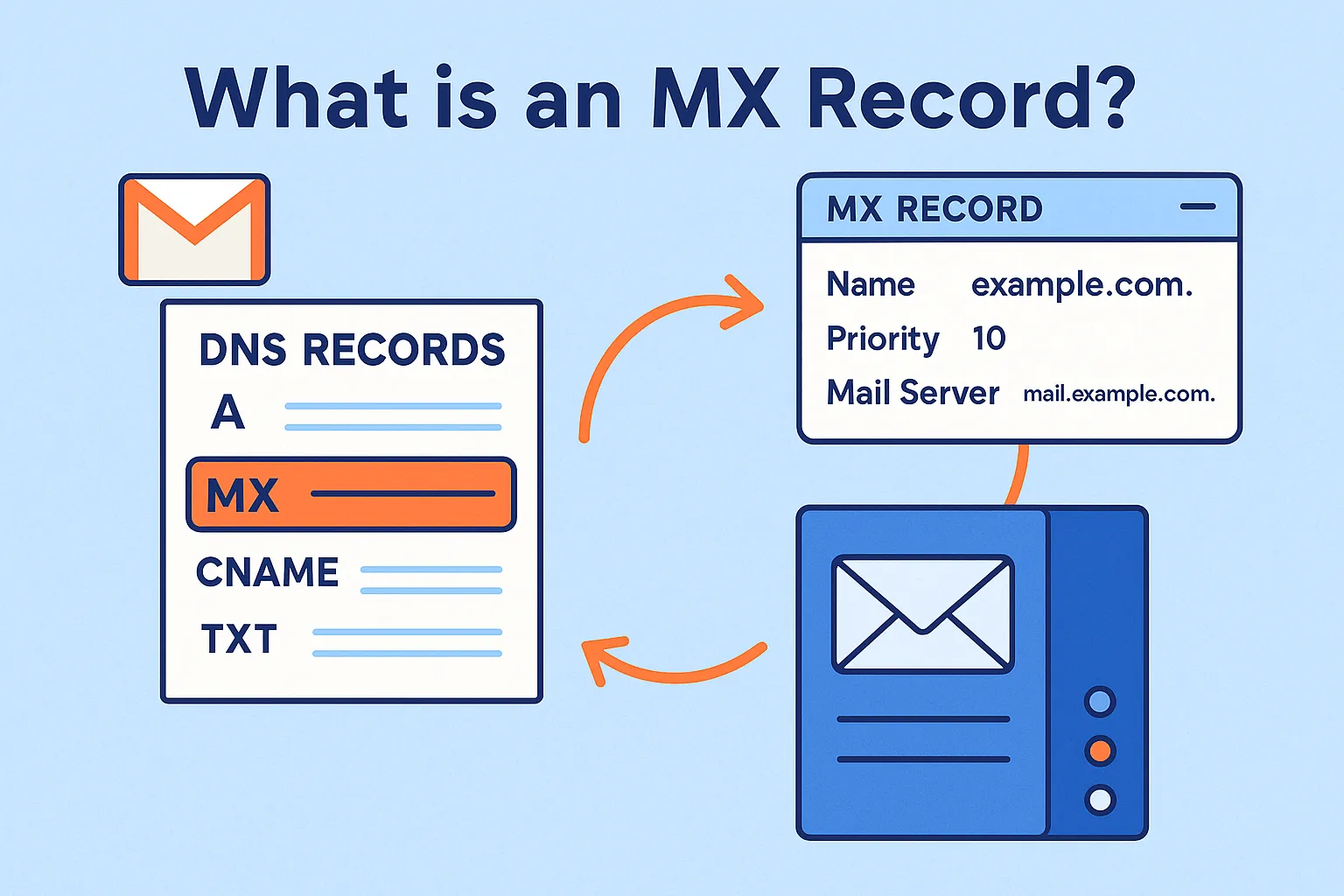
An MX record (Mail Exchange resource record) is a type of DNS record that tells the DNS server where to send incoming emails for your domain. It’s like a digital instruction that points to the right mail server so your messages arrive safely.
Without it, email delivery simply won’t happen. According to Radicati Group, over 4.4 billion email users exist worldwide in 2024, which means MX records are critical for almost every domain.
Why It’s Important for Email Delivery
A correct MX record setup ensures:
- Your mail server can receive email without delays.
- Email servers know exactly where to send your messages.
- Backup routing through multiple MX records for better mail delivery reliability.
If your MX record points to the wrong server, your emails may bounce or vanish. As Google Workspace recommends, always verify your domain’s MX records after making changes.
How an MX Record Works with Mail Servers and Email Servers
Here’s the process:
- Someone sends an email to your domain name (e.g., hello@example.com).
- The sender’s email server checks the DNS records to find your MX record.
- The MX record shows which mail exchanger (server) should receive the email.
- The message is routed based on priority value—the lowest priority number is tried first.
- If that primary server fails, the next server in the priority order takes over.
Pro Tip: Always test changes with an MX lookup tool to confirm your records are correct before going live.
Understanding the Role of MX Records in Email Routing
An MX record is what tells the DNS server which mail server should handle email delivery for your domain. Without it, your email servers wouldn’t know where to send or receive messages. Think of it as the address card for your domain’s mail servers.
When someone sends you an email:
- Their email server looks up your DNS records.
- The MX record points to the right mail exchanger.
- Priority values decide which server gets tried first.
- If the primary server is down, multiple MX records ensure a backup takes over.
“Misconfigured MX records are a top cause of email delivery failures,” — Google Workspace Help.
Pro Tip: Run an MX lookup often to verify your domain’s MX records are correct and up to date.
MX Record Components Explained

An MX record is part of your DNS records that guides where your email should go. Each part of the record has a specific job. If one part is wrong, email delivery can fail. Let’s break down each component so you know exactly how it works.
- Record Type: The record type tells the DNS server that this is an MX record, not a regular A or CNAME record. MX stands for Mail Exchange, which is why it’s used for routing email to the correct mail server. Without the correct type, email servers won’t find your domain’s mail exchanger.
- Host / Name Field: This is the domain name the MX record belongs to. If you see “@” in the name field, it means it applies to the root domain (example.com). You can also set it for subdomains, like mail.example.com, if needed.
- Mail Exchanger (Server Address): This is the server that will handle your incoming emails. It’s often written as a hostname (like mail.example.com) that points to an IP address. Think of it as the physical location where your email lands.
- Priority Value (MX Priority): The priority value decides the order of mail delivery. A lower number means highest priority. If two servers have the same priority, they share the load (load balancing).
- Primary Server and Backup Servers: The primary server handles most email traffic. Backup servers (set with higher priority numbers) take over if the primary is down. Using multiple MX records helps avoid email downtime.
- Value Field (MX Record Points To): This shows where the MX record points—usually a fully qualified domain name (FQDN). Example: mx1.example.com could be your hosting provider’s email server. This must be correct for reliable email delivery.
- Separate Fields in DNS Server Settings: Each part—host, priority, and server address—goes in separate fields in your DNS panel. Mistakes here can make your mx record work fail. Always verify your settings with an mx lookup after changes.
How to Configure an MX Record for Your Domain
- Log in to Your Hosting Provider or DNS Server Panel: Sign in to the account where you manage your domain name. This could be your hosting provider or a separate DNS server platform.
- Find the DNS Records Section: Look for “DNS records” or “DNS Management” in the menu. This is where your mx record and other DNS settings are stored.
- Add a New MX Record: Click “Add Record” and choose record type: MX. The name field can be @ to use your main domain or a subdomain if needed.
- Enter the Mail Server Address: In the “value” or “MX record points to” box, type the correct mail exchanger (e.g., mail.example.com). This is the mail server that will handle your incoming emails.
- Set the Priority Value: The priority value decides which server gets tried first. A lowest priority number means highest priority for delivery. Use multiple MX records if you want a backup server for mail delivery.
- Save and Apply Changes: Once you’ve entered all details, click “Save.” Some providers might require you to confirm changes before they update your records.
- Wait for DNS Propagation: Changes to MX records can take minutes or up to 48 hours to update across all servers on the internet. This waiting time is called DNS propagation.
- Verify with an MX Lookup: Use an mx lookup tool to check if your domain’s MX records are correct. As Google Workspace recommends: “Always verify MX changes before using your email service.” Send a test message to confirm your setup works.
Pro Tip: Keep a note of every new MX record you create. It will save time if you need to manage or troubleshoot later.
How to Perform an MX Lookup and Verification
- Understand What an MX Lookup Does: An MX lookup asks the DNS server for your domain’s MX records. It tells you which mail server your email is going to, along with its priority value. If the MX record points to the wrong mail exchanger, your incoming emails could fail.
- Choose an MX Lookup Tool: Free tools include MXToolbox, Google Admin Toolbox, and DNSChecker. Many hosting providers have built-in tools for checking dns records and other DNS records.
- Enter Your Domain Name: Type your domain name (e.g., example.com) into the lookup box. The tool will search for all mx records connected to that domain.
- Review the Results: Check if the mail server address is correct. Verify the priority order—the lowest priority number means highest priority in mail delivery. Look for multiple MX records to confirm you have a primary server and a backup if needed.
- Verify Other DNS Records: Also check SPF, DKIM, and DMARC settings to improve email delivery and prevent spam. As Google Workspace states: “Strong authentication helps keep your email out of spam folders.”
- Test Email Delivery: Send a test message to confirm that your email server can receive email without delays. Check both inbox and spam folders to be sure.
- Repeat After Changes: Every time you add a new MX record or change your records, run another mx lookup. This confirms your mx record work is active and working correctly.
Pro Tip: Keep a note of all past settings. This way, if email servers stop working, you can manage and restore the correct setup quickly.
Tools for MX Record Lookup and Other DNS Records Testing
Troubleshooting MX Record Issues
- Incorrect Mail Server Address: If your mx record points to the wrong mail server, emails won’t reach you. Check the mail exchanger address in your dns records. Fix it by updating to the correct server given by your hosting provider.
- Wrong Priority Value: The priority value tells email servers which server to try first. A lowest priority number means highest priority delivery. If it’s set wrong, your primary server might be skipped.
- Multiple MX Records Misconfigured: Having multiple mx records is good for backup, but only if the priority order is correct. Without proper setup, load balancing can fail, and emails may bounce.
- DNS Propagation Delays: After adding a new mx record, changes can take up to 48 hours to update on all servers. This is called DNS propagation. Be patient and use an mx lookup to check if the updates are live.
- MX Record Missing: Without an mx record, your domain’s mail servers can’t receive email at all. Add a new mx record in your domain’s dns configuration immediately.
- Other DNS Records Conflicts: Incorrect other dns records (like A, CNAME, or SPF) can cause mx record work to fail. Always verify these with a DNS check tool before making changes.
MX Records and Email Protocols
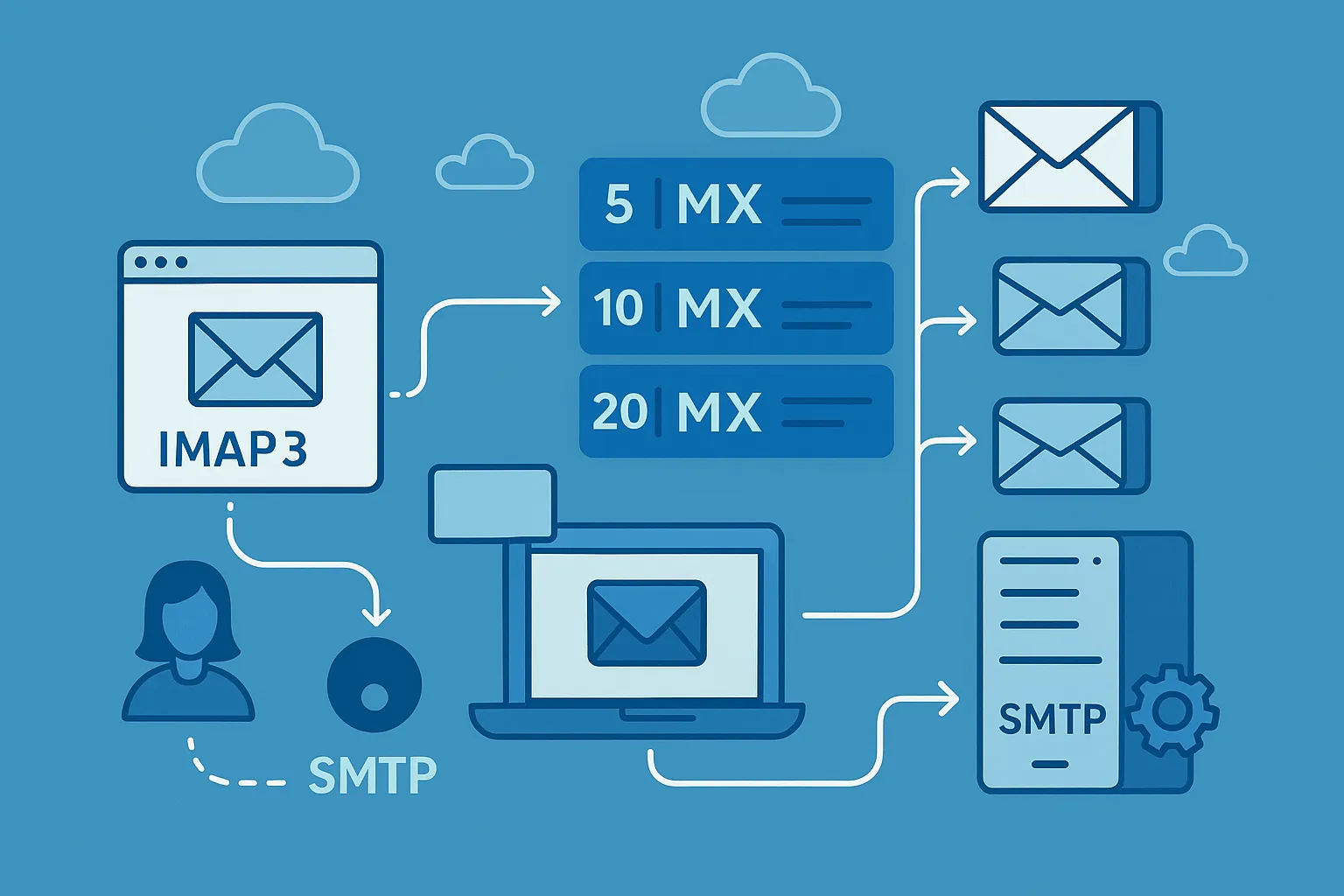
1. Confirm the Correct Mail Server Address
Your MX record must point to the right mail server. This is where your emails will be delivered.
- Check the host name in your DNS records.
- Make sure the address matches your email provider’s settings (e.g., Google Workspace, Microsoft 365).
- Use an MX lookup tool to verify where your MX records point.
Tip: If the MX record points to the wrong location, you may not receive email at all. Always double-check after changes.
2. Set Proper Priority Values
Each MX record has a priority value. This tells the server which mail server to use first.
- Lower numbers mean higher priority.
- If you have multiple MX records, the one with the highest priority (lowest number) gets used first.
- Use backup mail servers with higher numbers for reliability.
Example: Priority 10 for your main email server, and 20 for a backup.
3. Verify SMTP Configuration
The Simple Mail Transfer Protocol (SMTP) moves outgoing emails from your email client to the server.
- Check your SMTP settings match your provider’s details.
- Make sure the server uses the correct IP address and authentication method.
- Test sending a message after updating your MX and SMTP settings.
Note: Without correct SMTP, your email delivery will fail even if your MX setup is perfect.
4. POP3 and IMAP for Receiving Email
Once your MX record points to the correct mail server, you still need a way to get messages from it to your email client. That’s where POP3 and IMAP come in.
- POP3 downloads emails from the server to your device and can remove them from the server after download.
- IMAP keeps a copy of your emails on the email server, so you can read them from multiple devices.
Most email servers today prefer IMAP because it’s better for syncing across phones, tablets, and computers. A hosting provider will usually give you both options.
Example: If you set up Gmail with IMAP, all your folders stay the same whether you check mail on your laptop or phone.
“IMAP offers better flexibility for users who work across devices, while POP3 is simpler for single-device use.” – Email Protocol Standards Group
5. Backup and Load Balancing with Multiple MX Records
Having multiple MX records ensures your mail delivery doesn’t stop if one mail server fails. This setup also helps with load balancing, meaning incoming emails are spread across different ip addresses and servers to prevent overload.
How it works:
- Assign different priority values to each MX record.
- The highest priority server gets emails first.
- If it’s down, the next priority server takes over.
Backup Tip: Always have at least one backup mail exchanger in your domain’s DNS configuration to keep your email delivery running.
6. Security Layers in Email Protocols
Security is critical when dealing with email. Even if your MX records point to a secure mail server, you still need protection in the transfer process.
- SMTP (Simple Mail Transfer Protocol) sends your outgoing emails.
- TLS or SSL encryption keeps messages safe during travel.
- SPF, DKIM, and DMARC work with your DNS records to stop email spoofing.
Note: If you use Google Workspace, make sure you enable these security settings in your domain’s MX records setup.
“Email security is not optional; it’s a business requirement.” – Cybersecurity & Infrastructure Security Agency (CISA)
Conclusion
Managing your MX record well is key to smooth email delivery. Always check your dns records and mx lookup when you make changes to your mail server or domain's mail servers. Using multiple mx records can improve uptime, but keep them updated. A secure setup protects your data and prevents spam. As Google says, “Email works best when every record points to the right place.” Keep your settings correct, and your emails will always reach the right inbox.

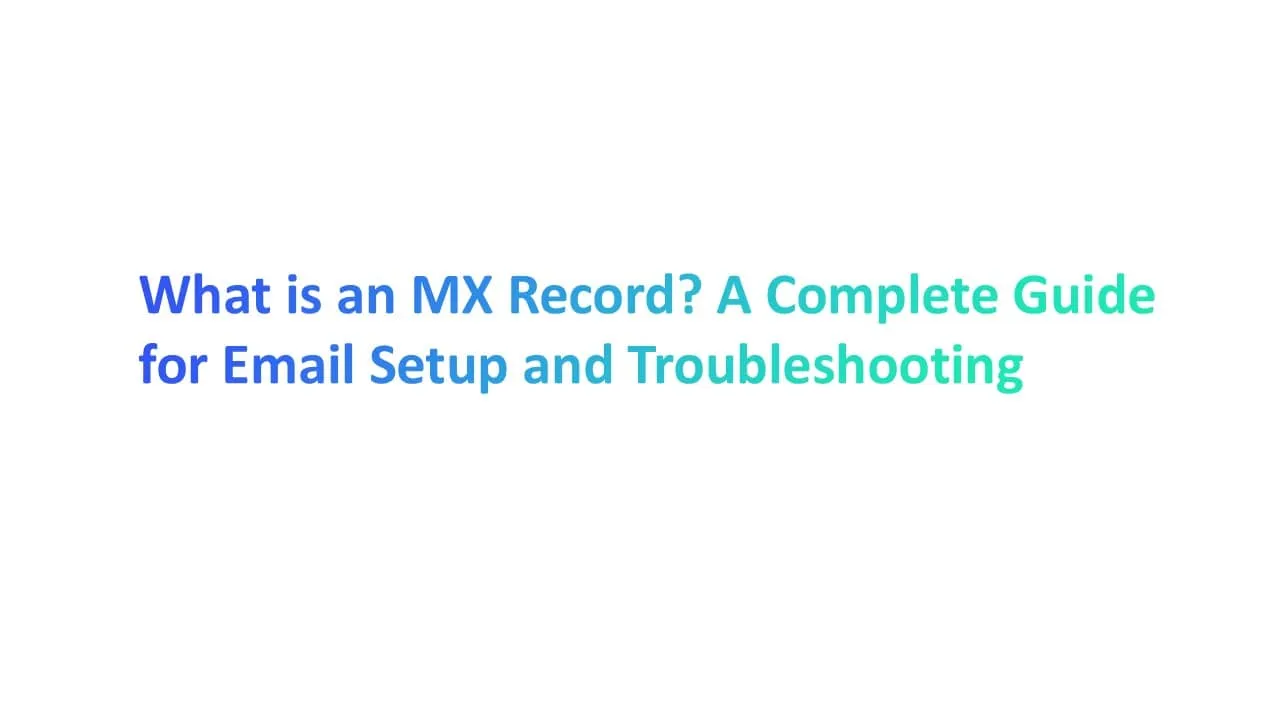



.jpg)

.jpg)
