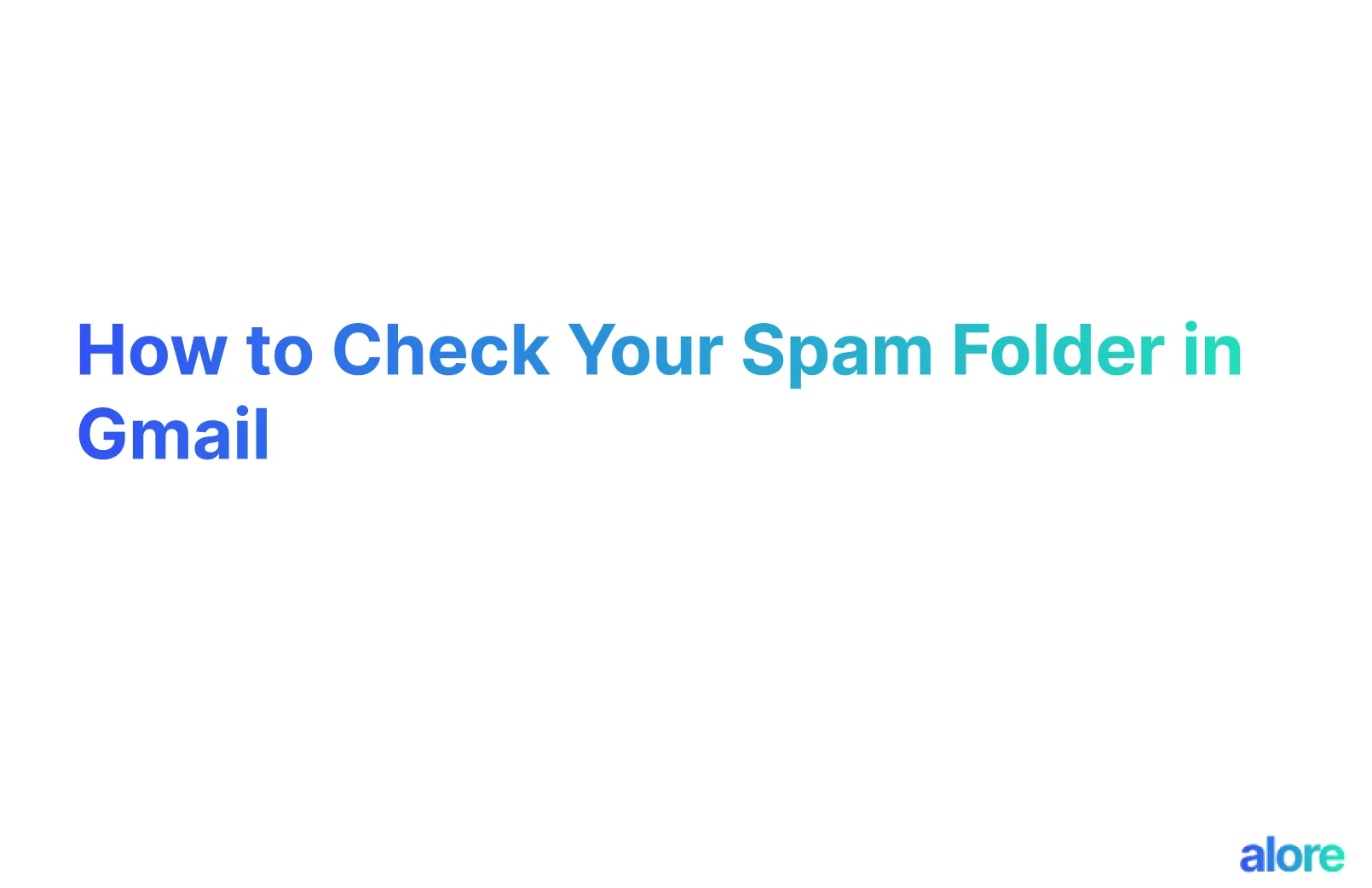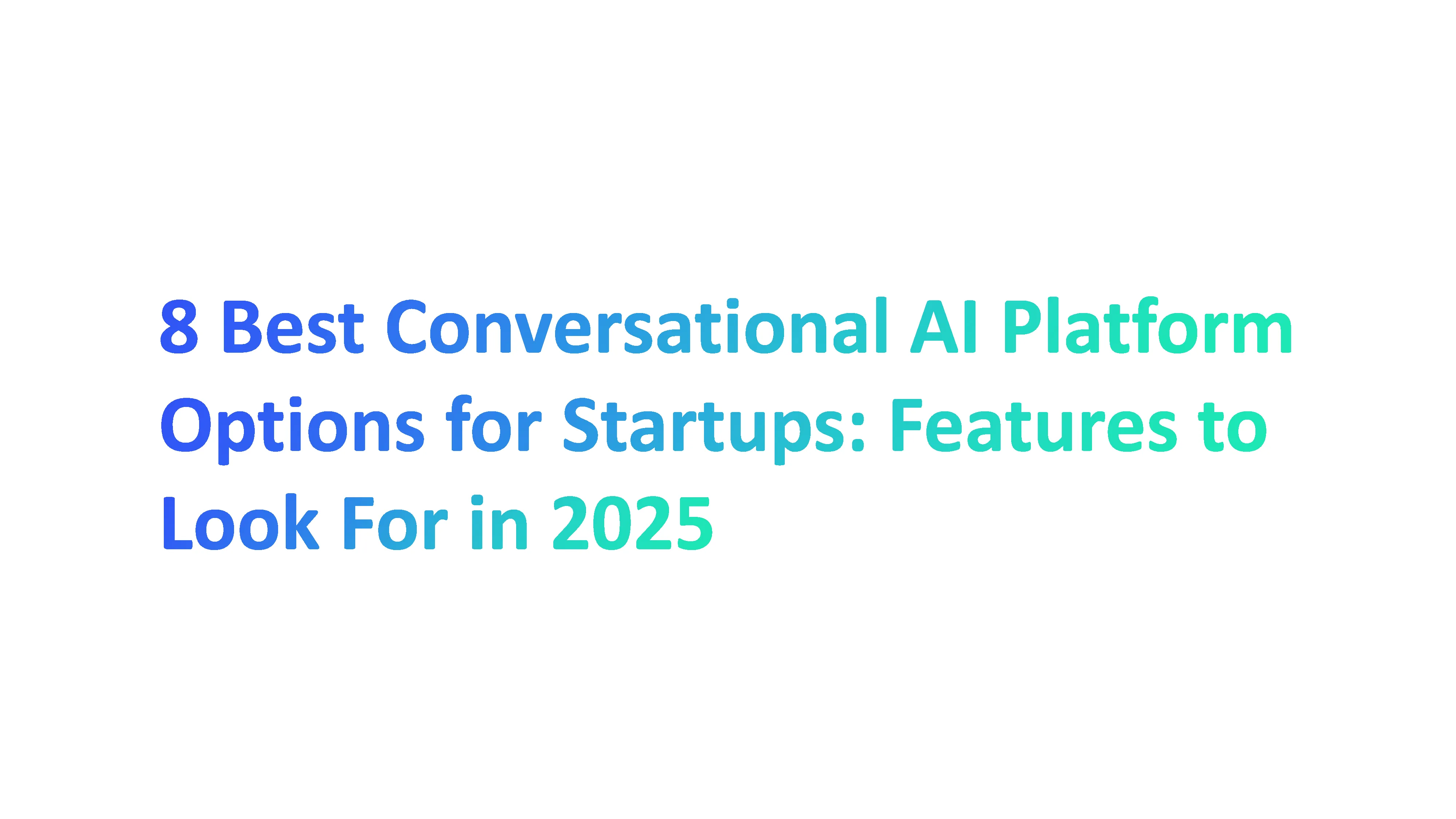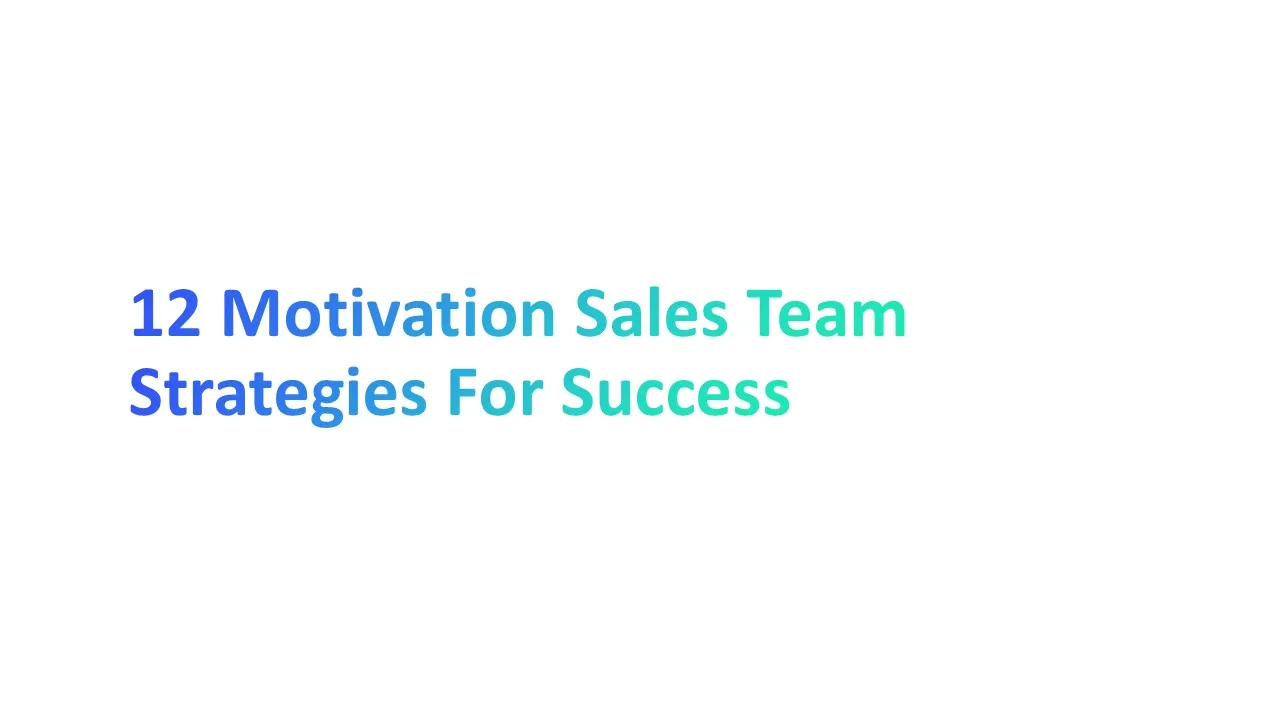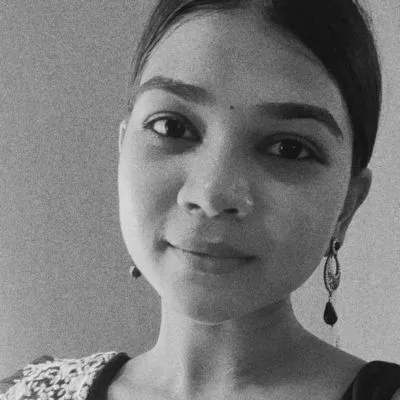Introduction to Gmail's Spam Folder
The spam folder is an indispensable feature within Gmail. It safeguards your primary inbox against a relentless barrage of unwanted, distracting, and potentially dangerous emails. Gmail employs sophisticated algorithms to identify and divert spam.
However, even the best filters can occasionally misclassify a legitimate email. Understanding how Gmail's filtering process works – and taking the time to check your spam folder – is essential to ensure important messages don't slip through the cracks.
What is the Spam Folder in Gmail? Why do you need it?
The spam folder in Gmail is a separate holding area for emails the system identifies as unsolicited or potentially harmful.
Reasons for the Spam Folder:
- Protection against Scams: Phishing scams, designed to trick you into revealing personal information, are often relegated to the spam folder.
- Prevention of Malware: Spam emails can contain malicious attachments. The spam filter helps protect your devices from harmful software.
- Reduces Inbox Clutter: It maintains a focused, organized inbox by filtering out intrusive marketing emails or irrelevant newsletters you never signed up for.
Understanding Gmail's Filtering System
Gmail's robust spam filter analyzes numerous factors to decide whether an email belongs in your inbox or the spam folder. These key factors include:
- Sender Reputation: Gmail assesses the sender's email history. Those with a track record of sending spam, or who have been the subject of frequent spam complaints, will face higher scrutiny.
- Content Analysis: Key indicators of spam include spam trigger words, misleading subject lines, and suspicious links within the email content.
- IP Reputation: Emails originating from IP addresses associated with a history of sending spam are more likely to be flagged.
- Recipient Engagement: Gmail learns from your actions. If you consistently mark emails from a specific sender as spam, the filter will adapt and start preemptively placing their messages in your spam folder.
Why Checking Your Spam Folder Regularly Matters
- Avoiding False Positives: Even advanced spam filters can misinterpret legitimate emails. Important messages might mistakenly be placed in the spam folder.
- Uncovering Important Messages: You could miss critical updates, newsletters you value, or even personal emails that were incorrectly flagged.
- Training Your Filter: Reviewing your spam folder helps you identify patterns. By marking legitimate emails as 'not spam,' you train Gmail to be more accurate in the future.
Guide to Keeping Emails Out of Spam
Keeping your messages out of spam folders is crucial to ensure that your emails reach their intended recipients. Whether your communications are for business, personal, or marketing purposes, you need to understand what triggers spam filters and how to boost your email deliverability.
How to Keep Your Emails from Going to Spam
Understanding the factors responsible for emails landing in a recipient's spam folder is the first step to improving your deliverability. Let's focus on key strategies to boost your sender reputation and keep your emails out of the dreaded spam folder yourself.
Build a Strong Sender Reputation: Your reputation as a sender greatly influences where your emails land. Avoid actions that could harm your reputation, such as:
- Sending emails to invalid or inactive addresses.
- Experiencing high volumes of spam complaints.
- Having inconsistent sending patterns or sudden spikes in email volume.
Content Matters: The way you craft your emails plays a vital role. Keep these tips in mind:
- Use clear, concise subject lines that accurately reflect the email's content.
- Avoid spam trigger words, excessive punctuation, or misleading subject lines.
- Write content that is relevant and valuable to your recipients.
Focus on Permission: Always ensure recipient consent before sending emails. Your marketing emails must include a clear unsubscribe link, and it's crucial to comply with CAN-SPAM Act regulations.
Authenticate Your Emails: Implement email service provider authentication protocols like SPF, DKIM, and DMARC. These mechanisms help email service providers verify that you are a legitimate sender and reduce the risk of your emails being flagged as spam.
Monitor Your IP Reputation:. The IP address used to send your emails can impact your overall sender reputation. Ensure the IP address isn't shared with any known spammers and proactively check if your IP has been blacklisted.
Ensuring Your Legitimate Emails Always Reach the Inbox
To further increase the likelihood of your emails reaching your recipients, consider these additional best practices:
- Encourage Engagement: Prompting subscribers to reply to your emails or add your sending address to their contact list sends positive signals to email service providers.
- Segment Your Email Lists: By sending targeted, relevant content to specific groups within your email list, you improve open rates, reduce spam complaints, and increase the chances of your emails landing in the primary inbox.
- Use Attachments Wisely: Avoid including large file attachments. Compress files when possible, or provide links to where the files can be downloaded. Be cautious with executable files, as these frequently raise red flags with spam filters.
- Honor Unsubscribe Requests: Promptly remove subscribers who have requested removal from your email list. Ignoring these requests can harm your reputation and lead to potential violations of the CAN-SPAM Act.
- Stay Informed: Changes in best practices and updates to spam filter protocols regularly occur. Periodically review guidelines and recommendations to ensure you are always following the most up-to-date practices.
Understanding and Outsmarting Spam Filters
Spam filters are an essential tool for protecting inboxes from unwanted and potentially malicious emails.
However, even the best filters sometimes make mistakes, flagging legitimate messages as spam. To ensure your important emails reach their intended recipients, it's vital to understand how spam filters work and take steps to improve your email deliverability.
How Spam Filters Work and Affect Your Emails
Spam filters rely on a complex set of algorithms to determine whether an email message should be labeled as spam. Let's examine the key factors they analyze:
- Suspicious Content: Your email's content is thoroughly scrutinized. Spam trigger words, misleading subject lines, too many links, or poor formatting can all raise red flags.
- Sender Reputation: Your sending history plays a significant role. High spam complaints, inconsistent sending patterns, or frequent instances of emails going to spam can negatively impact your sender reputation.
- IP Reputation: The IP address your emails originate from matters. Sharing an IP address with known senders of spam will make your emails more likely to be flagged.
Tips for Making Sure Your Emails Pass Through Spam Filters
Proactively improving your marketing email deliverability requires a strategic approach. Here are essential tips to increase the likelihood of your emails reaching their intended recipients:
- Get Explicit Permission: Always obtain consent before sending emails, especially marketing emails. Provide a clearly visible unsubscribe link and comply with regulations like the CAN-SPAM Act.
- Craft Compelling Subject Lines: Your subject line is a crucial factor in avoiding spam filters. It should be clear, concise, and avoid misleading subject lines that sound too promotional or salesy.
- Optimize Your Content: Focus on clarity and relevance. Steer clear of excessive punctuation, spammy words, and writing exclusively in capital letters.
- Use Images Judiciously: While images can enhance your emails, too many, large image files, or emails containing only images are likely to raise red flags. Maintain a healthy text-to-image ratio.
- Authenticate Your Emails: Implement email authentication protocols (SPF, DKIM, DMARC) to help email service providers verify your identity. This builds trust and boosts your deliverability.
- Monitor Your Reputation: Keep a close eye on your sender reputation and IP reputation. Utilize tools to monitor any potential blacklistings and proactively address any issues to protect your email deliverability.
Additional Considerations
- Segment Your Email Lists: Send targeted content to specific interest groups to improve engagement and reduce spam complaints. Personalization increases the value to your recipients.
- Stay Current: Spam filter technology evolves. Ensure you stay updated on the latest best practices and recommendations. This will help you maintain a strong sender reputation.
Effective Methods to Prevent Emails from Being Marked as Spam
Dealing with spam filters can be a real headache, especially when a message you need gets lost in the shuffle.
But there are ways to avoid that dreaded spam folder and get your emails seen by the right people. The key is understanding how spam filters work and taking some simple steps to make your emails look legit.
Strategies to Stop Your Emails from Going to Spam
Maintaining a strong sender reputation and crafting high-quality content are key to ensuring your emails land in the primary inbox. Implement these strategies to proactively boost your email deliverability:
- Build a Strong Sender Reputation: A good reputation goes a long way. Avoid sending emails to invalid addresses, minimize spam complaints, and maintain consistent email sending patterns.
- Seek Explicit Consent: Always prioritize permission-based email practices, especially for marketing emails. Provide an easily accessible unsubscribe link and honor opt-out requests promptly.
- Craft Compelling and Relevant Content: Focus on clarity, conciseness, and value for your readers. Avoid misleading subject lines, spam trigger words, or content written with excessive punctuation or all capital letters.
- Optimize Your Email Design: Maintain a healthy balance between text and images. Compress large images, and use them judiciously to avoid triggering spam filters.
- Authenticate Your Emails: Implement email authentication protocols (SPF, DKIM, DMARC) to increase trust and signal to email service providers that you are a legitimate sender.
- Monitor Your IP Reputation: Ensure the IP address you use isn't shared with any known senders of spam. Regularly check for blacklistings and address any potential issues that could harm your reputation.
How to Whitelist Emails to Guarantee Inbox Delivery
For essential emails that you never want to miss, whitelisting is a helpful tool. Here's how to ensure emails from trusted senders always land in your primary inbox:
- Find the Whitelisting Option: Each email service provider or email client has different steps for whitelisting. Consult your provider's instructions for a detailed guide.
- Add Sender to Whitelist: Typically, you'll have the option to add an email address, a contact, or an entire domain to ensure you receive future emails from these sources.
Understanding the Difference Between Spam and Junk Folders
While the terms "spam" and "junk" are often used interchangeably, there's a distinction between the two. Understanding this difference can help refine your email strategy:
- Spam: Spam generally refers to unsolicited emails, potentially containing phishing links, malware, or other harmful content.
- Junk Mail: Junk mail often includes less critical emails, such as promotional emails or newsletters that a user might consider less important.
The Importance of Email Authentication
Email authentication is like a protective shield for your emails, making sure the good ones actually get through to your recipients instead of getting accidentally dumped in with the junk.
Avoiding the Spam Folder with Proper Email Authentication
Spam filters are constantly evolving, analyzing a wide range of factors to determine if an email is trustworthy.
Email authentication adds an extra layer of security, making it significantly harder for fraudsters to impersonate you. Here's why it's important:
- Boosts Sender Reputation: A key component in determining your inbox placement is your reputation as a sender. Authenticated emails are more likely to be perceived as legitimate by email service providers, improving your reputation over time.
- Reduces Spam Complaints: Email authentication helps prevent phishing attacks and unauthorized emails that use your domain name. This minimizes the chances of frustrated recipients marking your emails as spam.
- Improves Deliverability: Authentication signals to email service providers that you are a responsible sender. As a result, your emails are more likely to reach their intended recipients and land in the primary inbox.
How to Set Up SPF, DKIM, and DMARC Correctly
Email authentication involves implementing three primary protocols: Sender Policy Framework (SPF), DomainKeys Identified Mail (DKIM), and Domain-based Message Authentication, Reporting, and Conformance (DMARC). Let's break down what each one does:
- SPF: This protocol helps prevent spoofing by verifying that an email was sent from an authorized IP address associated with your domain.
- DKIM: DKIM uses digital signatures to confirm that your email's content hasn't been altered in transit, adding an extra layer of trust.
- DMARC: DMARC builds upon SPF and DKIM, telling email service providers what to do if an email fails either SPF or DKIM checks. It offers additional instructions on how to handle potential spoofing attempts.
Technical Note: Setting up email authentication correctly usually requires access to your domain's DNS records. If you're not familiar with this process, it's advisable to consult your email service provider or IT team for support.
Further Reading
Want to get more technical and dive even deeper into email authentication? Here are some resources to help you understand the finer points of SPF and DKIM setup:
- Understanding SPF and DKIM: This article explains the concepts behind these email authentication protocols and why they are essential.
- Setting Up an SPF Record in GoDaddy: If you use GoDaddy for domain management, this guide provides step-by-step instructions on implementing SPF for your domain.
- The Importance of DKIM and SPF for Email Deliverability: This resource emphasizes why email authentication is crucial for getting your emails into inboxes.
Creating Spam-Proof Email Content
Modern spam filters are sophisticated, but outsmarting them doesn't have to be complicated. By paying careful attention to the content of your emails, you'll significantly decrease the chances of them being mistakenly flagged as spam. This helps you reach your intended recipients and achieve your email marketing goals.
Writing Emails That Avoid Spam Filters
The way you write your emails plays a critical role in how spam filters perceive them. Here are some crucial things to keep in mind:
- Avoid Spammy Language: Clichéd phrases, excessive punctuation, all caps, or gimmicky sales language are major red flags. Write naturally and focus on clear, valuable content.
- Be Careful with Images and Links: While images can be effective, using too many or including links that look suspicious raises concerns with spam filters. Maintain a healthy balance of text and visuals.
- Proofread Carefully: Typos, grammatical errors, and poorly structured sentences can make your emails look less professional and potentially trigger spam filters.
- Personalize Your Messages: Mass emails that seem impersonal are more likely to be perceived as spam. Whenever possible, address your recipients by name and tailor the content to their interests.
- Steer Clear of Attachments: Unless absolutely necessary, avoid sending attachments. If you must send a file, compress it first, provide context as to what it is, and ensure it's free of viruses.
The Importance of Your Email's Subject Line for Deliverability
Your subject line is the first impression your email makes. It's your chance to entice your recipient to open your message – and avoid the spam folder! Here's what to focus on:
- Clarity and Relevance: Your subject line should accurately reflect the content of your email. Don't be misleading or vague, as it could backfire and cause your emails to be flagged.
- Keep it Concise: Short and to-the-point subject lines are more digestible, especially on mobile devices. Aim for clarity over trying to be overly clever.
- Avoid Spam Trigger Words: Phrases associated with aggressive sales tactics, like "Buy Now" or "Free" in all caps, are huge red flags for spam filters.
- Personalize When Possible: Adding the recipient's name or other relevant details can increase the likelihood of your email being opened.
Boosting Your Sender Reputation
Your sender reputation is like your email credit score and can significantly affect whether mailbox providers (like Gmail or Outlook) route your emails to the inbox or spam folder. A good reputation means your emails are more likely to land in the primary inbox, while a bad sender reputation increases the chances of them being flagged as spam.
How Sender Reputation Influences Email Delivery
Email service providers are constantly monitoring your sending practices to determine your reputation. Here's how it impacts your email delivery:
- Domain Reputation: Your reputation is closely tied to your domain name. If your domain has been used to send spam in the past, you might start with a negative reputation.
- IP Reputation: The IP addresses you use to send emails matter. Sharing an IP address with known spammers can harm your reputation, even if your own emails are legitimate.
- Content and Engagement: Spam filters analyze your email content for spammy words or misleading subject lines. Low open rates, high spam complaints, and emails frequently landing in the junk folder can all hurt your reputation, potentially even causing recipients to mark your messages as spam.
Steps to Improve Your Email Sender Reputation
Building a strong sender reputation takes time and consistent effort. Here are essential practices:
- Obtain Permission: Always use an opt-in approach for email marketing. Include a clear unsubscribe link to honor recipients' choices.
- Authenticate Your Emails: Implement email authentication protocols (SPF, DKIM, DMARC) to help email service providers verify your identity.
- Craft Quality Content: Focus on value, relevance, and clarity. Avoid spam trigger words, excessive punctuation, and gimmicky subject lines
- Maintain a Clean List: Regularly prune your list by removing inactive subscribers and invalid email addresses.
- Monitor Your Metrics: Track your open rates, spam complaints, and other key email metrics to identify any potential issues early on.
- Use Reputable Tools: If you use a third-party email service provider or email marketing platform, ensure they have strong anti-spam policies to protect your reputation.
Additional Considerations
- Send Consistent Volumes: Sudden spikes or significant drops in sending volume can raise concerns with spam filters.
- Avoid HTML-Only Emails: Text-only or text-heavy emails are less likely to be mistaken for spam.
Managing Spam Messages and Folders in Gmail
Managing Spam in Gmail: A Step-by-Step Guide
For Desktop Users:
Sign In: Access your Gmail account by signing in through your preferred web browser.
Navigate to Spam Folder: In the left sidebar, click "More" to expand the list of folders until you find the spam folder, identifiable by an exclamation point icon.
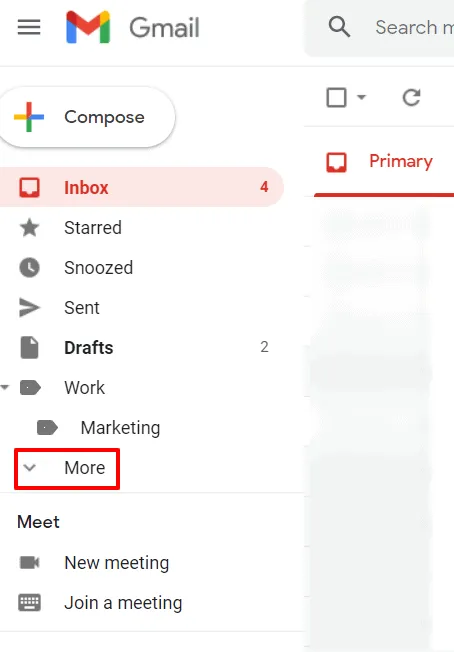
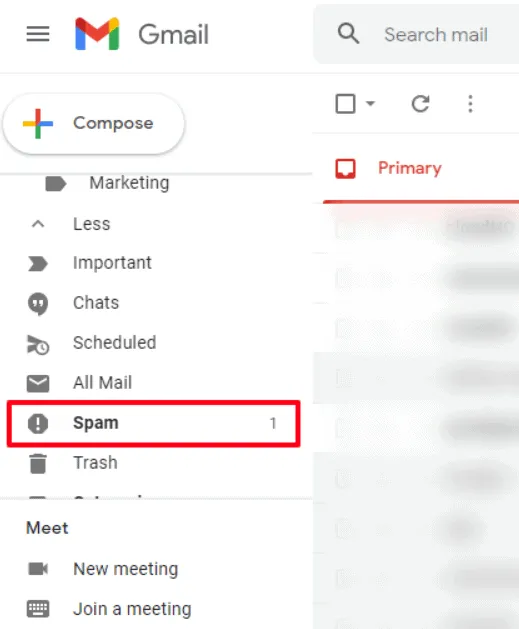
Deleting Spam Emails: Within the spam folder, to delete a specific email, click on the trash can icon next to it. To remove all spam emails, select the checkbox at the top to highlight all messages, then press "Delete forever" for a clean sweep.
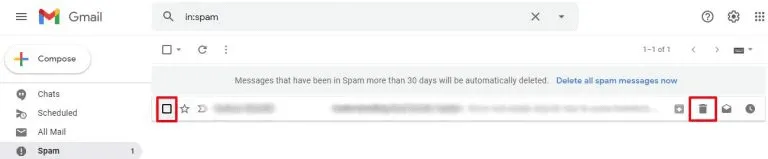
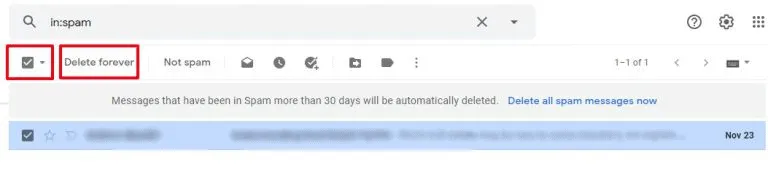
Empty Spam Folder: Click on "Delete all spam messages now" for an instant clean-up of the spam folder.
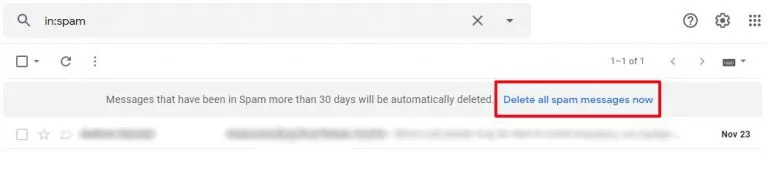
For Mobile App Users:
Log In: Open the Gmail app on your mobile device and log into your Gmail account.
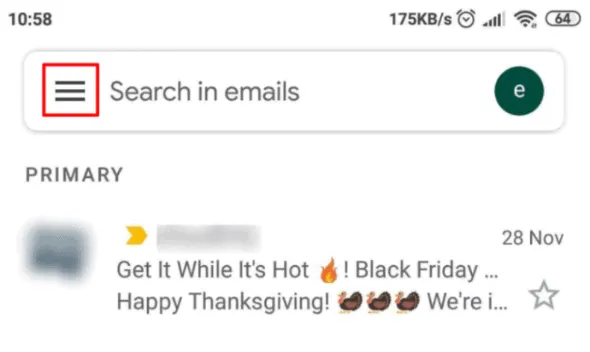
Access Spam Folder: Tap the three-line menu icon to open the main menu, then scroll to find the spam folder.
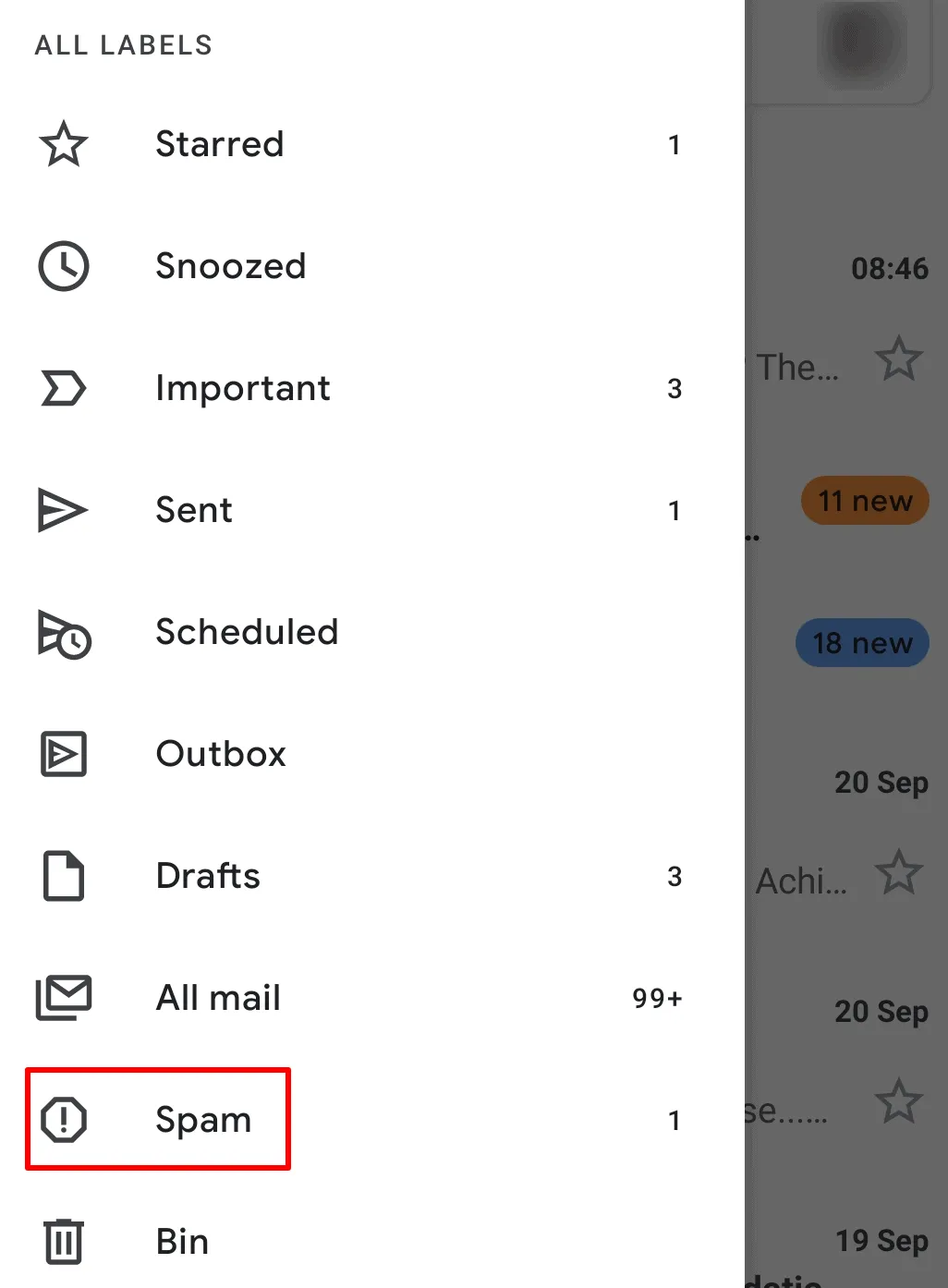
Clear Spam: To empty the spam folder, tap "Empty Spam now." For individual emails, select the message and then tap the delete icon.
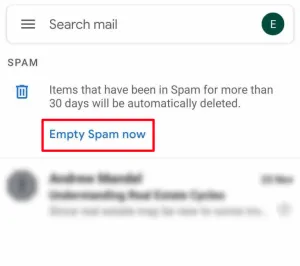
Making Your Gmail Spam Folder Visible: Step-by-Step
If you're finding your Gmail spam folder hidden and want to keep a closer eye on those spam emails, here's how you can make it visible again in the web app.
Remember, the Gmail mobile app displays the spam folder by default.
For the Web App:
Log Into Gmail: Start by signing into your Gmail account.
Open Settings: Click on the gear icon in the upper right corner, then choose "See all settings."
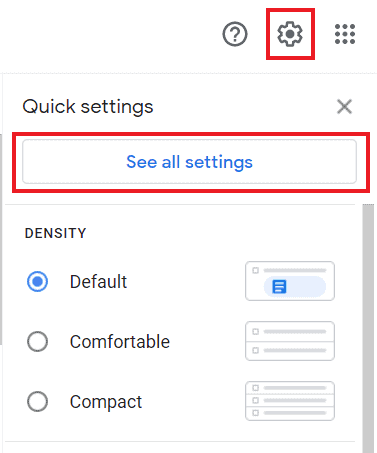
Access Labels: In the settings menu, click on the "Labels" tab to view all your email labels.

Show Spam Folder: Find the "Spam" label and click "Show" next to it. This action will ensure the spam folder is now visible with your other email folders.
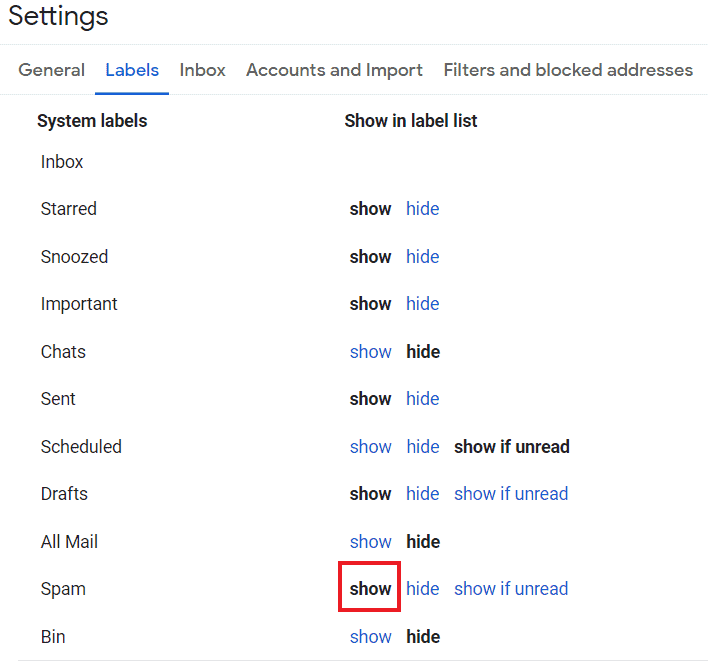
By following these steps, you'll ensure that your spam folder is no longer hidden, allowing you to regularly check for any misdirected emails and better manage your inbox.
Advanced Gmail Spam Folder Management Tips
How to Report and Block Spam in Gmail
Managing unwanted emails in Gmail can be done efficiently by either reporting them as spam or blocking the sender. Reporting moves the email to your spam folder but doesn't block future emails from the sender, while blocking prevents any future messages from reaching you.
On the Web App:
Via More Menu:
- Open the email you wish to address.
- Click the three vertical dots (More menu) next to the reply button.

- Choose either "Block [sender]" to prevent future emails or "Report spam" to move the email to your spam folder.
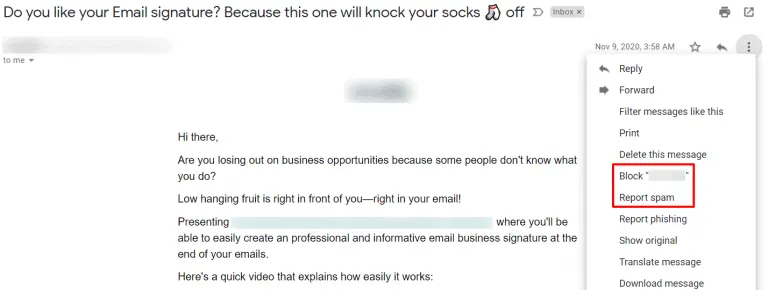
- If you choose to block, a confirmation will appear. Confirm by clicking "Block."
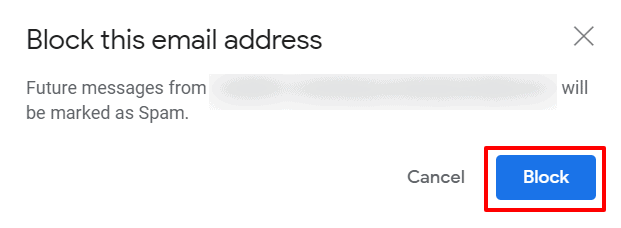
- Reporting spam directly sends the email to the spam folder. If it's a subscription email, you'll have the option to report and unsubscribe.
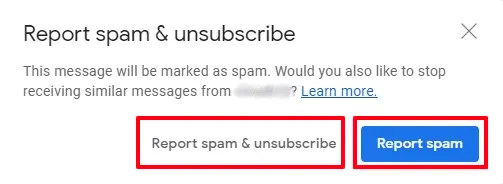
Quick Tip: You can report any email spam directly from your inbox by selecting the email and clicking the "Report spam" button (exclamation mark icon) without opening the email.
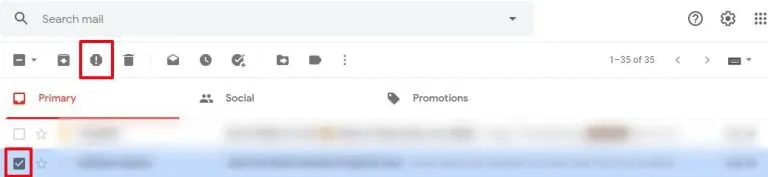
Using the Search Bar to Block:
- Click the "Show Search Options" icon at the right end of the search bar.

- Enter the email address or domain in the "From" field you want to block. Separate multiple addresses with a vertical bar (|) or comma (,).
- Click "Create Filter," then select "Delete it" in the dialog box that appears.
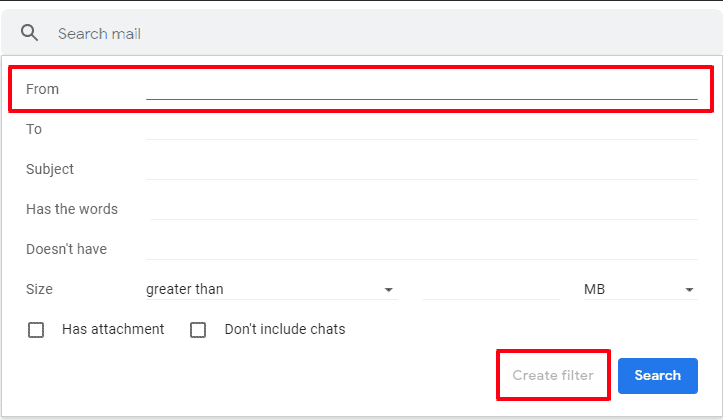
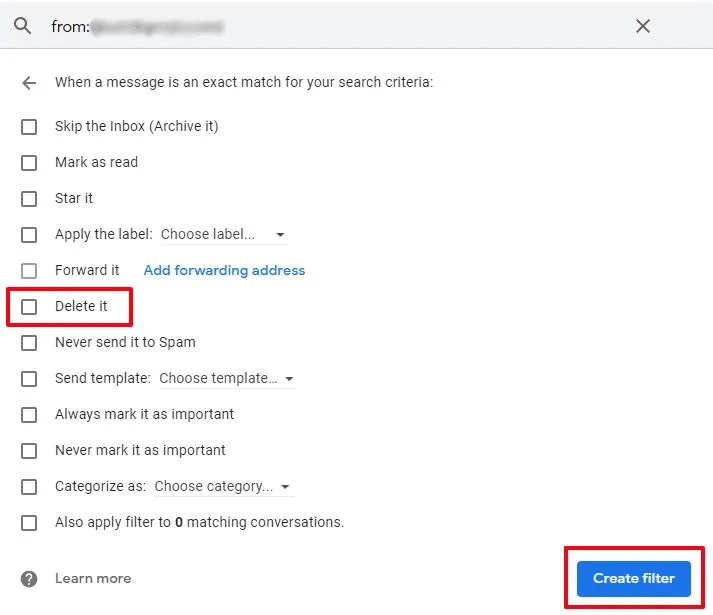
- Finalize by clicking "Create Filter" to block the email address or domain.
On the Mobile App:
Reporting Spam:
- Open the email.
- Tap the three-dot More Menu at the top right and select "Report spam."
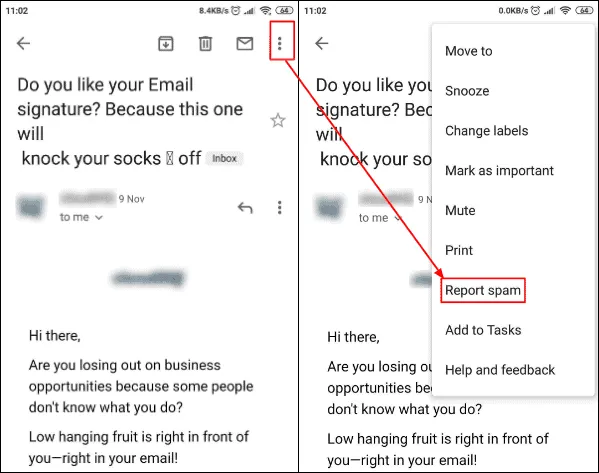
Blocking the Sender:
- Open the email you wish to block.
- Access the More Menu in the top right corner of the email.
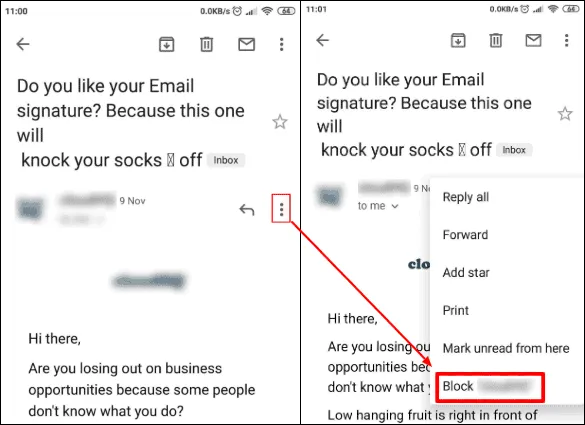
- Select "Block [sender]" to prevent any future communications from this sender.
Frequently Asked Questions About Gmail and Spam
Solutions for Common Spam-Related Issues in Gmail
Why do my emails keep going to spam?
- Email Content and Structure: Avoid common spam triggers in your emails, such as misleading subject lines or excessive use of sales-oriented language, which most spam filters are programmed to catch.
- Sender Reputation: If emails from your domain frequently end up in spam, it could be a sign of a damaged domain reputation. Regularly monitor your sender score with most email service providers.
- Incorrect Spam Filter Settings: Sometimes, the issue lies within overly strict spam filter settings. Review and adjust these settings to prevent non-spam emails from being filtered incorrectly.
How can I prevent my business emails from being marked as spam?
- Authenticate Your Email: Use tools like SPF (Sender Policy Framework) to authenticate your emails, boosting trust with mailbox providers and reducing the chances of your emails being flagged as spam.
- Update Your Email List: Ensure that your email recipients have opted in to receive communications from you, reducing the likelihood of spam complaints.
- Educate Yourself on Spam Laws: Familiarize yourself with laws like the CAN-SPAM Act to ensure your emails comply with regulations, thereby improving email deliverability.
What free tools can help manage my Gmail spam filter settings?
Explore Gmail's built-in tools and settings to fine-tune your spam filter. Additionally, third-party tools (ensure they comply with Gmail's policies) can offer deeper insights into spam management and email optimization.
"Why do I keep getting spam from myself?"
Unfortunately, this usually means your email account has been compromised. Immediately change your password and consider using a free tool to check if your email has been involved in any data breaches.
"How do I stop getting so much spam?"
Besides being vigilant about protecting your email address, here are some things to try. Mark unwanted emails as spam, this helps train Gmail's filters. Use the unsubscribe links (reputable companies will always have them). Consider creating a filter in Gmail to automatically delete emails from specific addresses known for sending spam.
"Can I customize how Gmail filters my emails?"
While you can't directly edit Gmail's spam filters, you have some control. You can create custom filters to automatically label, archive, or delete certain types of emails. This helps keep your primary inbox organized.
"I'm worried my emails are being marked as spam by others. What should I do?"
Focus on email marketing best practices. Get explicit permission before emailing, make content genuinely valuable, and always include an unsubscribe link. Monitor your sender reputation and consider using email authentication protocols (like SPF, DKIM, and DMARC) to boost your credibility.
Recovering Important Emails Accidentally Marked as Spam
"Oops! I accidentally marked a message as spam. How do I get it back?"
Don't worry, it's easy to fix! Here's how:
- Go to your Spam folder.
- Locate the email.
- Click the "Not Spam" button.
How do I retrieve important emails from my spam folder?
Directly navigate to your spam folder. If you find an email that doesn't belong there, select it and click "Not Spam" or "Report not spam." This action not only recovers the email but also helps refine Gmail's filtering process for future messages.
How to ensure important senders' emails always reach my inbox?
- Whitelist Important Senders: Add the email addresses of crucial contacts to your contacts list. This signals to Gmail that messages from these senders are welcome in your primary inbox folder.
- Regular Checks: Make it a habit to inspect your spam folder regularly for any messages that may have been wrongly classified, especially if these messages contain HTML code or come from new email accounts.
- Adjust Filters: Create custom filters for emails containing specific keywords or from certain domains to bypass the spam folder, ensuring they land directly in your recipient's inbox.
Additional Questions:
"What's the difference between spam and phishing emails?"
Spam is generally unsolicited, commercial email. Phishing emails are malicious, trying to trick you into giving up personal information. Be wary of links and attachments in emails, even if they seem to be from someone you know.
"Are there any email addresses I should always mark as spam?"
Yes! Anything that seems suspicious, promises too-good-to-be-true offers, or asks for personal information should be considered potentially dangerous.
How can I improve my emails to avoid the spam folder?
Be Mindful of Your Email's Appearance: Emails that are heavy on images with little to no text (text-only emails) might be flagged as spam. Balance your content to be visually appealing yet informative.
Monitor Feedback: If recipients marked your emails as spam, reach out through alternative communication methods to understand why and adjust accordingly.
Use a Recognizable Sender Name: Ensure that your email's "From" field includes your or your company's name, making it clear to recipients who the email is from, thus reducing the likelihood of being marked as spam.
Conclusion: Becoming a Gmail Spam Folder Expert
Mastering the management of your Gmail spam folder not only enhances your email experience but also ensures that important communications are never missed.
By adopting a proactive approach to managing spam and understanding how Gmail filters work, you can significantly reduce the number of legitimate emails going to spam and maintain a clean, organized inbox.
Summary of Essential Tips for Managing Spam
- Regular Checks: Make it a habit to periodically review your spam folder for any emails going to spam mistakenly. This simple step can prevent missing out on important communications.
- Report Accurately: Use the "Report spam" and "Report not spam" features wisely to teach Gmail about what you consider spam, refining how emails are filtered.
- Understand Spam Triggers: Recognize common triggers, such as misleading subject lines or the inclusion of unsolicited or dangerous emails, that might direct your messages to the spam folder. Awareness and avoidance of these triggers can enhance the deliverability of your outgoing emails.
- Filter Settings: Customize your filter settings to ensure emails from trusted senders or domains with a good reputation land in your inbox folder, not in spam.
Adopting Best Practices for Email Handling in Gmail
- Whitelist Trusted Senders: Adding the email addresses of frequent contacts to your contacts list or creating filters for specific senders ensures their messages bypass the spam filter, directly reaching your inbox.
- Authenticate Your Emails: If you're an email marketer, ensure your domain is authenticated and that your emails include a physical address and a clear, straightforward subject line. This not only complies with email marketing best practices but also reduces the chance of your messages being flagged as spam by recipients' email clients.
- Educate Your Audience: Encourage your recipients, especially active users of your services or readers of your WordPress site, to add your email address to their contacts. This small step can significantly improve where your messages land.
- Monitor Engagement: Pay attention to how recipients interact with your incoming emails. If your emails frequently end up in the spam folder, it might be time to review and adjust your content or sending practices.