Are you tired of sifting through a cluttered inbox or worried about your personal email’s privacy? With email aliases, you can streamline your email experience and enhance security without setting up multiple accounts.
Imagine using one primary email address while having multiple email aliases to separate work, personal, and subscription emails. Did you know 58% of people feel overwhelmed by inbox clutter?
Email aliases are a quick, effective solution to organize, protect, and simplify your digital communication. This guide will walk you through everything from setting up aliases to practical ways to use them for better email management.
What is an Email Alias?
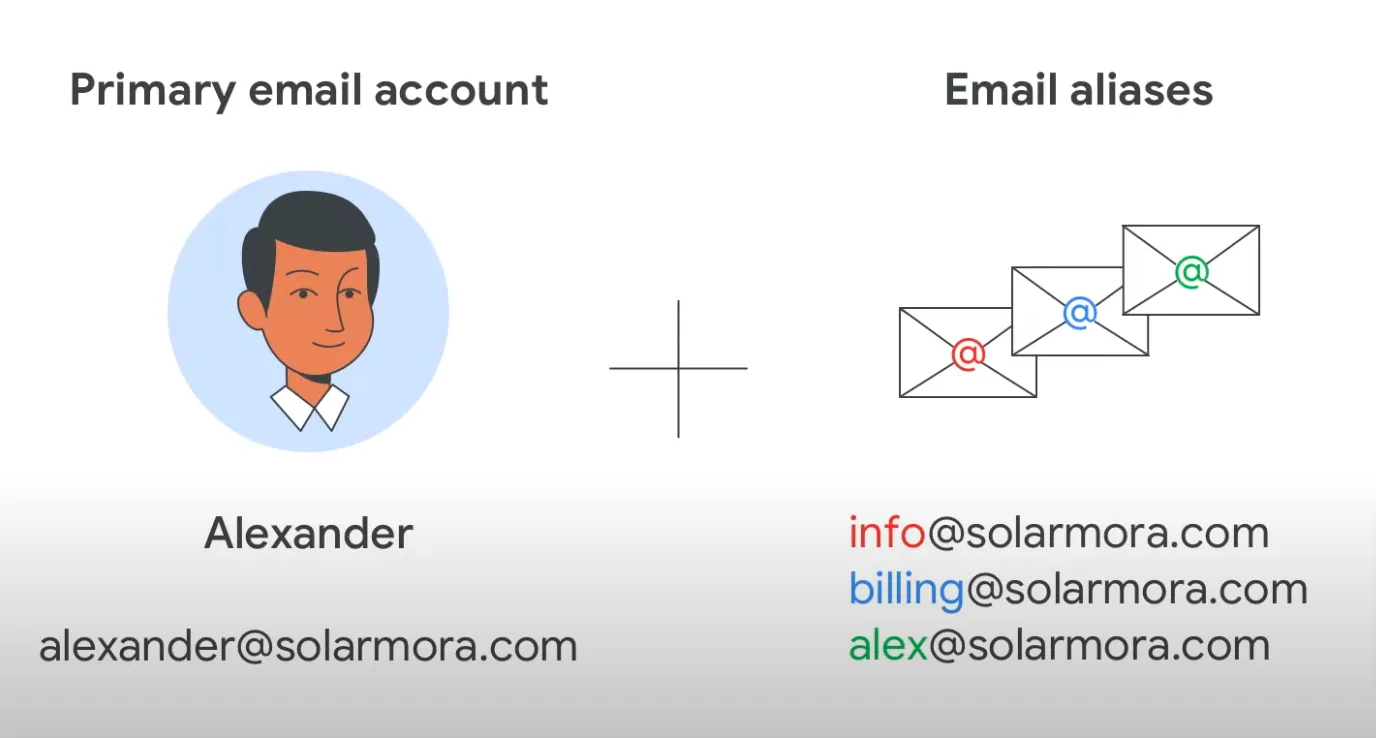
An email alias is a different email address that links to your main email account. You can use email aliases to keep your personal email address private or to organize emails by category.
For example, small businesses often use different aliases for customer support, business processes or marketing, so all messages still go to the same address.
Why Use an Email Alias for Your Primary Email Address?
1. Enhanced Privacy
- With an alias, you don’t have to give out your main email address. This protects your personal email address from unwanted messages and keeps it private. Many small businesses also use aliases to protect sensitive information.
2. Organized Inbox
- Having separate email aliases for work, school, or personal projects can make it easier to find emails. Each alias can handle a different type of message, helping you keep your inbox clean and easy to manage.
"Want to reach the right audience every time? Manage campaigns and emails effortlessly with Alore’s Blaze Warmer Dashboard!"
3. Spam Control
- Using an alias to sign up for websites or newsletters helps keep spam out of your main inbox. If an alias starts getting too much spam, you can simply delete it without affecting your own primary email account.
4. Simplified Contact Management
- Aliases let you use different emails without making new accounts. For example, you might have one alias for family, another for work, and a third for school. This helps you keep track of more aliases and contacts easily without mixing messages.
5. Improved Security
- Aliases add a layer of security by keeping your main email account private. They’re also useful for security tasks like setting up accounts with new services that might need extra email verification.
"Stay Compliant, Stay Safe! Alore’s Security and Compliance Features Help You Avoid Costly Mistakes."
6. Better Work-Life Balance
- You can use separate aliases for work and personal life. This helps you turn off “work” emails after hours and keeps your personal email inbox separate, making it easier to balance both.
7. Tracking Email Activity
- Aliases make it easy to track who has your information. If you get a message through a specific alias, you’ll know which service or website shared it. This can help you spot data leaks or suspicious messages more quickly.
Benefits of Using Email Aliases
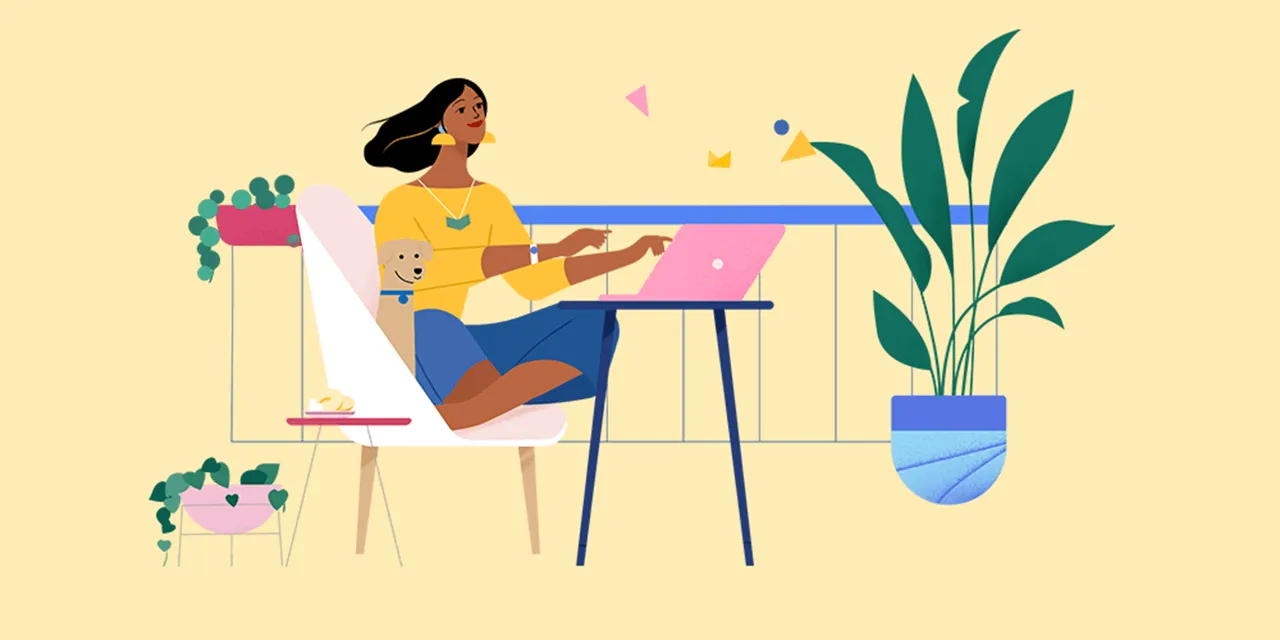
Using email aliases can significantly enhance your online privacy and security. By creating an alias, you can keep your primary email address private and reduce the risk of spam.
Additionally, email aliases allow you to manage multiple online accounts more efficiently. For those who need a quick and hassle-free solution, obtaining a temporary address can be an ideal option.
1. Effortless Identification of Data Leaks
Using different email aliases for each website or service can help you track where your data is shared.
How to do it:
- For instance, if you use an alias like shopping@myemail.com when signing up for online shopping sites, you’ll know if that alias gets spammed or misused.
- This lets you spot which site might have leaked your email. If one alias gets too much spam, you can simply delete it without affecting your primary email address. This keeps your inbox clean and helps protect your privacy.
2. Professional Image and Branding
For small businesses, using specific email aliases can create a professional look.
How to do it:
- Imagine an online store using support@store.com or sales@store.com. Each alias makes the business look organized and trustworthy. This setup also helps customers reach the right person faster.
- Personal users, like freelancers, can use aliases like clientname@myemail.com to keep their work organized and show a polished image. It’s an easy way to create an alternate email without creating a new account.
3. Separation of Personal and Professional Communication
An email alias can help you keep work and personal messages separate while using the same inbox.
How to do it:
- For instance, you could use your primary email for friends and family, and an alias for business. This helps you find emails faster and reduces the risk of sending a work email to a personal contact by accident.
- If you switch projects or jobs, an alias also allows you to create a temporary email address without losing track of your main email. It’s a smart way to organize your communication for different purposes, especially if you manage multiple roles.
4. Quick Setup Without New Accounts
Creating an email alias is easy and doesn’t require setting up a new account.
How to do it:
- It takes just a few steps in your email account settings. For example, if you already have a primary email address, you can create aliases under the same inbox.
- This allows you to manage multiple roles or projects without the hassle of managing new accounts. Plus, this setup works with major email services like Gmail and Microsoft accounts.
5. Improved Project or Role Organization
If you manage different projects or roles, email aliases can keep everything organized.
How to do it:
- You can create an email alias for each unique role or project, making organization effortless.
- Each email goes to the same inbox but is sorted by alias, helping you find project-specific emails easily. This is especially useful for small businesses or freelancers who juggle multiple roles or clients.
6. Easy Transition When Changing Roles or Projects
Email aliases make transitions smoother when switching roles or moving to new projects.
How to do it:
- You can create temporary email addresses for each role or project and delete them when they’re no longer needed.
- For example, if you leave a particular service or end a temporary project, you can simply delete the associated alias. This helps keep your primary email address clean and focused on active tasks without the clutter of old messages.
7. Better Email Security Against Phishing
Phishing attacks are fake emails that try to trick you into sharing personal information, like passwords.
How to do it:
- By using an email alias for certain accounts or services, you can spot these suspicious messages more easily.
- For example, if you receive an email about your bank on an email alias that you didn’t use for your bank account, it could be a scam. This simple setup can help protect your personal email address from being targeted and adds an extra layer of security against phishing threats.
"Ready for Better Email Security? Alore’s Domain Check and Compliance Features Protect Your Campaigns from Risks."
8. Personalized Customer Experience
If you run a business, email aliases can help you connect with your customers in a more personal way.
How to do it:
- You can create special aliases, like support@yourbusiness.com or sales@yourbusiness.com, so customers know exactly where to send their messages.
- This makes your business look more professional and organized. Using email aliases also helps you track customer messages and reply faster, which can improve the experience for each customer.
- Small businesses especially benefit from this, as it helps build trust and keeps communication smooth.
9. Seamless Unsubscribing
Email aliases make unsubscribing from unwanted messages easier.
How to do it:
- When you sign up for newsletters or promotions, you can use a separate alias, like offers@myemail.com. If you start getting too many spam emails or no longer want those messages, you can simply delete that alias in your account settings.
- This means you don’t have to worry about spam cluttering up your main inbox, and you can keep your primary email address private. It’s a quick way to manage subscriptions and stay organized without hassle.
How to Set Up Email Aliases Across Platforms
Setting up email aliases can streamline your communication by allowing you to use different email addresses for various purposes without creating multiple accounts.
This guide will walk you through the process of setting up email aliases on several popular platforms, ensuring you can manage your emails more efficiently.
Super administrators can also create email aliases for user accounts through a control panel, enhancing the flexibility and functionality of organizational email communications.
In Gmail
To set up an alias with your existing Google account, navigate to your account settings for easy alias management. Follow the steps below:
1. Log into Your Gmail Account
Start by logging into your primary Gmail account where you want to send email, to set up the alias.
2. Go to Gmail Settings
Click on the gear icon in the top-right corner, then select “See all settings.”
3. Navigate to the ‘Accounts and Import’ Tab
Within Settings, go to the “Accounts and Import” tab to find options related to managing email addresses.
4. Add Another Email Address
Scroll down until you find “Send mail to same name as.” Click on “Add another email address.”
5. Enter the Alias Email Address
A new window will appear, prompting you to enter a name and email address. Enter the alias email address you want to create. You can add "+alias" after your username (e.g., yourusername+alias@gmail.com) to create a unique alias.
6. Uncheck "Treat as an Alias"
If you plan to manage replies separately, uncheck the “Treat as an alias” box. Otherwise, leave it checked to handle replies through your primary account.
7. Confirm Ownership (If Necessary)
Gmail may ask for a verification code. If it does, check your primary inbox for the code and enter it as prompted.
In Microsoft Accounts(e.g., Outlook, Hotmail)
1. Sign into Your Microsoft Account
Go to Outlook.com and log in with your primary Microsoft account credentials.
2. Open Account Settings
Click on your profile picture at the top-right corner, and then select “My Microsoft Account” to go to your account overview.
3. Navigate to ‘Your Info’
In the account overview, click on “Your info” in the top navigation bar.
4. Go to ‘Manage How You Sign in to Microsoft’
Scroll down and click on “Manage how you sign in to Microsoft” under the “Account info” section. This takes you to the alias management page.
5. Add an Alias
In the “Account aliases” section, select “Add email.” You’ll have two options:
- Create a new email address to use as an alias (recommended if you want a completely separate address).
- Add an existing email address (you can use an already existing non-Microsoft email address as an alias).
6. Enter the New Alias
If you’re creating a new alias, enter your preferred email name and select the domain (e.g., @outlook.com or @hotmail.com). If you’re adding an existing address, type in the email address you want the user to use.
7. Verify the New Alias (if necessary)
If you added an external email address, Microsoft might send a verification email to confirm. Follow the instructions in the email to verify.
8. Set as Primary Alias (Optional)
You can set your new alias as the primary email address if you’d like it to appear as your main email. Under “Account aliases,” select “Make primary” next to the new service alias.
How to Manage Your Email Aliases
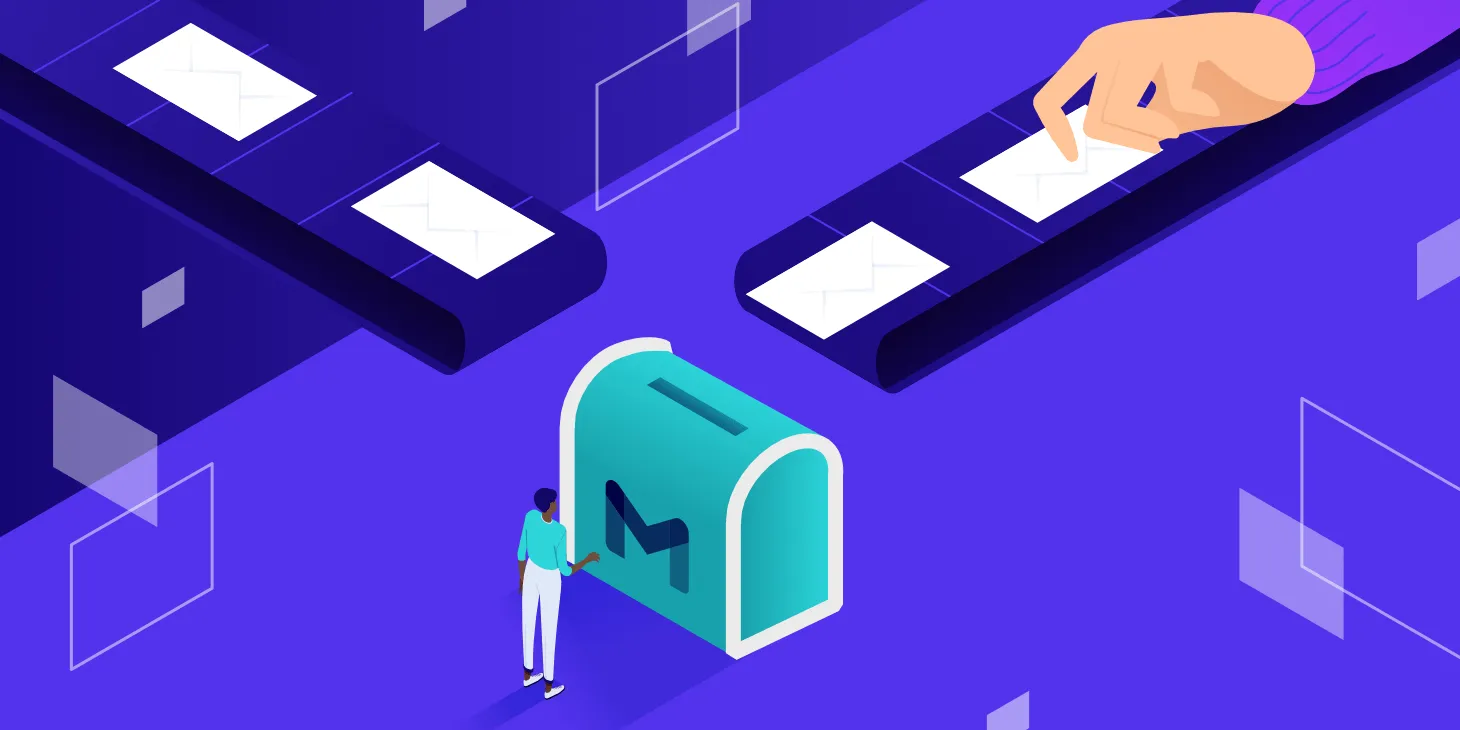
Managing your email aliases effectively is crucial to maintaining a clean and organized inbox. Here are some tips to help you manage your email aliases:
1. Regularly Review and Update Aliases
Just like a well-organized closet, your email aliases need regular attention. Periodically review your list of email aliases to ensure each one is still serving its purpose.
- If you find an alias that’s no longer needed or causing confusion, don’t hesitate to update or remove it.
- This proactive approach helps prevent email clutter and reduces the risk of email overload, keeping your inbox streamlined and efficient.
2. Organize Aliases by Purpose
Think of your email aliases as different drawers in a filing cabinet. By organizing them by purpose or category, you can quickly find what you need.
- Create separate aliases for work, personal, or marketing-related emails. For instance, use work@myemail.com for professional correspondence and offers@myemail.com for promotional emails.
- This method not only helps you identify the purpose of each alias at a glance but also makes managing your emails a breeze.
3. Monitor Alias Usage and Effectiveness
To get the most out of your email aliases, it’s important to monitor their usage and effectiveness. Keep track of the number of emails received and sent from each alias, and analyze response rates and engagement metrics.
- This data-driven approach allows you to identify which aliases are performing well and which ones might need to be retired.
- By regularly assessing the effectiveness of your aliases, you can make informed decisions that enhance your email management strategy.
How to Remove Alias from Your Existing Email Address

You can manage aliases through your email provider’s settings to keep everything organized and up-to-date.
1. Access Your Account Settings
To start, log in to your email account and go to account settings. Most email providers, like Gmail or Microsoft, place this under the gear icon, usually in the top-right corner. Selecting "Settings" will bring up options to manage all parts of your email account.
Why Access Account Settings:
Account settings act as a control panel for your main email address, showing all active aliases and allowing changes, such as removing aliases or creating new ones.
2. Navigate to the Alias Management Section
Inside your account settings, look for the section labeled Alias Management. This section is where you can view, add, or delete the different alias email addresses connected to your existing email account.
- In Gmail: Go to the Accounts and Import tab, where alias options are managed.
- In Microsoft Accounts: You’ll find alias settings under Manage how you sign in to Microsoft.
Why Use Alias Management:
Alias management is helpful if you want to organize emails from multiple aliases or add/remove alias email addresses without affecting your primary email address.
3. Select the Alias You Want to Remove
Once in the alias management section, identify the specific alias you want to delete. Selecting the alias will reveal options to manage or delete it.
Find the Remove Option: In some platforms, you may see a checkbox or “remove” button next to each alias.
Click Delete or Remove: After selecting, click “delete” or “remove.” Removing the alias will stop emails from reaching your main inbox through this additional email address, while other aliases and your primary email address remain unaffected.
4. Choose the Remove Option
When you find the alias email address you want to delete, click on it. You should see an option to remove or delete the alias. Most platforms provide a clear “Remove” or “Delete” button next to each alias.
Make sure you’ve selected the correct alias. You don’t want to accidentally delete an active alias or one still in use.
5. Confirm Removal
After selecting the remove option, you may be asked to confirm the deletion. Confirming helps to prevent accidental deletions. Click Yes or Confirm if prompted.
Some accounts may require additional verification, like entering your password again, to ensure security.
6. Test the Alias Removal
Once you’ve removed the alias, you may want to double-check that it’s no longer active. Try sending an email to the deleted alias email address. If the email bounces back with an error message, then the alias removal was successful.
Why Test It:
Testing ensures that the alias is fully removed and no longer receiving messages in your inbox. It’s a quick way to confirm that your inbox is clean and organized.
7. Update Contacts and Subscriptions (If Needed)
Inform contacts and update any subscriptions tied to the deleted or alias emails. This prevents missed emails and keeps your inbox organized.
Conclusion
Email aliases are a powerful tool to keep your inbox organized and protect your privacy. They allow you to use multiple email addresses under one primary account, making it easy to manage messages for different purposes, like work, subscriptions, or personal contacts.
By creating and managing aliases, you can reduce spam, increase email security, and enjoy a simpler, more organized inbox. Whether for small businesses or personal use, email aliases are a smart way to handle multiple roles with ease.

.webp)



.jpg)

.jpg)
