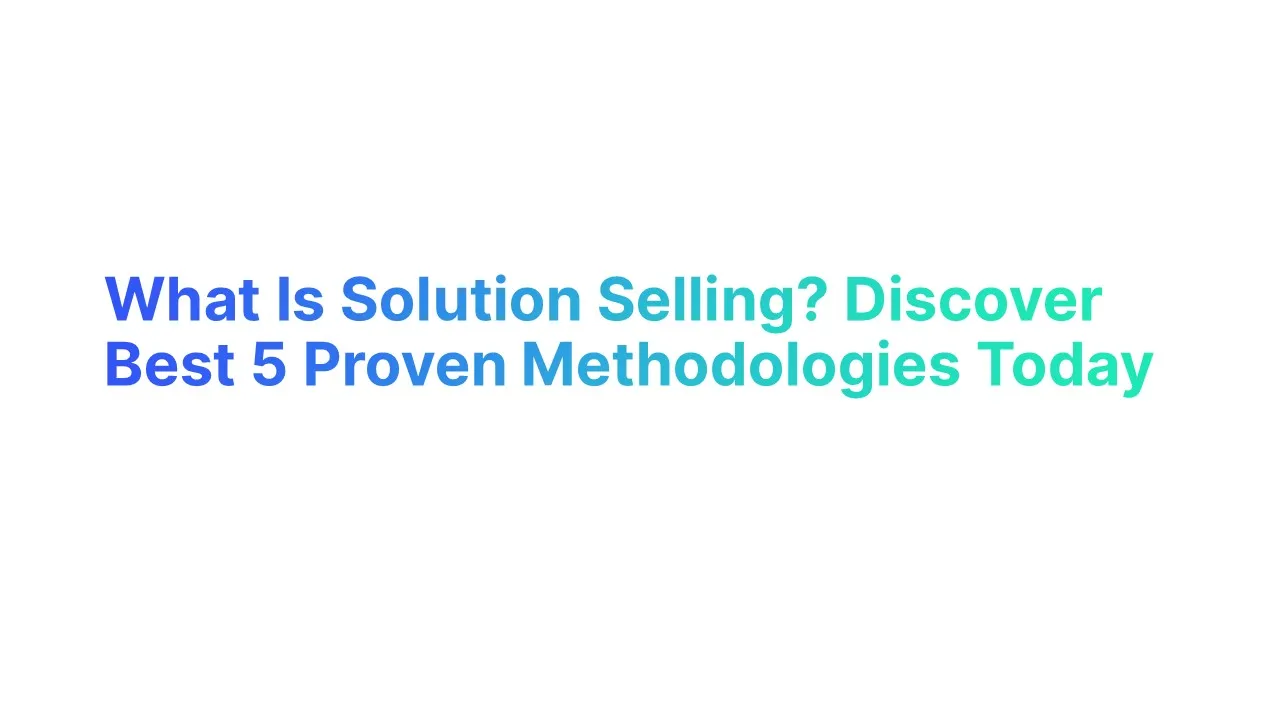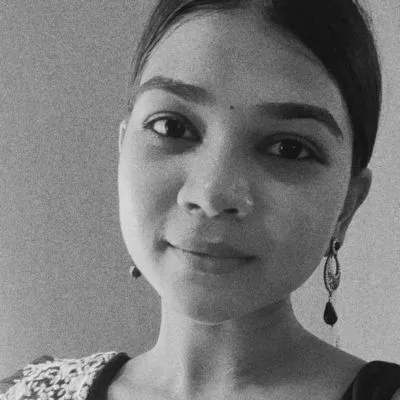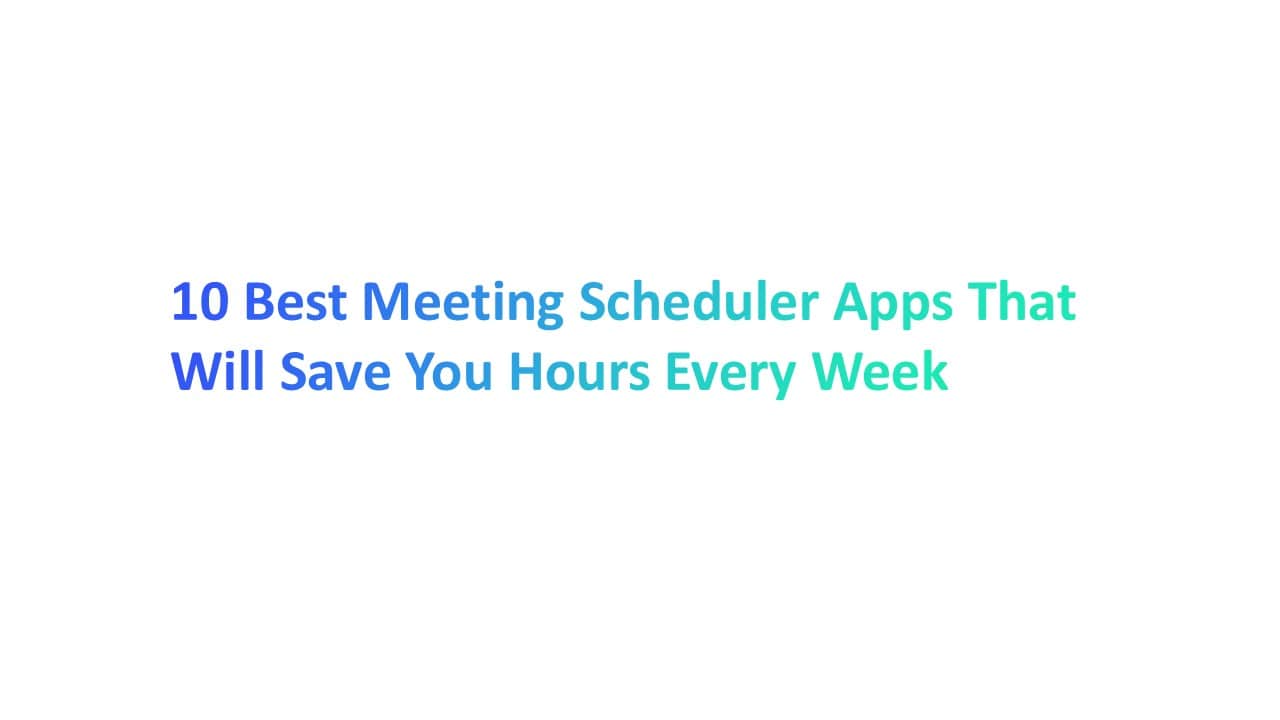Did you know that 62% of professionals prefer email for business communication, making it the most widely used channel?
Crafting a well-written email isn’t just polite—it’s a powerful tool that directly impacts your success. Whether you’re connecting with clients, pitching ideas, or building relationships, every email matters.
This guide will show you how to master email communication, from creating compelling subject lines to using tools that ensure polished, professional content.
Get ready to learn actionable tips, see examples, and discover why writing emails effectively could be your key to better business outcomes.
Importance of Writing Professional Emails
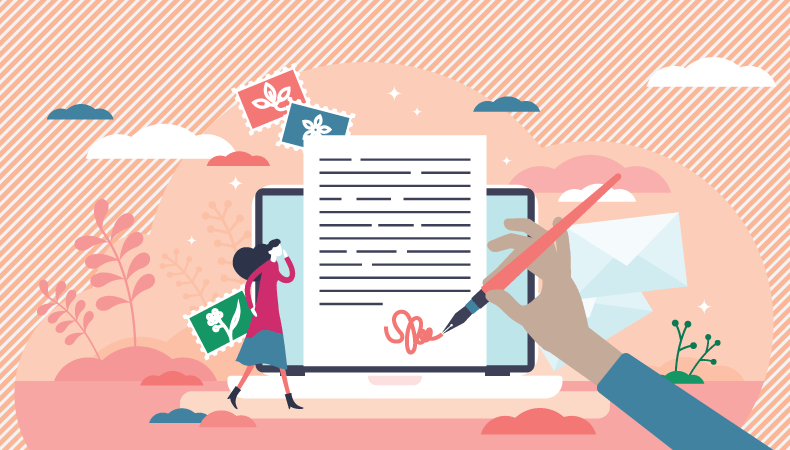
Professional emails play a crucial role in communication today. They help you share ideas clearly, connect with others, and leave a lasting positive impression. Whether you’re sending an update, scheduling a meeting, or applying for a job, the way you write your email can make all the difference.
A well-written email builds trust and credibility. Using a clear subject line, a proper greeting, and correct grammar shows you’re serious and professional. People are more likely to trust your message when it’s organized and free of errors. A poorly written email can confuse the reader and damage your credibility.
Professional emails save time for everyone. When your email message itself is short and focused, it’s easier for the reader to understand. For instance, saying, “Can we meet at 2 PM tomorrow?” is more effective than writing a long, unclear message that leaves room for confusion.
Emails also improve business communication. They’re essential for sharing updates, building relationships, and keeping projects on track. A professional email shows respect for the recipient and ensures smooth communication in future conversations.
Finally, professional emails help you achieve your goals. Whether you’re following up after a meeting or making a proposal, a strong email can open doors to new opportunities. Writing professional emails is a skill that benefits you in every area of life.
How to Write an Email That Stands Out
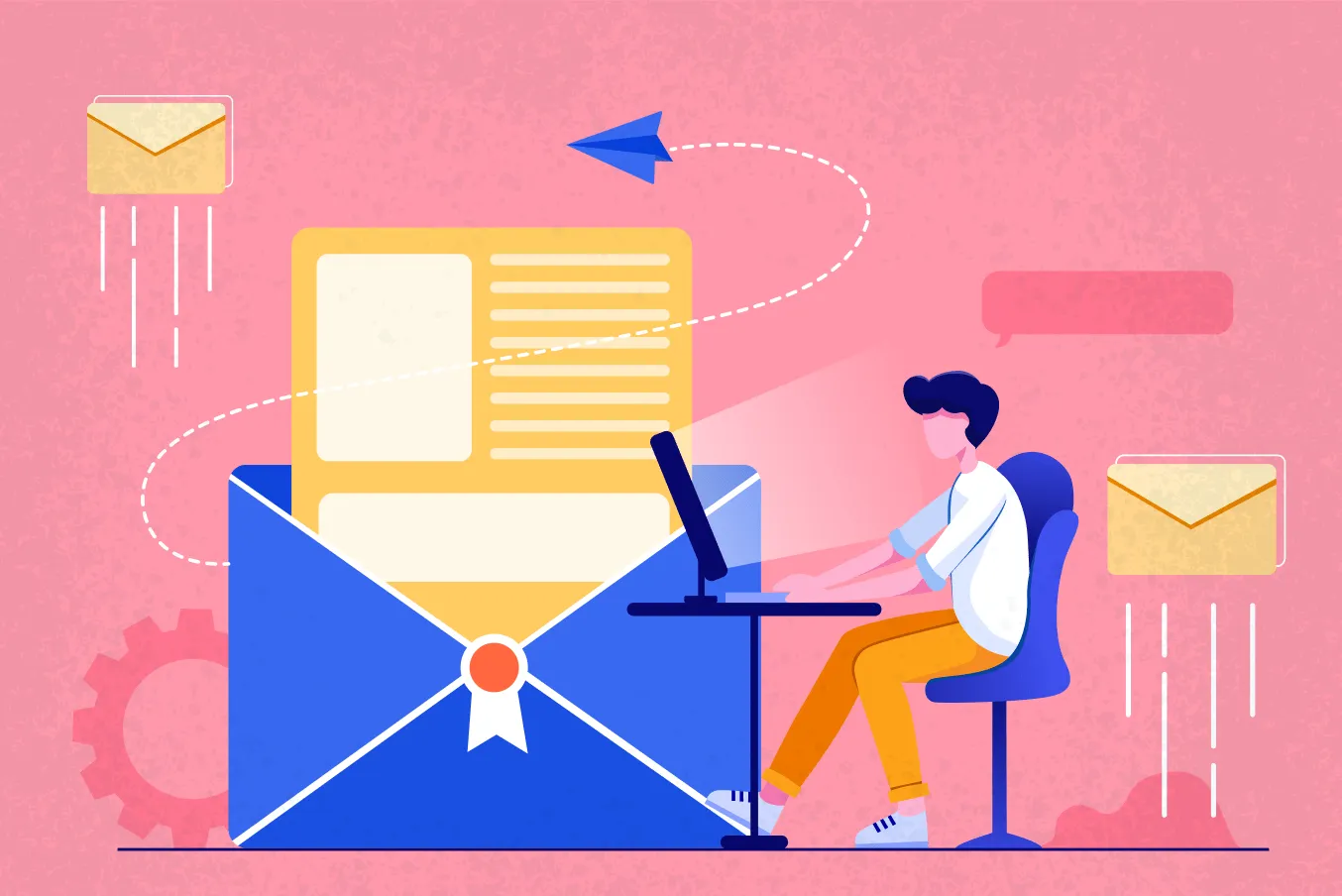
1. Craft a Clear and Concise Subject Line
The subject line is your first chance to make an impression. It needs to be specific, direct, and under 50 characters. For instance:
- Good Example: “Project Deadline Reminder: March 15”
- Not Ideal: “Important Info About the Project”
Research shows that 47% of people open emails based solely on the subject line. A clear subject line lets the reader know exactly what to expect.
How to do it:
- Use numbers or dates for clarity.
- Avoid vague phrases like “Important” or “Urgent.”
- Keep it professional while grabbing attention.
2. Personalize Your Greeting
The way you address someone sets the tone for the whole email chain. Personalization creates a connection and shows effort.
Following proper etiquette, like addressing the recipient by name, builds respect and trust. Emails with personalized greetings have higher response rates. A greeting like “Hi Alex” feels friendlier than “Dear Team.”
How to do it:
- Address the recipient by name: “Hi Sarah” or “Dear Mr. Johnson.”
- If you don’t know their name, try “Hello Marketing Team” or “Dear Hiring Manager.”
- Avoid overly casual openings like “Hey” in professional settings.
3. Start with a Strong Opening
Your opening sentence should immediately state the purpose of the email. This keeps the recipient engaged and prevents confusion. Clear intentions reduce miscommunication and make the email easier to respond to.
How to do it:
- Use polite, direct language. Example: “I’m writing to confirm our meeting on March 10.”
- Mention shared context if relevant: “Following up on our last conversation, I wanted to share updates.”
- Avoid lengthy introductions; get to the point in 1-2 sentences.
4. Keep the Content Brief and Focused
Write short, clear sentences that stick to the main point. Avoid long, wordy paragraphs that confuse the reader.
Studies show that emails with 75–100 words get higher response rates. Long emails lose attention quickly.
How to Do It:
- Start with your main idea or purpose.
- Use bullet points for lists or key information.
- Avoid adding unnecessary details.
Example: Instead of saying, "I hope this email finds you well. I wanted to discuss the upcoming meeting scheduled for next week," the person might write, "I’m confirming our meeting next Tuesday at 3 PM."
5. Include a Clear Call to Action (CTA)
Tell the reader exactly what you want them to do next. A clear CTA helps the reader know how to respond. Without one, they may ignore or misunderstand your initial email.
How to Do It:
- Use action words like “Schedule,” “Reply,” or “Complete.”
- Be specific about deadlines.
- Keep the tone polite yet direct.
Example: “Please review the attached file and share your feedback by Friday.”
6. Maintain a Professional Tone and Formatting
Write in a tone that matches the context of your email. Use proper formatting to make it easy to read. A professional tone builds trust and ensures your email gets taken seriously. Poor formatting can make your message hard to follow.
How to Do It:
- Use professional greetings like “Dear [Name]” or “Hello.”
- Break text into short paragraphs with spaces in between.
- Avoid slang, emojis, or overly casual phrases.
Example: Start with “Dear Mr. Smith,” instead of “Hey there!” and close the email body with “Best regards” rather than “Cheers.”
7. End with a Polished Closing and Signature
Always end your email professionally with a polite closing and your signature. A proper email etiquette and polished closing leave a good impression. It shows respect and helps the recipient understand who you are. A clear signature also provides your contact details, making it easy for them to follow up.
How to Do It:
- Use polite phrases like:
- “Best regards”
- “Sincerely”
- “Kind regards”
- Include your name, job title, and company name in the email signature.
- If appropriate, add your phone number or company website.
Add a friendly touch with phrases like 'Have a great weekend' to build rapport.
Why Using a Professional Email Address is Essential
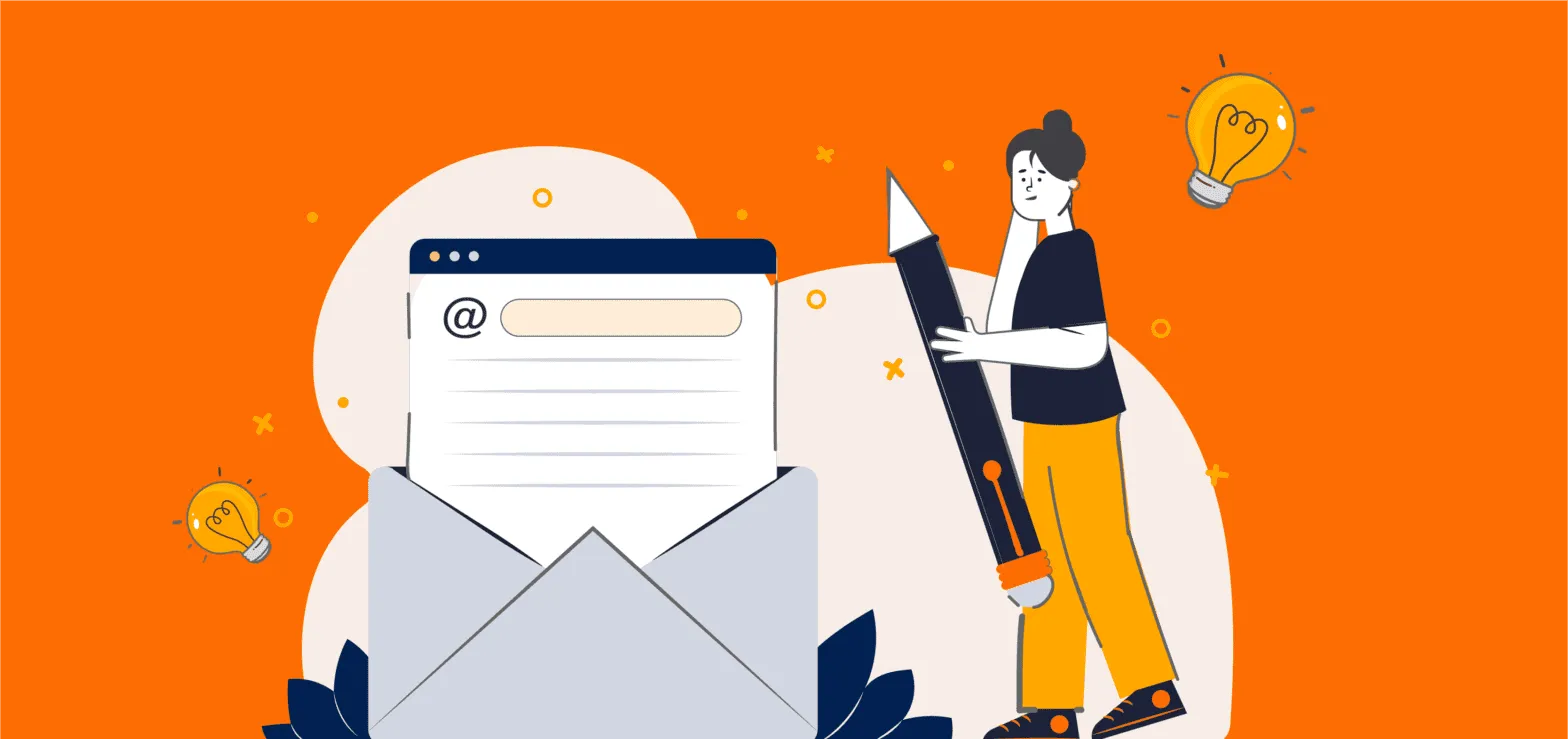
1. Builds Credibility and Trust
A professional email address (like yourname@company.com) looks more reliable than a personal one (like cooldude123@gmail.com).
People are more likely to trust emails from a professional address. According to studies, 75% of customers believe a business email is more credible than a personal one. Use your business domain name for all your emails.
2. Strengthens Brand Identity
Every email you send is a chance to promote your brand. When your email matches your company name, it creates a strong and consistent brand image.
Use the same format for all team members, like firstname.lastname@company.com. This consistency builds recognition.
3. Simplifies Contact Management
A professional email service helps you stay organized. It’s easier to manage contacts and keep track of emails when you have a single, dedicated email system.
Use email apps like Gmail for Business or Outlook, which sync across devices and organize your messages automatically.
4. Reduces Spam Filters and Increases Deliverability
Emails from professional addresses are less likely to go to spam. Spam filters often block emails from free or personal accounts. Avoid spammy phrases in the subject line to ensure your email doesn’t end up in the spam folder.
A professional email increases the chances of your message being read. Use verified email domains, proper formatting, and avoid spammy words in subject lines.
"Never Worry About Spam Filters Again – Explore Alore’s Domain Health Checks!"
5. Maintains Privacy and Security
Professional email services often come with better security. They protect your data with encryption and advanced features like two-factor authentication.
Choose a secure email provider, like Gmail for Business or Zoho Mail. Regularly update passwords and use professional email apps to manage communications.
How to Create Attention-Grabbing Subject Lines
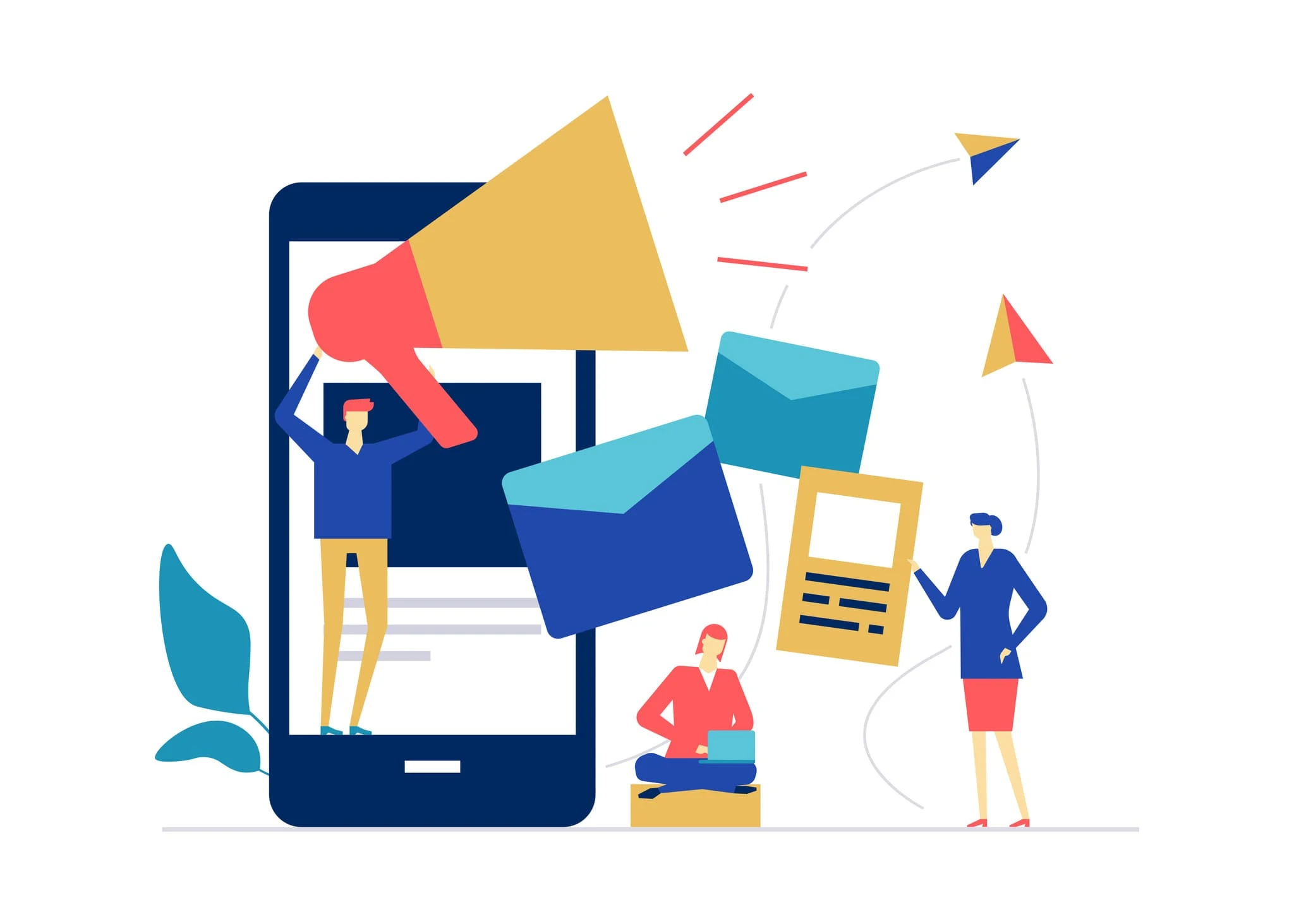
1. Be Clear and Specific
Tell the reader exactly what the email is about. Avoid vague or confusing language. Clear subject lines build trust. A recipient is more likely to open an email if they know what to expect.
How to Do It:
- Use precise words like “Meeting Update” instead of “Important Info.”
- Include essential details. For example, “Sales Report for Q2 Now Available” is better than “Here’s the Report.”
2. Use Numbers and Statistics
Add numbers or stats to catch attention. Numbers make subject lines stand out in crowded inboxes. They also set clear expectations for the content inside.
How to Do It:
- Use numbers for lists: “5 Tips to Boost Your Productivity.”
- Highlight deadlines or dates: “Save 20% – Sale Ends Tomorrow!
3. Ask a Thought-Provoking Question
Use a question that sparks curiosity or addresses a need. Questions engage the reader directly and make them want to find the answer.
How to Do It:
- Focus on the recipient’s pain points: “Struggling to Keep Up with Deadlines?”
- Make it personal: “What’s Your Plan for the Holiday Season?”
4. Create Urgency or Exclusivity
Use words that make the reader act quickly or feel special. Urgency pushes people to act fast, while exclusivity makes them feel important. This combination is highly effective.
How to Do It:
- Add time-sensitive phrases like “Limited Time Offer” or “Only 2 Spots Left.”
- Use words like “Exclusive” or “Invite Only” to make your email feel personal.
5. Personalize for the Recipient
Include the recipient’s name or details that feel personal to the new client. Personalization builds a connection and increases the chances of your email being opened.
How to Do It:
- Add the recipient’s name: “John, Don’t Miss This Update!”
- Mention something relevant: “Your Recent Purchase: Special Offer Inside.”
- When addressing academics, use ‘Dear Dr. [Last Name]’ to show respect.
"Ready to Boost Engagement? Personalize Like a Pro with Alore! Sign Up Now To Know More."
6. Keep It Short and Punchy
Use fewer words but make them count. People skim subject lines quickly. A short, impactful subject line stands out in crowded inboxes.
How to Do It:
- Keep it under 50 characters.
- Focus on action words and important details.
Examples of Effective Email Subject Line
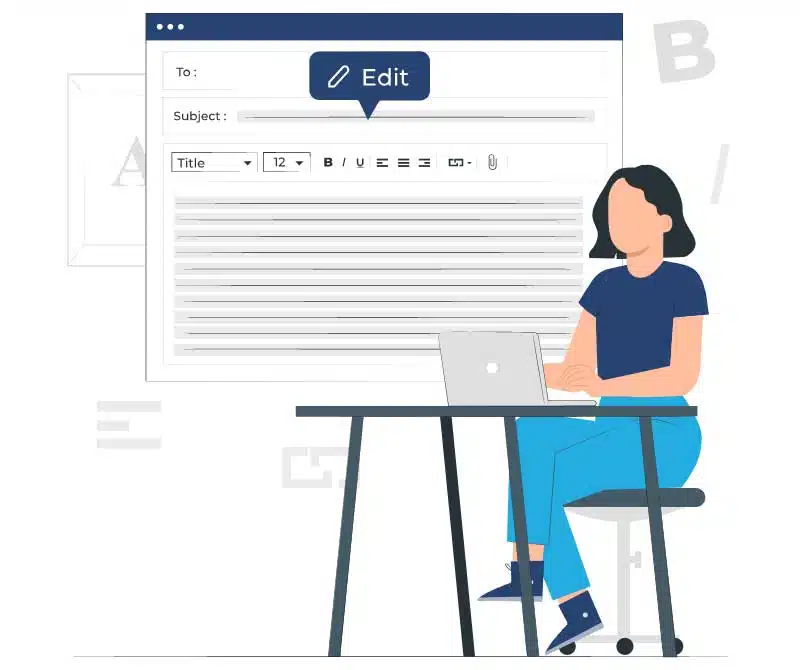
1. “Reminder: Your 20% Discount Expires Tonight”
2. “Alex, Your Weekly Performance Report is Ready”
3. “5 Tips to Boost Your Productivity This Week”
4. “Exclusive Invite: Join Our VIP Community”
5. “Important: Update Your Account Information”
6. “Congratulations, You’re Pre-Approved for a Loan!”
7. “Can We Schedule a Quick Call Next Tuesday?”
8. “Struggling to Meet Deadlines? We’ve Got You Covered”
9. “Your Order Has Shipped! Track It Here”
10. “Don’t Miss Out: Early Bird Pricing Ends Soon”
Email Templates for Different Scenarios
1. Follow-Up After a Meeting
2. Client Proposal Submission
3. Apology Email for a Mistake
4. Networking Email to Establish Connection
5. Announcement of New Product or Service
Tips to Improve Email Communication
1. Define Your Purpose Clearly
Know why you’re writing the email before you start. A clear purpose keeps your email focused and helps the reader understand your message. Put yourself in the recipient's shoes to ensure your email is easy to understand.
How to Do It:
- Begin with a single sentence explaining why you’re writing.
- For example: “I’m writing to confirm our meeting on Friday at 10 AM.”
2. Use a Structured Format
Organize your email into sections for easy reading. People scan emails quickly. A structured format makes your email easier to read and understand. Stick to a common form for email structure: greeting, body, and closing.
How to Do It:
- Start with a greeting.
- Write short paragraphs with one idea per paragraph.
- Highlight important points in bullet format to make them stand out.
- Use the 'Undo Send' feature to fix mistakes before your email reaches the recipient.
3. Adopt a Professional Yet Conversational Tone
Write an email in a way that sounds professional but friendly. A professional tone shows respect, and a conversational style makes your email engaging.
How to Do It:
- Avoid slang or overly formal language.
- Example: Instead of “Per our last communication,” write “As we discussed earlier.”
4. Be Mindful of Timing and Follow-Ups
Send emails at appropriate times and follow up if needed. Sending emails to multiple people at the same topic at the wrong time can delay responses. A few follow up email ensure your email isn’t missed.
How to Do It:
- Avoid sending emails late at night.
- Follow up politely if you don’t hear back in 2–3 days.
- Use your email's scheduling feature to send messages at the most effective time.
"Simplify and Streamline Your Email Workflow – Try Alore's Automation Today! Click Now"
5. Respond Promptly
Reply to emails quickly, especially if the sender needs a response from the right person. Prompt replies show that you’re reliable and respect the sender’s time.
How to Do It:
- A general rule is to respond to emails within 24 hours to show professionalism.
- If you need more time, let the sender know: “I’ll get back to you by tomorrow.”
6. Avoid Overloading with Attachments
Keep attachments to a minimum. Large attachments can clog inboxes and get flagged as spam.
How to Do It:
- Attach only the relevant ones when sharing documents via email to avoid clutter.
- Use links to cloud storage (like Google Drive) for large files.
Tools you can use to avoid Spelling and Grammar Errors
These tools can significantly enhance your writing by providing real-time suggestions, improving grammar, and ensuring clear and error-free professional communication.
Browser Extensions:
1. Grammarly:
Platform: Chrome, Firefox, Safari, Edge, Opera
Features: In-depth grammar and spelling checking, writing style suggestions, tone detection, and more.
Link: Grammarly
2. ProWritingAid:
Platform: Chrome, Firefox, Safari, Edge
Features: Grammar checking, style editing, writing analysis, and suggestions for improvement.
Link: ProWritingAid
3. LanguageTool:
Platform: Chrome, Firefox, Safari, Edge
Features: Grammar and style checking, multilingual support, and contextual suggestions.
Link: LanguageTool
4. Outlook Plugins:
Grammarly for Microsoft Outlook:
Platform: Microsoft Outlook
Features: Seamless integration with Outlook, grammar and spelling checking, and writing style suggestions.
Link: Grammarly for Outlook
5. ProWritingAid for Outlook:
Platform: Microsoft Outlook
Features: Grammar and style checking directly within Outlook, helping improve email communication.
Link: ProWritingAid for Outlook
6. SpellCheckPlus for Outlook:
Platform: Microsoft Outlook
Features: In-depth spell checking, grammar correction, and suggestions for better writing.
Link: SpellCheckPlus for Outlook
These tools can significantly enhance your writing by providing real-time suggestions, improving grammar, and ensuring clear and error-free communication.
FAQs on Email Writing
1. How Long Should an Email Be?
Keep your email short and to the point. People are busy and may not read long emails. A clear and concise email saves time for everyone.
Stick to 50–125 words for most emails. For detailed topics, use headings or bullet points to make it easier to read.
2. When Should I Use CC or BCC?
- CC (Carbon Copy): Add people who should know the email exists but don’t need to reply.
- BCC (Blind Carbon Copy): Add people who need to see the email without others knowing.
CC your manager when you want them informed. Use BCC for a group email where recipients don’t need to see others’ addresses.
3. How Do I Handle a Delayed Reply?
If someone hasn’t replied, follow up politely. A reminder shows you care but should be respectful. Wait 2–3 days before following up. Example: “Just checking if you had a chance to review my last email thread, sent on Monday.”
4. How Do I Handle Difficult Topics Over Email?
Stay professional and focus on facts. Email communications can lack tone, so clear language helps avoid misunderstandings.
Begin with a neutral opening: “I’d like to discuss an important matter.” Stick to the facts, and avoid blame or emotional language.
5. Is It Okay to Use Emojis in Emails?
Use emojis sparingly and only in casual or friendly emails. Emojis can make your email feel warm but may not suit formal email settings. Use smiley faces in team emails or personal notes. Avoid emojis in formal emails to clients or hiring managers.
6. What Should I Avoid in Business Emails?
Grammar mistakes or typos. Overuse of attachments. Informal greetings like “Hey” in professional settings. These mistakes can make your email look unprofessional.
Proofread before sending. Use tools like Grammarly to check for errors.
Conclusion
Writing effective emails is an important skill. It helps you communicate clearly and build strong connections. Using tips like crafting a good subject line, adopting a professional and positive tone, and keeping your emails structured can make a big difference.
Remember to stay clear, focused, and respectful in your messages. Tools like Grammarly can help ensure your email writing is error-free.
By improving how you write emails, you can save time, avoid confusion, and make a lasting impression. Start applying these tips today, and see how writing emails can transform your communication!

.webp)