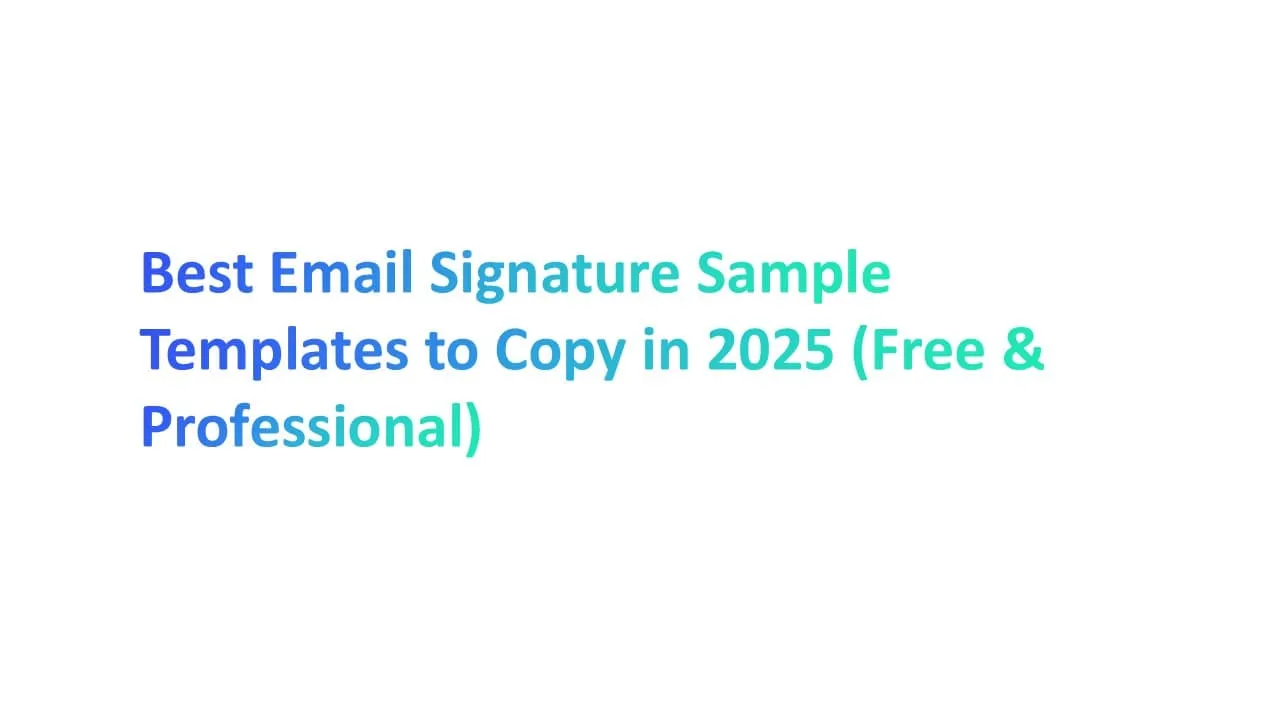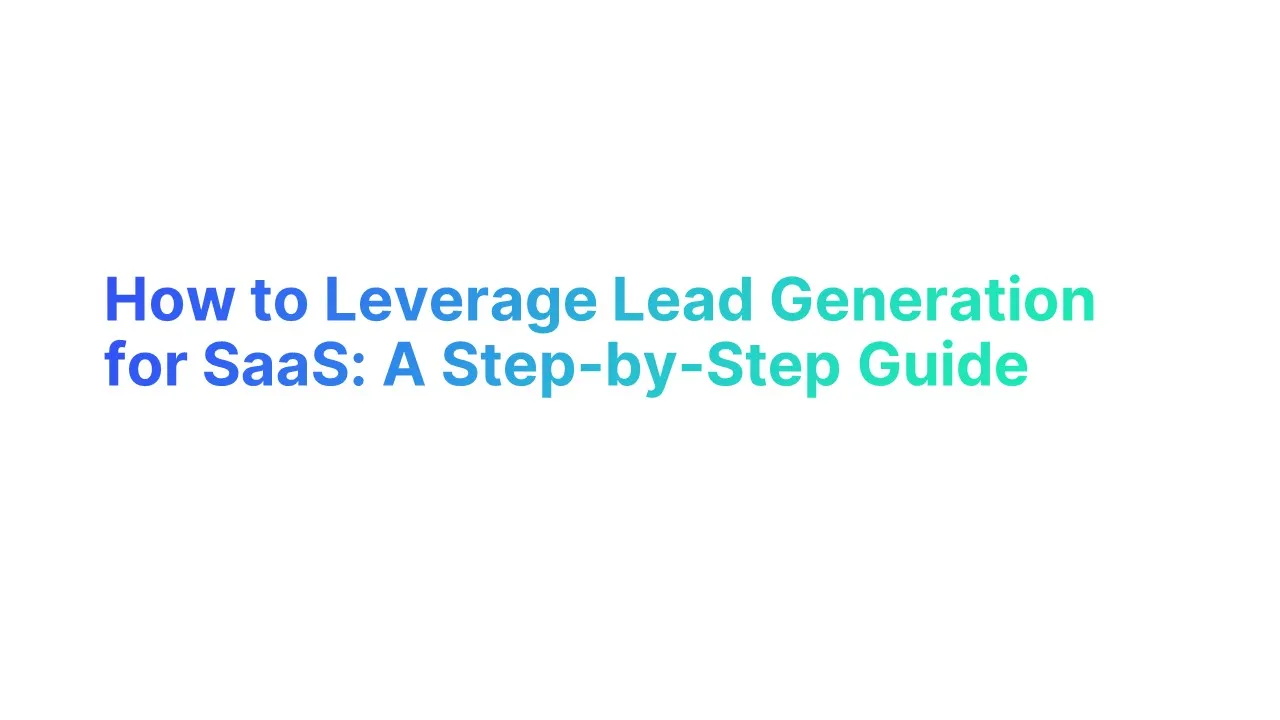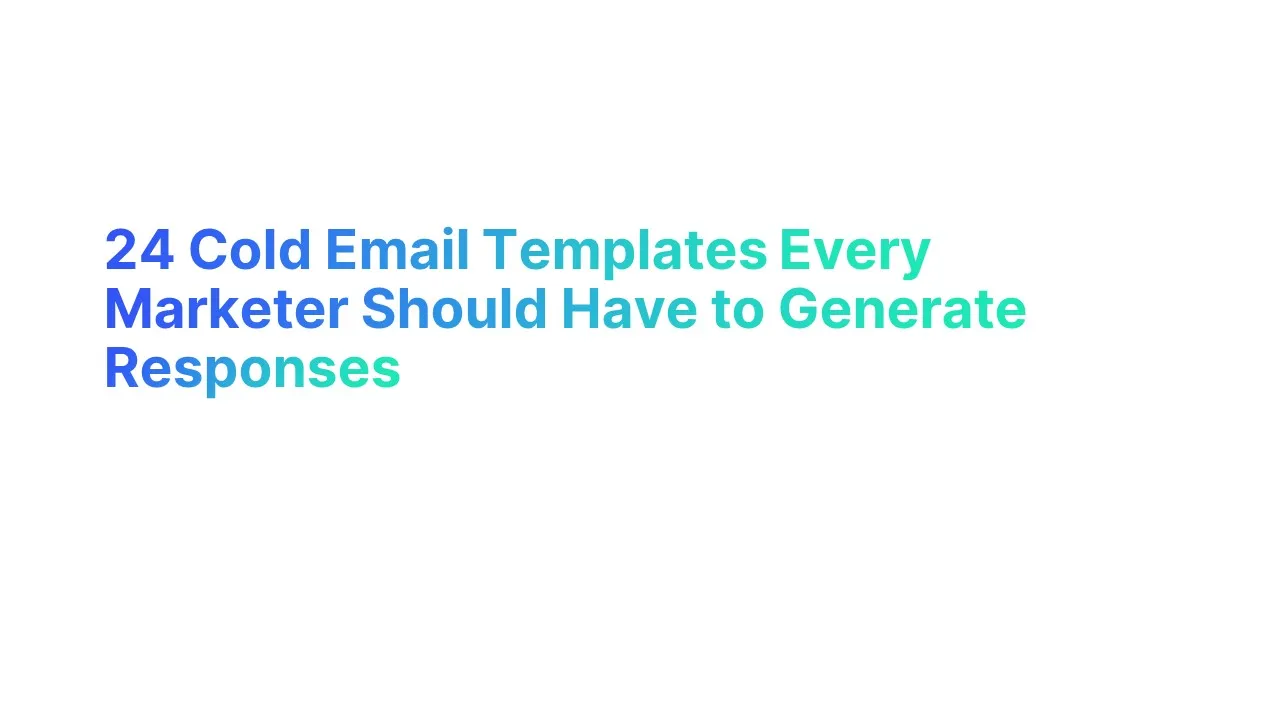Think of your email signature as a handshake at the end of every message. Done right, it leaves a strong impression. Done wrong… it gets ignored.
A recent report by HubSpot showed that emails with branded signatures helped create a professional image and led to 12% more clicks on CTAs, highlighting how effective email signature design is a key factor in making a strong impression.
In this guide, you’ll find the best email signature sample templates to copy in 2025—designed to look professional, feel personal, and actually get noticed.
We’ll also showcase professional email signature examples to help you enhance your own signature and boost your branding.
What is an Email Signature?
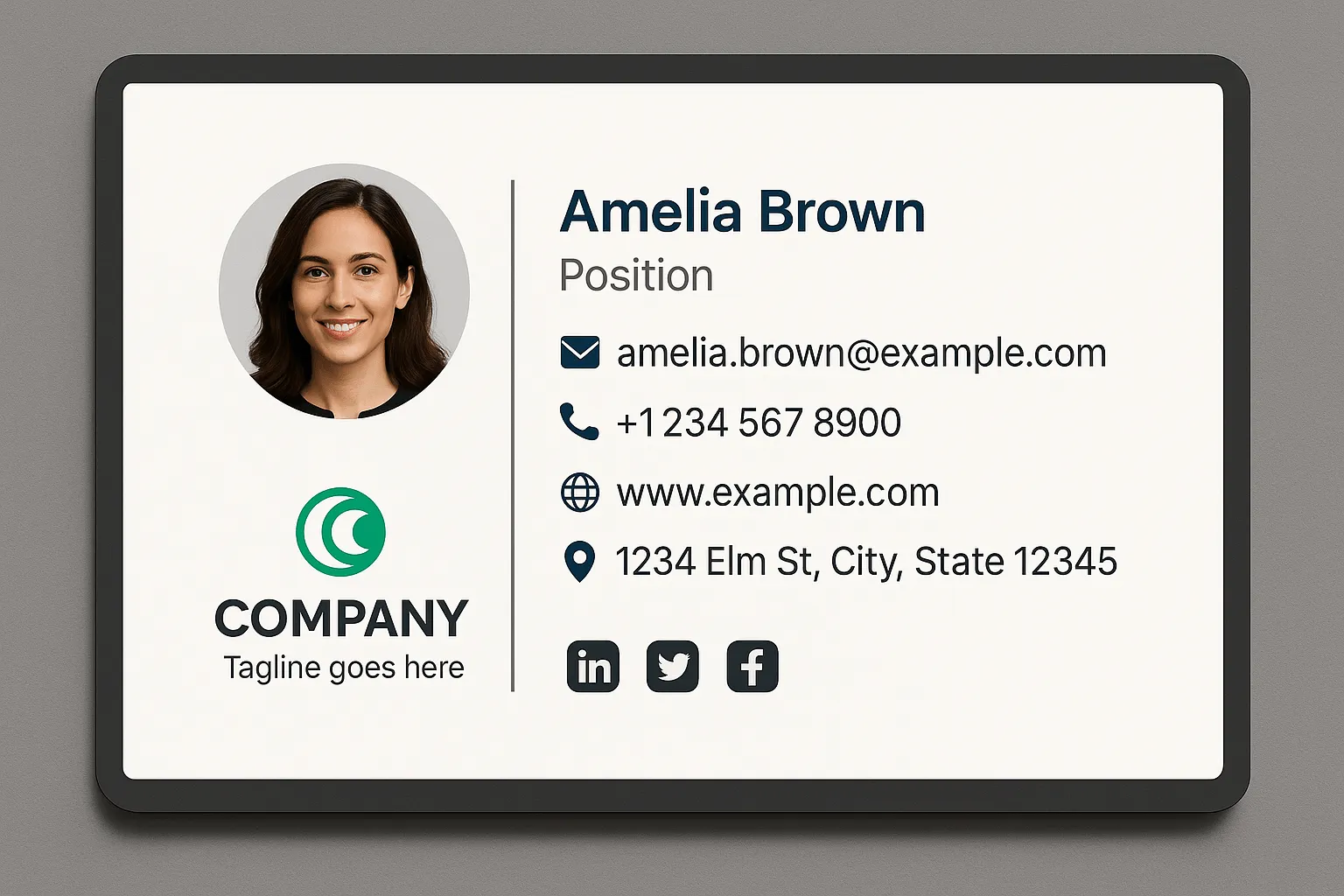
An email signature is the block of text you see at the bottom of an email. It includes your name, job title, company logo, contact details like your phone number or website, and can be designed using an email signature editor.
According to Newoldstamp, 82% of professionals say a well-designed email signature improves brand recognition. It makes your emails look more professional, supports your personal brand helps people trust you, and saves time by sharing your key details automatically.
So, whether you’re using Gmail, Outlook, or Apple Mail, a good email signature sample that reflects your own signature sets the tone for professional communication.
“Think of your signature as your digital handshake—simple, clear, and easy to remember.” — Mailmodo, 2024
Top Email Signature Example to Copy in 2025
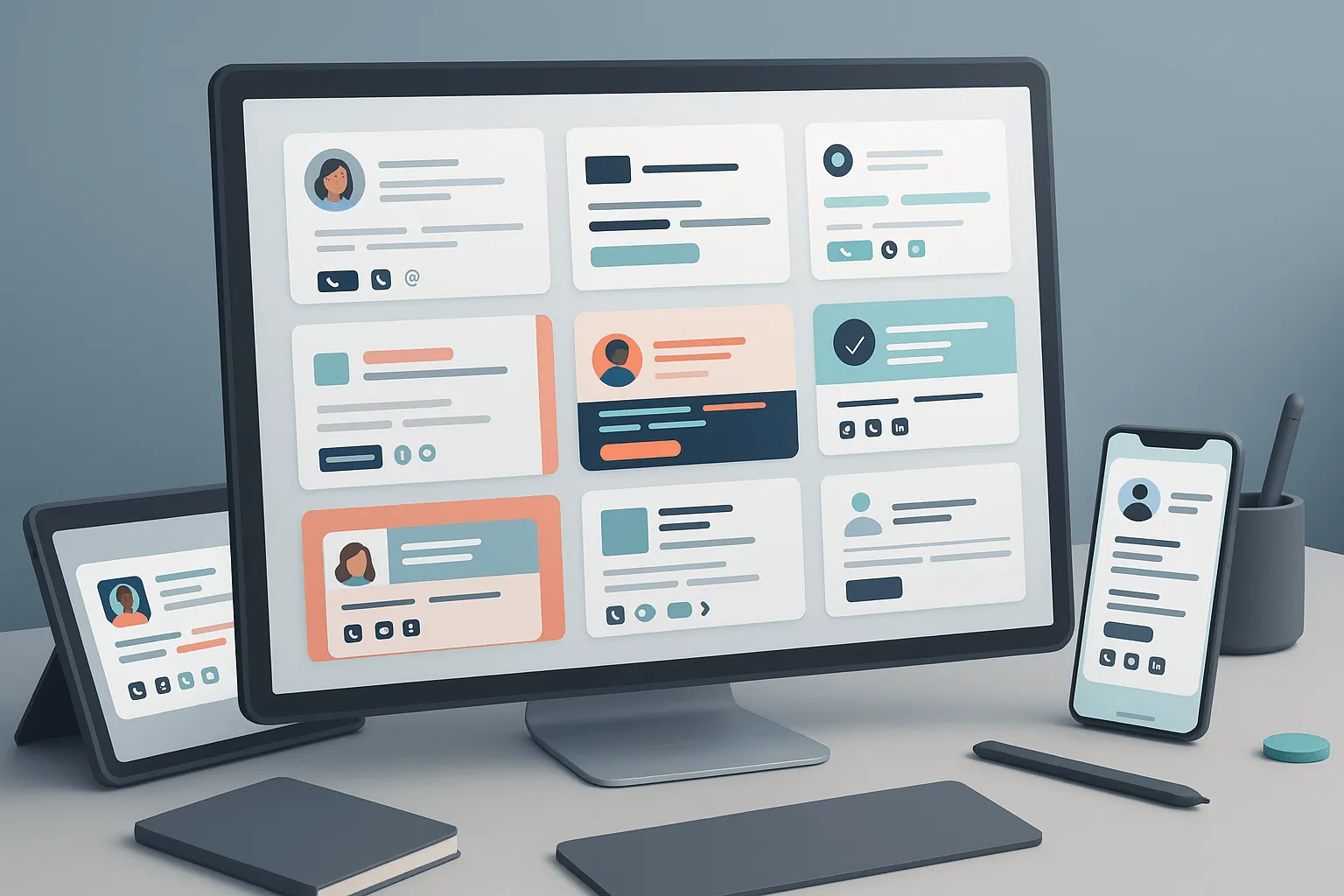
1. Classic Professional Email Signature Example
2. Creative Freelancer Email Signature Sample
3. Corporate Signature with Company Logo (HTML-Ready)
4. Mobile-Friendly Simple Email Signature
5. Tech Startup Signature with CTA
6. Student or Entry-Level Job Email Signature
7. Global/Legal Signature with Disclaimer
8. Animated Email Signature (Use with Caution)
Essential Elements of a Great Email Signature
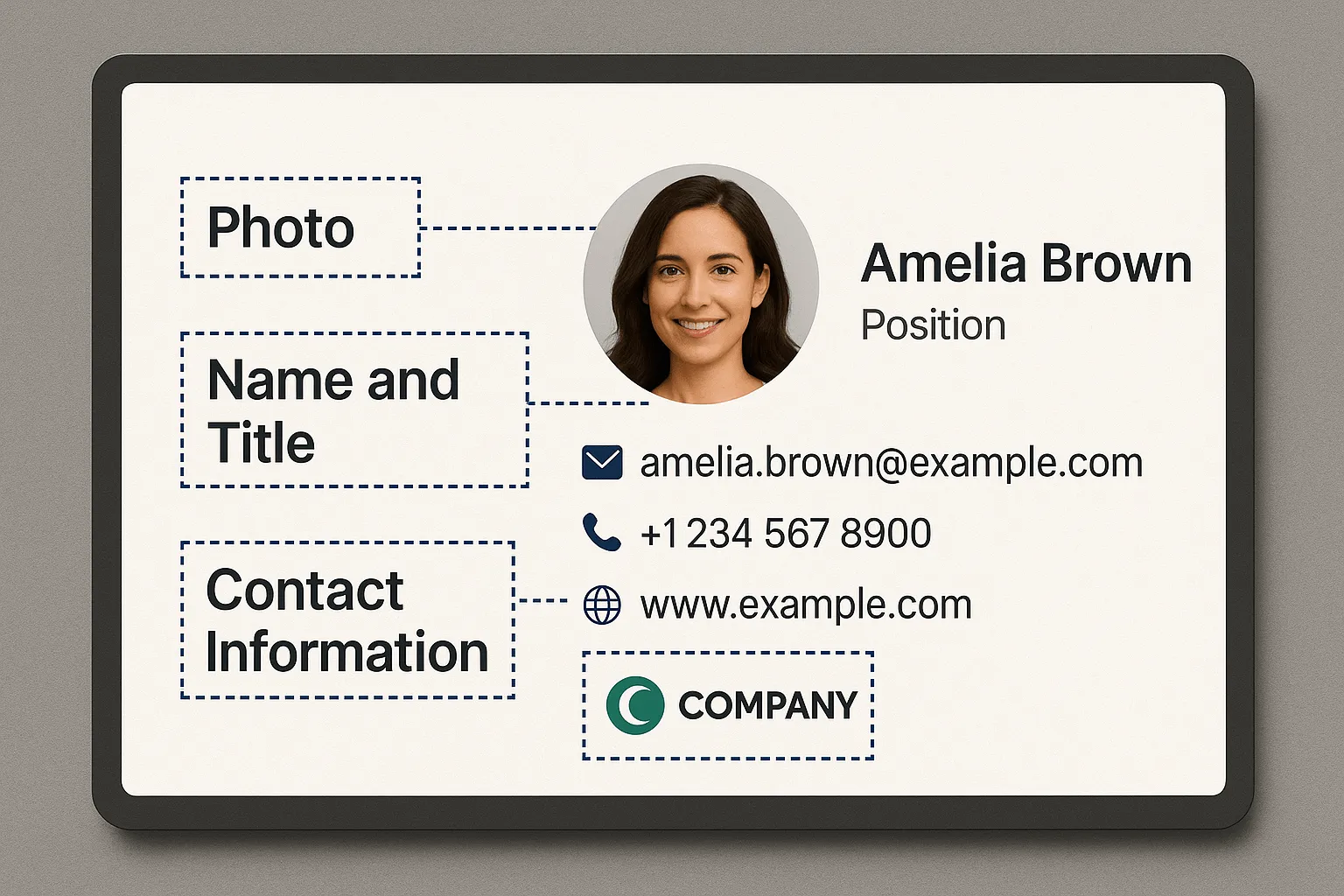
A well-made email signature sample can turn a basic email into a professional one. It helps people know who you are, where you work, and how to reach you—without asking.
Think of it like a mini business card at the bottom of every message. Add ons like banners, legal notices, or multimedia can further enhance your email signature sample.
1. Full Name & Job Title
This is your first impression. It tells the reader who sent the message and what role you play. If someone doesn’t recognize your name, your job title gives helpful context.
Are you a marketing manager? A customer service rep? That info sets the tone for how people reply.
How to implement:
- Use your full name, not just your initials.
- Add your job title below your name, like this:
Emma Wilson
Product Designer
2. Contact Information
This includes your phone number, email address, website, and any other way someone can reach you. No one wants to search around to get in touch.
Your contact details save time and show you're open to real conversations. This is especially helpful in business emails and customer engagement.
How to implement:
- Add your phone number (make sure it’s correct!).
- Include a clickable email address or contact link.
- You can also add your LinkedIn or social media pages for easy networking.
Example:
- 📞 +1 (555) 123-4567
- ✉️ emma@company.com
- 🌐 www.company.com
3. Company Name & Company Logo

Your company’s name and company logo give your signature a professional look. They add brand recognition and help the reader connect you with a professional signature and trusted brand.
Emails from "@gmail.com" with no logo may seem casual. But if your company name and logo are present, it shows you represent a real business. It also supports your professional identity.
How to implement:
- Type out your company name below your contact info.
- Upload a company logo (preferably small and clickable).
- Use consistent brand colors to keep your signature aligned with your visual identity.
Tip: Don’t use blurry or oversized images—they can look unprofessional and may not display well in some email clients like Apple Mail.
4. Social Media Links or Icons
These are clickable icons or text links that take the reader to your social media pages like LinkedIn, Twitter, or Instagram.
In 2025, people want to know more about who they’re talking to. Adding your social media links or social media icons helps build professional identity and gives them an easy way to learn more about you.
According to Content Marketing Institute, over 85% of B2B buyers check social media before responding to business emails.
How to add them:
- Use small icons like 🔗 or logos for LinkedIn, Twitter, etc.
- Link them directly to your social media pages.
- Keep only the professional ones—skip the personal TikTok.
5. Call to Action (CTA)
A call to action is a simple line that invites your reader to do something—like add interest by booking a meeting, downloading a resource, or visiting your website.
It turns a regular signature into a smart marketing campaign tool. Campaign Monitor reports that emails with a CTA in the signature get 14% higher click-through rates.
How to use it:
- Use short phrases like:
“Book a free call”
“Check my latest article”
“See my portfolio” - Link the CTA to your calendar, website, or document.
Best Practices:
- Don’t overdo it—one CTA is enough.
- Use readable fonts and brand colors to make it stand out.
6. Profile Picture or Headshot
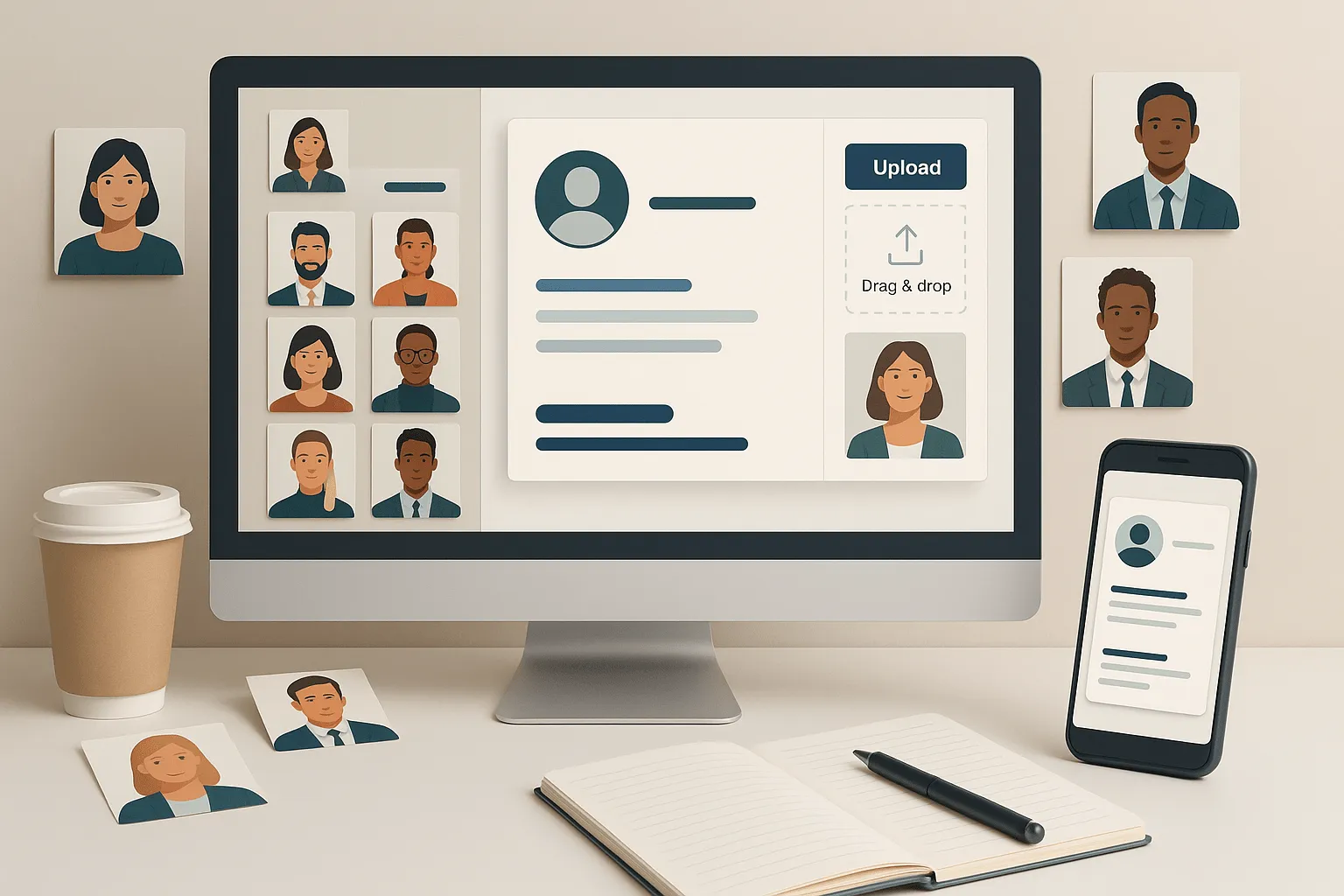
This is your profile picture or professional headshot placed in your email signature sample. People like faces. Adding a photo builds trust. It makes your email communication more human and personal—especially for cold outreach or client emails.
A small photo or custom sign-off adds a personal touch that helps readers connect with you. A study by Newoldstamp shows that signatures with headshots can increase reply rates by 32%.
How to add it:
- Use a high-quality flattering headshot (no filters or group photos).
- Keep the file size small so it loads fast.
- Place it to the left or above your name and job title.
7. Brand Colors and Readable Fonts
This part of your email signature sample uses your brand colors and fonts that are easy to read. A polished email signature supports your personal brand and helps people remember you.
Colors help people recognize your company name and style. Fonts make sure your contact details, job title, and message are clear. A messy signature turns people away fast.
“Users form an opinion on your email within 2.5 seconds—make it look good,” says EmailMonday. A simple design and clear contact info leave a lasting impression on the reader.
How to implement it:
- Use your official brand colors for lines, icons, or text.
- Pick safe fonts like Arial, Helvetica, or Calibri—these work on all email clients.
- Avoid colors that are too bright or hard to read on screen.
- Don’t use more than two fonts or colors—it keeps things clean and professional.
Checklist:
- Brand color matches your logo
- Font is simple and readable on mobile
- Consistent across your full email signature template
8. Email Disclaimer (if needed)
An email disclaimer is a short note at the bottom of your signature. It tells people about privacy, legal rules, or that the info is just for the person it was sent to.
In many industries (like law, healthcare, or finance), this is not optional. A good disclaimer protects you and your company. It also shows professionalism in email communication.
How to write it:
- Keep it short and simple.
- Example: “This message and any attachments are private. If you received it by mistake, please delete it.”
- You can use a signature generator to add disclaimers easily.
Tips:
- Place it below your email signature section.
- Use a smaller font so it doesn’t distract from your main info.
- Ask your legal or HR team if you need one for your business.
Basic Email Signature vs. Professional Email Signature
How to Create an Email Signature That Looks Polished

Creating an email signature that follows best practices for professionalism and branding is essential for making a strong impression. By focusing on the right design elements and customization options, you can ensure your signature stands out.
Using the right tools and tips can make your life easier when managing and updating your email signatures.
1. Use an Email Signature Generator
An email signature generator is an online tool that helps you create email signatures step by step—no coding needed. It saves time, gives you design options, and works well with most email clients like Apple Mail or Gmail.
How to do it:
- Choose a trusted tool like WiseStamp, HubSpot, or Designhill.
- Add your name, job title, company logo, phone number, and social media links.
- Pick a professional email signature template and preview it.
“Using a generator makes your email signature 100% more consistent and mobile-ready,” says Mailmodo, 2024.
2. Stick to Key Signature Details
What to include:
- Full name
- Job title
- Contact details (email, phone number, website)
- Your company name
- Any important social media icons
- Avoid copying someone else’s signature—use your own information to stay authentic.
Why it matters: These signature details give readers everything they need to contact or learn more about you. Too little info looks incomplete; too much looks messy.
Quick Tip: Use only one email signature sample. Don’t stack multiple ones in replies.
3. Keep It Mobile-Friendly
Today, more than 50% of emails are read on mobile phones (Statista, 2024). If your signature looks bad on a small screen, people might skip your message.
How to fix that:
- Use a single-column layout.
- Keep your profile picture small and sharp.
- Avoid too many icons or large logos.
- Test your signature in different email clients.
Pro Tip: Use readable fonts and a layout that loads fast even on mobile.
4. Avoid Fancy Fonts and Source Code Issues
When you use an email signature sample, it might look stylish—but not every style works well everywhere.
Fancy fonts can break on some email clients like Outlook or Apple Mail. Instead of showing your text, they might replace it with unreadable symbols. That makes your email look messy and unprofessional.
Also, avoid copying designs with complicated source code. These can cause your signature to load slowly or show up wrong, especially on mobile phones.
How to keep it clean:
- Use a readable font like Arial, Calibri, or Verdana.
- Stick to basic HTML or use a trusted email signature generator.
- Always test your signature by sending it to yourself.
“Clean, consistent fonts improve readability across all devices.” — Nielsen Norman Group, 2024
This simple step makes sure your message stays clear—whether your reader is on a laptop or a phone.
5. Match Signature Format with Your Email Account
Not every email account supports the same signature format. For example, Gmail supports images and links well, but others like older email clients may strip formatting. Always double-check your email client settings to make sure your signature appears the way you want.
That’s why checking compatibility matters. You don’t want your contact details or phone number to disappear.
How to match it right:
- If you use Gmail or Apple Mail, you can include social media icons, call to action links, and even your company logo.
- If your platform is limited, stick to a basic email signature with text only.
Don’t forget to click save after adding your new signature. You’d be surprised how many people forget!
"An email signature that fits your platform avoids display errors and keeps things professional." – Email on Acid, 2025
The best email signature samples work because they’re tested, simple, and built for the right tool.
Best Email Signature Generators for 2025

- WiseStamp (Best Overall Email Signature Generator): WiseStamp is perfect for busy professionals. It supports company logo, call to action buttons, social media icons, and even email disclaimers. You can use it with Apple Mail, Outlook, or any email client.
“WiseStamp helped increase my email response rate by 22%.” – TechMarketer, 2025
- HubSpot Free Email Signature Generator: This free email signature generator is great if you're just starting out. It’s simple, clean, and has helpful email signature templates. Add your company name, phone number, and profile picture with no coding.
- Canva Email Signature Builder: If you like visuals, Canva is for you. It lets you design custom email signature examples using your brand colors, flattering headshot, and icons. You get both style and function.
- MySignature.io: This tool is great for teams. You can make sure everyone has the same professional email signature. It even works well on mobile phones and lets you edit your signature details anytime.
- Gimmio (Advanced Customization for Agencies): Need full control? Gimmio offers over 40 signature templates and lets you change layout, font, and colors. It’s ideal for agencies that care about brand recognition.
- Designhill Free Email Signature Generator: Another top free email signature builder. It’s fast, looks clean, and fits your business emails. You can add social media pages and download the HTML code easily.
Tip: Always preview your email signature sample before using it in real email communication. And yes—click save before you forget.
How to Add Your Email Signature in Different Email Clients

1. Gmail
Gmail makes it easy to add a clean email signature sample. Whether you're using it for school, business, or job applications, here’s how you can do it:
Steps to Follow:
- Sign in to your Gmail account.
- Click the gear icon in the top-right corner and choose See all settings.
- Scroll down to the Signature section.
- Click Create new, give it a name.
- Paste your email signature example—include your name, job title, and contact details.
- Add social media links or a company logo if needed.
- Choose when Gmail should use it (new email or replies).
- Scroll down and hit Save Changes.
"According to Google Workspace, over 1.8 billion users rely on Gmail. A strong signature boosts reply rates and shows professionalism.”
2. Apple Mail (Mac)
If you’re on a Mac, here’s how to add a professional email signature to your Apple Mail.
Steps:
- Open the Mail app on your Mac.
- Go to the Mail menu > Settings > Signatures tab.
- Choose the email account where you want to add the signature.
- Click the + button and name your signature.
- Paste your email signature sample into the box.
- Drag the signature to the default slot to use it automatically. Most email apps let you select signature from a saved list—just make sure the right one is active.
You can even add social media icons and format your signature in bold or italics.
Pro Tip for Mac Users:
How to clear imessage cache on mac?
If Apple Mail feels slow or your signature isn’t displaying correctly, it may help to clear the iMessage cache on your Mac. This frees up system resources, reduces minor freezes or lag, and ensures smoother email app performance.
Fun fact: Apple Mail supports images, so adding your company logo makes your signature pop!
3. Outlook (Desktop App)
Using Microsoft Outlook at work? Here’s how to insert a professional email signature example:
Steps:
- Open the Outlook desktop app.
- Click File > Options > Mail > Signatures. In some email apps, you can access your signature settings through the message tab. In some desktop email clients, your signature settings may appear under the Home tab.
- Under Email Signature, click New and name it.
- Paste your email signature template—include contact details, job title, and even a basic email signature if preferred.
- Choose your default signature for new emails and replies.
- Click OK to save.
4. Outlook.com (Web Version)

If you're using Outlook.com, adding an email signature sample is easier than you think. Here's how you can do it in just a few clicks.
Step-by-Step Guide:
- Step 1: Go to Outlook.com and log in.
- Step 2: Click the gear icon in the top right.
- Step 3: Select “View all Outlook settings.”
- Step 4: Under Mail, click Compose and reply.
- Step 5: Paste your professional email signature in the text box. Don’t forget to choose default signature section for replies and new emails to save time.
- Step 6: Choose whether to add it to new emails, replies, or both.
- Step 7: Hit Save.
Tip: Want your company logo or social media icons in the signature? Use a free email signature generator like WiseStamp or HubSpot.
5. Yahoo Mail
Using Yahoo Mail? Here's a simple way to paste your favorite email signature sample:
Follow These Steps:
- Step 1: Open Yahoo Mail and sign in.
- Step 2: Click on the Settings gear icon.
- Step 3: Choose More Settings > Writing email.
- Step 4: Toggle the “Signature” option on.
- Step 5: Enter or paste your email signature template.
Want it to look sharp? Add your contact details, social media links, or even your basic email signature style with just your name and role.
Compliance and Disclaimers in Your Signature

Your email signature sample isn’t just for looks. It should also follow rules. Yes, even email has rules—especially for business.
Adding a short email disclaimer helps you stay safe. It tells others the limits of your message. For example, “This email is for the person it was sent to. Don’t share it without permission.” That’s a smart move in professional communication.
Important elements to include in the signature section:
- Your full name and job title
- Contact information like phone and email
- Company name and email disclaimer
- Optional: links to privacy policy or legal terms
Common Types of Email Disclaimers
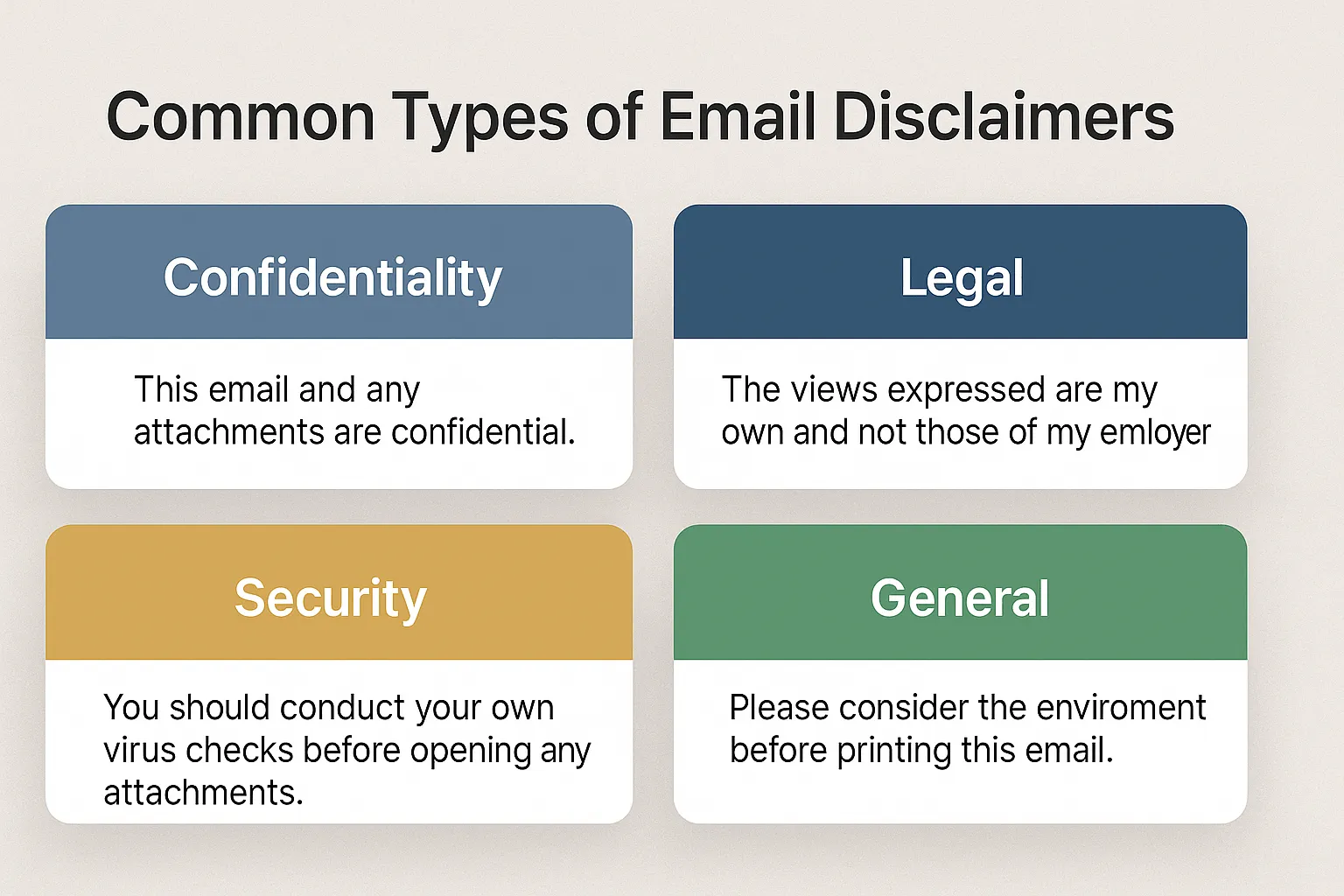
- Confidentiality Disclaimer: This tells people the email is private. If they got it by mistake, they should not share it. Add it if you handle sensitive files or client info. Example: “This email is confidential and for the intended recipient only.”
- Legal Advice Disclaimer: Lawyers or consultants use this to say the email is not legal advice. It protects your company name from being blamed for how someone uses the message. Example: “The content in this email is for general info and not legal advice.”
- Liability Limitation Disclaimer: If someone follows your advice and something goes wrong, this helps you stay safe. It’s a smart way to limit risk. Example: “We are not responsible for any losses resulting from this email.”
- Environmental Disclaimer: This is a gentle reminder to save paper. It supports your brand colors and professional identity. Example: “Think before you print. Let’s protect the planet.”
- Virus Disclaimer: This says you scanned the email, but viruses can still happen. It's a must for IT teams or anyone sending files. Example: “This email was checked for viruses, but we don’t guarantee it’s virus-free.”
- Views Expressed Disclaimer: If your message is personal and doesn’t reflect your workplace views, this helps. It’s good for bloggers or employees. Example: “Opinions here are mine and not of the company.”
Conclusion
A good email signature sample helps you look professional in every outgoing email. It’s more than your name—it’s where you add your contact information, job title, and even a short email signature example.
Make sure it’s clear, correct, and includes all relevant information. Your signature should work well no matter how long or short your email message is.
“Your signature is your digital handshake,” says Forbes. So, don’t ignore it. A strong signature builds trust and shows you're ready for business.