Introduction to Email Signatures
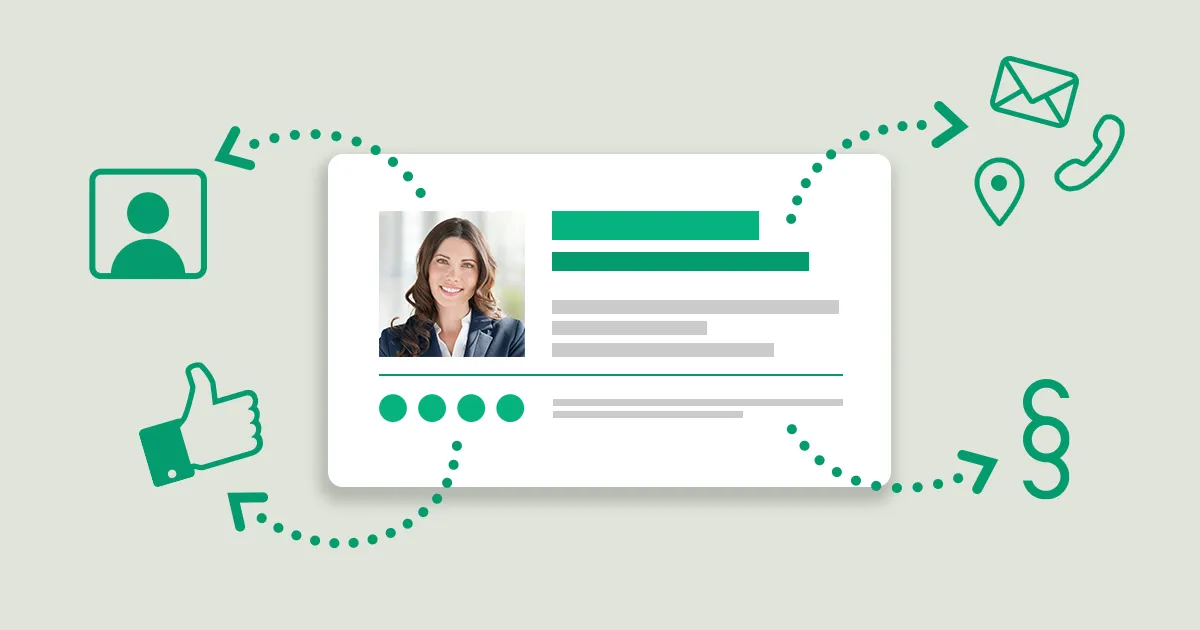
An email signature, often located at the bottom of an email, serves as a digital business card. It typically includes essential contact information such as your name, job title, company, and contact details. A well-crafted email signature can significantly enhance your professional image by providing recipients with quick access to your contact information and a glimpse of your professional identity.
Why Your Email Signature Matters
1. Professionalism
Email signatures project a polished image that helps establish credibility. According to a study by Newoldstamp, emails that included a professional email signature were 32% more likely to be perceived as professional compared to emails without a signature.
2. Branding Consistency
Incorporating elements such as company logo, color scheme, and branding style helps maintain brand consistency across all communications. Data from a TechValidate survey indicates that 83% of companies see an increase in brand recognition when email signatures are used consistently across the organization.
3. Marketing Opportunity
An email signature is a valuable marketing tool. It can include not just your contact information but also links to social media profiles, promotional banners, or even a call to action. For instance, HubSpot reports that adding a call to action in an email signature can increase traffic to your website by up to 15%.
4. Legal Compliance
In certain industries, including disclaimers in email signatures regarding confidentiality and the use of information is a legal requirement. These disclaimers can prevent legal issues and protect both sender and recipient.
5. Network Building
By including a professional email signature, you facilitate an easier way for recipients to connect with you, potentially growing your professional network. Research from Sigstr shows that a well-designed email signature can increase network engagement rates by over 10%.
6. Efficiency
A comprehensive email signature saves time for both the sender and recipient. It precludes the need for recipients to ask for further details such as your contact number or address, as these are readily available in the signature itself.
What to Include in an Email Signature

An email signature serves as a miniaturized showcase of your professional persona and company brand. When effectively assembled, it not only enhances communication but also leverages every email as a marketing opportunity.
Crafting an email signature requires thoughtfully balancing essential elements without overloading the recipient with information.
Essential Components
1. Job Title and Company Name
Clarify your position and the organization you represent. This basic information provides immediate context about your professional role and the nature of your business.
- Knowing who the email is from professionally helps recipients gauge the importance and relevance of the message.
- Place your name and job title prominently at the top of your signature to ensure it catches the eye first.
2. Contact Information
Include phone numbers, a company website link, and a physical business address if applicable.
- Facilitates easy contact for follow-up conversations or meetings, removing the need to search through previous correspondence for contact details.
- List this information clearly beneath your job title, using smaller font sizes than your name but clear enough to read at a glance.
Additional Elements
3. Professional Photo or Company Logo
A small, professional image of yourself or your company’s logo can make your email signature more personal and memorable.
- Visuals help to establish trust and can make your emails stand out in a crowded inbox.
- Ensure the image is optimized for size (around 100x100 pixels) to maintain quick email loading times and avoid distortion.
4. Social Media Icons
Links to professional social media accounts like LinkedIn, or your company’s Twitter or Facebook page.
- These links encourage networking and can significantly extend the reach of your professional network.
- Use universally recognizable icons and link them directly to your profiles to make sure they are accessible with one click.
5. Call to Action (CTA)
A short, compelling CTA can direct recipients toward your business’s offerings, like a recent blog post, a new product launch, or an upcoming event.
- A CTA can drive traffic to your website, increasing engagement and potential sales opportunities.
- Keep the CTA brief and action-oriented. Examples include "Schedule a Demo," "Visit Our Blog," or "Register for Our Webinar."
Design Considerations
6. Consistency and Simplicity
Maintain a clean layout that aligns with your company’s branding guidelines. Use fonts, colors, and styles that reflect your brand’s identity but are also legible and professional.
- A consistent brand presentation across all communication platforms enhances recognition and professionalism.
- Choose no more than two font styles and ensure they are web-safe. Limit the color palette to your brand colors to keep the signature cohesive and not visually overwhelming.
7. Legal Disclaimers
If required by your industry, including a legal disclaimer or confidentiality notice can be crucial.
- These disclaimers protect your company’s and email recipients' privacy and provide legal safety nets for sensitive information.
- Place a succinct legal note at the bottom of your signature in a smaller font to distinguish it from more critical elements.
Best Practices for Creating a Professional Email Signature Template for Your Email
Creating a professional email signature is crucial because it acts like your digital business card. A well-designed signature not only provides essential contact information but also enhances your professional credibility and brand identity. Here are best practices for designing a professional email signature:
1. Include Key Information
Keep your signature informative yet concise. Essential elements include:
- Your Name: Clearly display your full name.
- Job Title: Helps the recipient understand your role and authority.
- Company Name: Links your identity with your business, enhancing credibility.
- Contact Information: Phone number and email address are must-haves. Optionally include a secondary contact method if it’s relevant to your professional communications.
- Company Website: A direct link to your company's website drives traffic and provides easy access to more information about your business.
2. Design for Readability and Professionalism
- Simple Font: Use a standard, web-safe font like Arial, Verdana, or Helvetica. These fonts are readable on all devices and email clients.
- Font Size: Generally, keep your font size around 10-12 points to ensure readability without dominating the email content.
- Color: Use color sparingly to highlight important areas like your name or company. Stick to one or two colors that reflect your brand’s color scheme.
3. Incorporate Visual Elements
- Company Logo: Adds a layer of professionalism and brand identity. Ensure it’s scaled appropriately, not oversized.
- Professional Photo: Consider including a small, professional headshot if it aligns with your industry norms. This can make your communications feel more personal and trustworthy.
4. Keep it Organized
- Vertical Layout: Stack the elements of your signature vertically to ensure it reads well on mobile devices.
- Divider Lines: Use subtle lines to separate different sections of your signature, which helps organize the information and improve legibility.
5. Use Hierarchical Formatting:
- Structure Your Information: Place the most important information (your name and title) at the top, followed by your contact information, and then any less critical elements like social media links.
- Visual Hierarchy: Utilize font sizes, bolding, or color to denote importance and guide the reader's eye through the information smoothly.
6. Incorporate Brand Elements:
- Logo and Color Scheme: Include your company logo to increase brand recognition. Use colors from your brand’s palette, but limit it to one or two to keep the design cohesive and not too colorful.
- Consistency Across the Company: If you’re designing signatures for an entire organization, ensure that all employees use a standardized format. This uniformity helps in reinforcing brand identity.
7. Include a Call to Action (CTA):
- Drive Engagement: A well-placed CTA such as “View Our Portfolio,” “Subscribe to Our Newsletter,” or “Book a Consultation” can turn every email into an opportunity to engage recipients further.
- Subtlety is Effective: Ensure the CTA is not too aggressive but offers a clear, simple action that recipients can take if interested.
8. Optimize for Mobile Devices:
- Mobile-Friendly Design: With increasing email access via mobile devices, ensure your signature doesn’t just look good on a desktop but is also optimized for mobile. Keep the design vertical and stack elements to avoid formatting issues on smaller screens.
- Test on Multiple Devices: Before finalizing, test how your signature looks on different devices to ensure consistency and functionality.
9. Use Signature Generators for Precision:
- Leverage Tools: Consider using professional email signature generators like WiseStamp or HubSpot. These tools offer templates and customization options that make it easier to create a visually appealing and compliant signature without needing design skills.
10. Add Professional Social Media Icons:
- Selectively Choose Platforms: Include icons linked to professional accounts like LinkedIn or a company Twitter handle. Avoid personal social media unless it's relevant to your professional persona.
- Custom Icons: Use custom icons that match your brand’s style instead of default icons to maintain the aesthetic consistency of your signature.
7 Best Professional Email Signature Examples
Creating a professional email signature can enhance the perception of your business and improve your email communication. Here are 7 examples of effective email signatures, each tailored for specific needs and preferences:
1. Simple Email Signature
A simple email signature focuses on minimalism and functionality. It's ideal for professionals who prefer a clean and uncluttered approach.
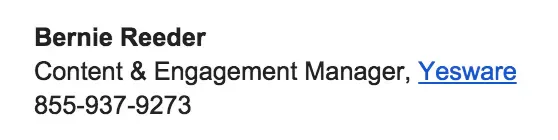
- Name: Just your first and last name.
- Position: Your current job title.
- Company: (optional) The name of your business or organization.
This type of signature is particularly effective in industries where clarity and brevity are valued, such as in legal or administrative professions. Studies suggest that simple email signatures are quicker to read and less likely to be overlooked, with about 70% of professionals preferring a concise format.
2. Email Signature with Contact Information
Adding contact details to your email signature ensures that recipients can easily find alternative ways to communicate with you.
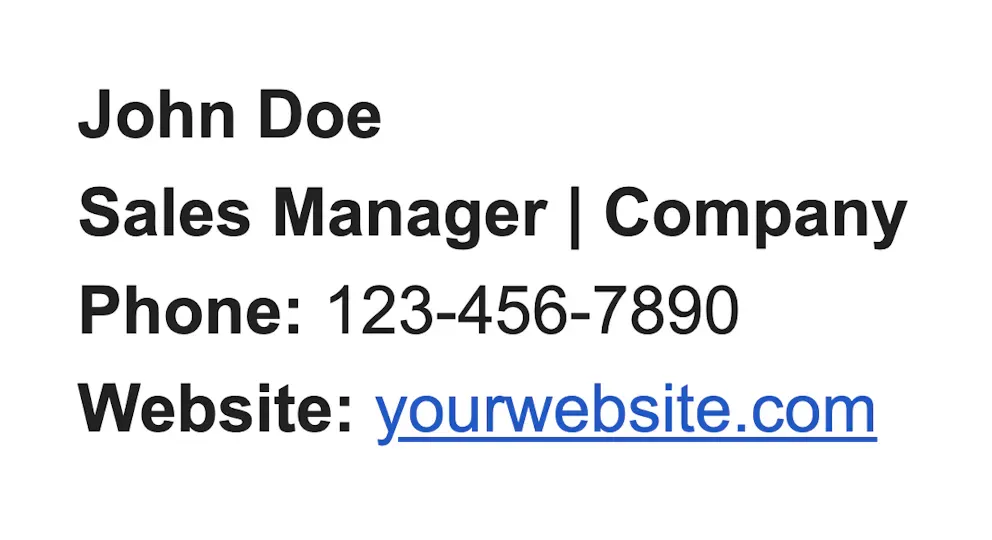
- Name: Full name.
- Position: Job title.
- Phone Number: Direct or office line.
- Email Address: Though it might seem redundant, including it can make forwarding easier.
- LinkedIn Profile: A link to your professional profile (if applicable).
Including contact information can increase your accessibility. Data shows that email signatures with direct contact options can lead to a 12% increase in client engagement rates, as they provide immediate and multiple lines of communication.
3. Branded Email Signature
A branded email signature is designed to align with your company’s branding, including logos, colors, and fonts.
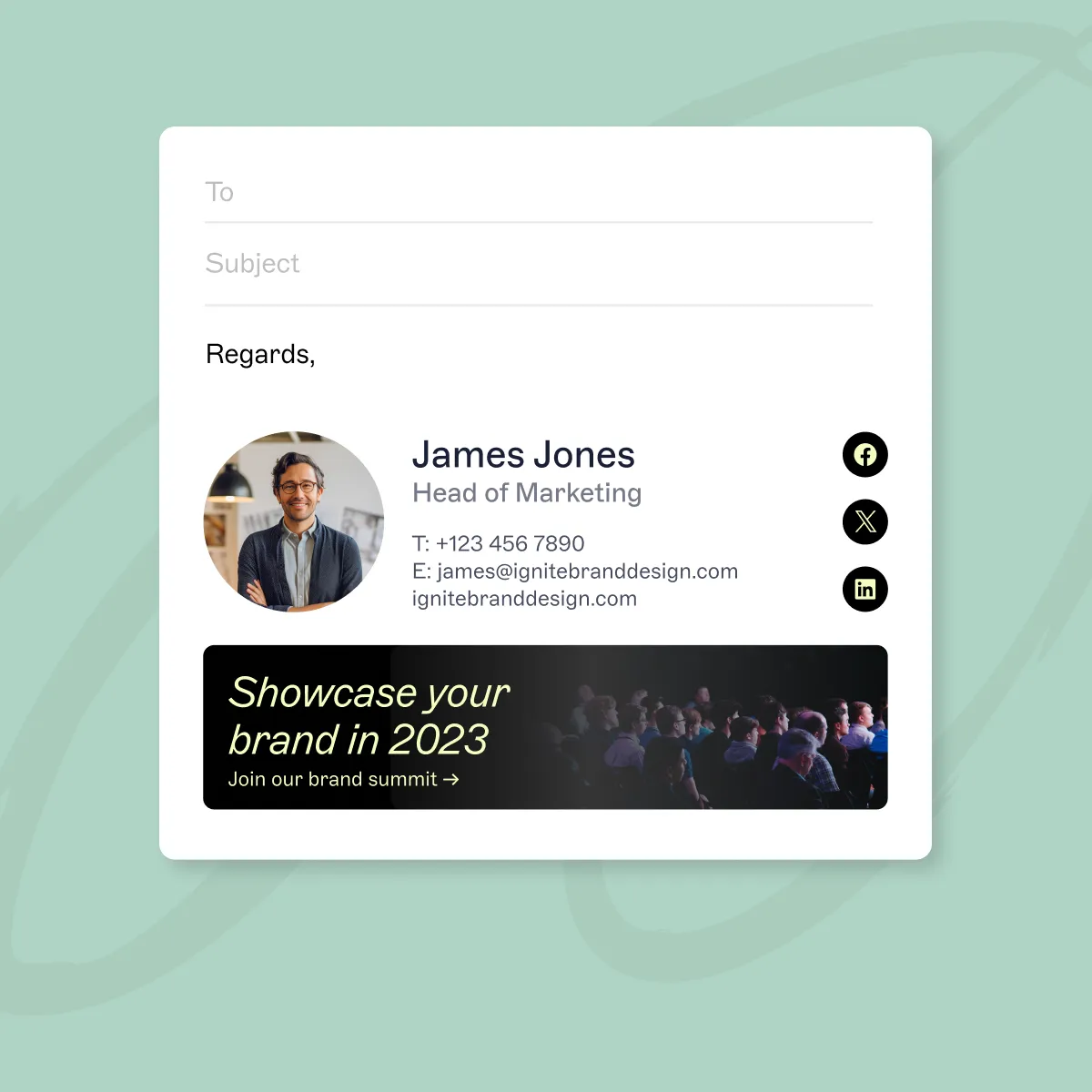
- Name: Full name with the company logo subtly placed nearby.
- Position and Company: Include both, stylized with the company’s official font or color.
- Contact Information: Phone number, email, and possibly a company address.
- Social Media Icons: Links to business profiles on platforms like LinkedIn, Facebook, or Twitter.
- Promotional Banner: A small, clickable banner promoting a current campaign or event.
Implementing a branded signature effectively boosts brand recognition. Statistics indicate that using consistent branding across all communication platforms can increase revenue by up to 23%.
Moreover, email signatures with social media links have shown to improve follower growth by approximately 10% each quarter.
4. Email Signature with Social Media Icons
Integrating social media icons into your email signature can extend your professional network and enhance your digital presence.

- Name: Full name.
- Position: Job title.
- Social Media Icons: Custom icons linked to your professional social media profiles.
Incorporating social media links directly in your signature increases visibility and accessibility, encouraging connections.
Data from social media analytics suggest that professionals with accessible social media links in their email signatures see a 15% increase in their network growth annually.
5. Email Signature That Showcases Expertise
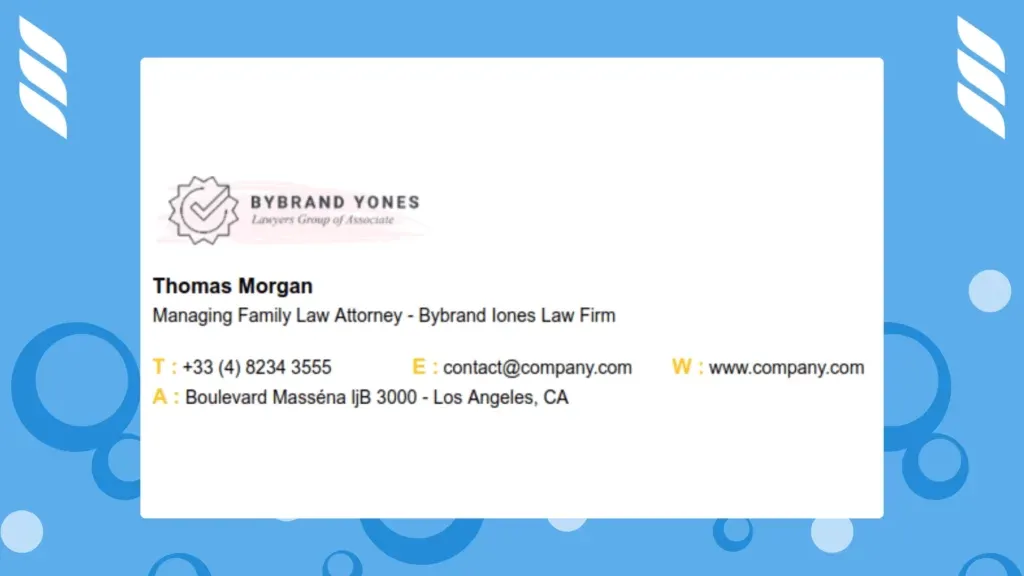
This type of signature is ideal for individuals who want to highlight their professional achievements or areas of expertise.
- Name: Full name.
- Position: Job title.
- Qualifications: Relevant certifications or accolades.
- Mini-Resume: A one-line summary showcasing your specializations or achievements.
Signatures that highlight expertise can build credibility and trust. A survey of HR professionals revealed that email signatures containing clear professional qualifications lead to a 20% increase in perceptions of credibility.
6. Email Signature Highlighting Call to Action
A call-to-action (CTA) in your email signature can be a strategic tool for marketing or networking.
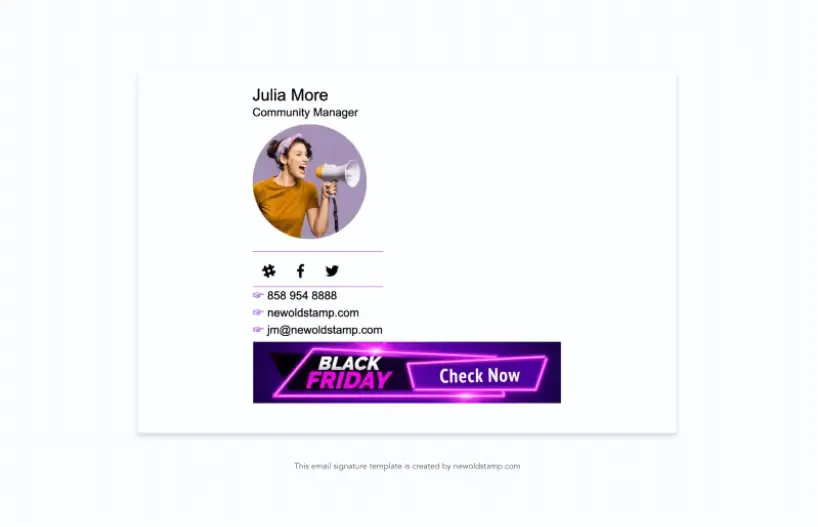
- Name: Full name.
- Position: Job title.
- CTA: A short, compelling action phrase, such as “Schedule a Meeting” with a hyperlink.
- Promotional Content: Occasionally include a limited-time offer or download link.
Emails with a direct CTA in the signature report a 25% higher response rate compared to those without. This setup is particularly effective in sales and marketing roles, where direct engagement can lead to increased conversions.
7. Email Signature with Photo
Adding a professional photo to your email signature can make your communications more personal and relatable.
- Name: Full name.
- Position: Job title.
- Photo: A professional, high-quality headshot.
- Contact Information: Phone number and email address.
Signatures with photos are reported to increase email responses by 10%. They help to humanize digital communication and can make emails seem more trustworthy and engaging.
How to Make Your Signature Image and Logo Attractive
Creating an attractive signature image and logo for your email signature not only enhances your professional image but also reinforces your brand identity. To achieve this:
- High-Quality Images: Use high-resolution images to avoid pixelation and maintain clarity across all devices. For logos, vector formats like SVG are ideal because they retain quality at any size.
- Design Consistency: Align your logo with the visual style of your professional email signature templates. Consistency in design helps in building a cohesive brand image.
- Optimal Placement: Position your logo or signature image close to your contact information to make it easily noticeable. This strategic placement enhances the overall attractiveness of your professional email signatures.
Ideal Size for an Email Signature
The size of your email signature can significantly impact its effectiveness and the perception of your professional image.
- Standard Dimensions: A good rule of thumb is to keep the height of your signature between 70 and 100 pixels and the width up to 600 pixels. This size is optimal for readability and visibility across various email clients.
- Balanced Content: Include essential elements like your name, job title, contact info, and social media links without overcrowding the space. An email signature example that balances content and whitespace effectively appears more professional.
When and How to Use Animated GIFs in Email Signatures
Animated GIFs can add a dynamic element to your email signature, but they must be used judiciously to maintain professionalism.
- Appropriate Contexts: Use GIFs when they add value to your message or brand, such as highlighting a promotion or showcasing your brand’s personality. Best email signature examples often use subtle animation to draw attention without distraction.
- Implementation: To include an animated GIF, ensure it is properly optimized to maintain quick load times and is compatible with most email clients. Using a free email signature generator can help integrate GIFs effectively without technical complexities.
- Professional Restraint: Always consider the nature of your business and the expectations of your recipients. In more formal industries, it might be better to opt for a static professional email signature template instead.
How to Add Your New Signature to Gmail, Outlook, and Other Clients
Adding a new email signature can significantly enhance your professional communication by consistently presenting your contact details and brand elements. Here's how you can set up your new signature in some of the most commonly used email clients: Gmail, Outlook, and others.
Gmail
Gmail is widely used, with over 1.5 billion active users worldwide, making it essential to know how to customize your email signature in this platform.
- Access Settings: Click on the gear icon in the top right corner of your Gmail inbox, then select 'See all settings'.
- Signature Settings: Scroll down to the 'Signature' section in the 'General' tab.
- Create Signature: Click on ‘Create new’ to add a new signature and give it a name.
- Edit and Format: Use the text box to add your text, links, and images. Gmail provides basic formatting tools to adjust the appearance.
- Set Default: If you manage multiple signatures, set your new signature as the default for new emails using the dropdown menu under 'For new emails use'.
- Save Changes: Scroll to the bottom of the page and click ‘Save Changes’ to apply your new signature.
Outlook
Outlook, part of the Microsoft Office suite, is another popular choice, especially in corporate environments.
- File Menu: Open Outlook and go to the ‘File’ menu, then select ‘Options’.
- Mail Settings: In the ‘Mail’ tab, click on ‘Signatures’ under the ‘Compose messages’ section.
- New Signature: Click ‘New’, name your signature, and begin editing in the provided field.
- Customize Your Signature: Insert text, links, your company logo, or social media icons. Outlook allows rich formatting options.
- Choose Default: Specify if the signature should appear in new emails, replies, or forwards.
- Confirm Changes: Click ‘OK’ to save your signature settings and apply them to your Outlook emails.
Other Email Clients
Adding a signature in other email clients like Apple Mail, Thunderbird, or Yahoo follows a similar process:
- Preferences or Settings: Typically found under the ‘File’, ‘Edit’, or similar menus.
- Signature Option: Look for a ‘Signatures’ or ‘Identity’ menu. The terminology may vary slightly depending on the client.
- Add and Format Signature: Create and format your signature similarly to Gmail and Outlook, often with options to include images and customize fonts.
- Assign to Accounts: Most clients allow you to assign different signatures to different email accounts, if you manage multiple ones.
- Save and Apply: Ensure you save your settings or apply changes to start using your new signature.
Top Free Email Signature Generators
Creating a professional email signature can significantly enhance the effectiveness of your communications. Free email signature generators make this process straightforward and accessible, allowing you to include essential elements like your name, job title, company, contact information, and social media links.
Here are the top free email signature generators available today:
1. HubSpot Email Signature Generator
Hubspot offers a user-friendly and versatile email signature generator that suits various professional needs.
Features: Easy customization of design, including font, colors, and layout.
Integration: Seamless compatibility with most email services like Gmail, Outlook, and Yahoo Mail.
Extras: Ability to add social media icons and CTA buttons.
A survey conducted by HubSpot indicates that signatures created with their tool can increase click-through rates on included links by approximately 5%.
2. WiseStamp
WiseStamp is a popular choice among professionals looking to create dynamic and visually appealing email signatures.
Features: Rich customization options with support for images, including logos and photos.
Templates: Wide range of pre-designed templates that cater to various industries and roles.
Pro Version: Offers additional features for a fee, but the free version remains robust.
According to WiseStamp, users with enhanced email signatures see a 10% increase in social media engagement from the links included in their signatures.
3. MySignature
MySignature is an online generator that facilitates the creation of clean, professional email signatures which are easily integrated into several email clients.
Features: Allows for detailed customization, including banner images and legal disclaimers.
Compatibility: Effective across email platforms including Apple Mail and Outlook.
Analytics: Provides basic analytics on how your email signature is performing with regard to clicks and impressions.
Statistics show that using advanced features like analytics can help professionals track engagement rates, optimizing signatures for up to a 15% improvement in response rates.
4. Signature Maker
Signature Maker is an efficient tool for those who want a straightforward approach to creating a standard but professional email signature.
Features: Focuses on simplicity, offering basic fields such as name, title, company, phone, and email.
Ease of Use: Highly user-friendly, perfect for those who need a quick setup without complex options.
Mobile-Friendly: Designs are responsive, making them look good on both desktop and mobile email clients.
Data from user feedback suggests that signatures made with Signature Maker are particularly effective in maintaining layout consistency across different viewing platforms, increasing the professional appearance in mobile communications by over 20%.
5. Designhill Email Signature Generator
Designhill provides a slightly more design-oriented approach to creating email signatures, catering to those who value aesthetics along with functionality.
Features: Offers creative control over design elements like icons, fonts, and colors.
Templates: Multiple templates that can be easily adapted to fit various professional aesthetics.
User Experience: Intuitive drag-and-drop interface that simplifies the creation process.
Users report that utilizing Designhill's more design-centric templates results in an average increase of 15% in recipient engagement, attributed to the professional and visually appealing layout of the email signatures.
Concluding Thoughts
In conclusion, the article offers essential insights and tools to enhance your professional emails. By leveraging these top signatures and generators, you can improve your professional presence and communication efficiency.
From creating and integrating an HTML signature across various platforms to choosing your own signature style, this guide provides everything you need to make a lasting impression. A well-designed email signature is not just a formality—it's a crucial part of your professional toolkit, enhancing credibility and brand visibility.

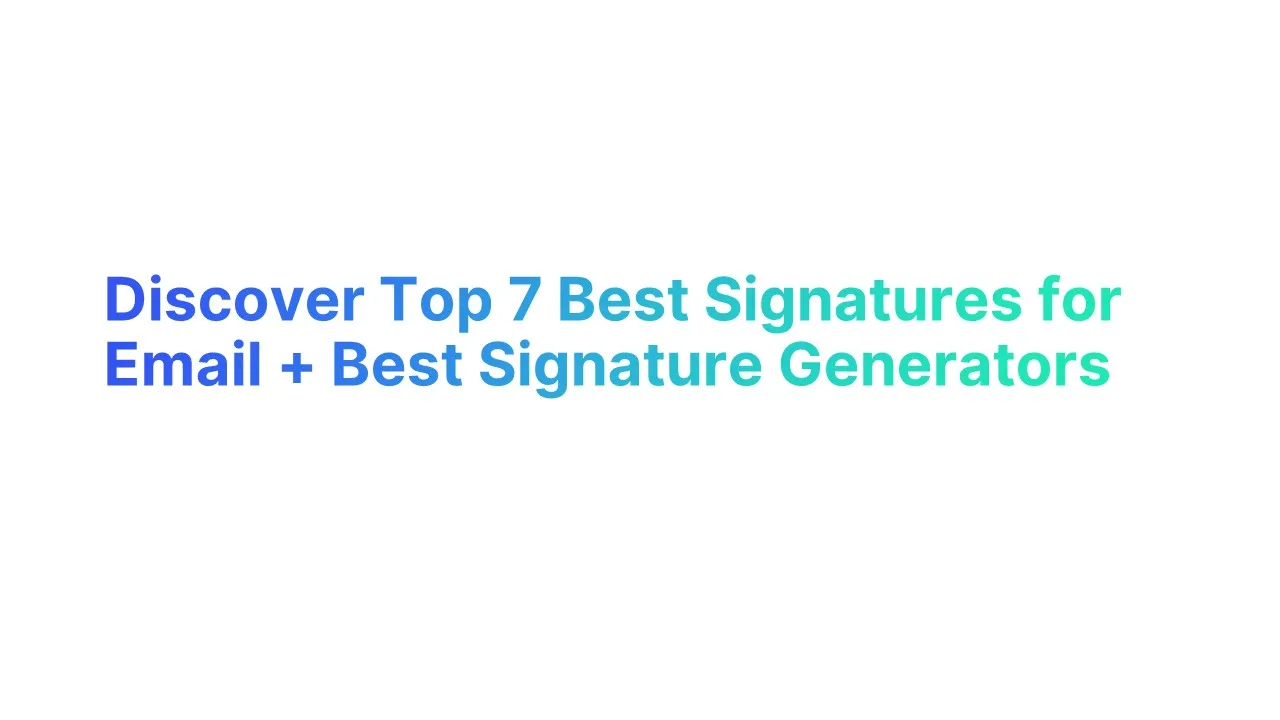



.jpg)

.jpg)
