Setting up Office 365 MX records is a crucial step for ensuring smooth email communication through your domain. These MX records direct email traffic to your Exchange Online account, allowing your office 365 email to function properly. Without the correct MX record for your domain, emails may fail to be delivered, leading to unnecessary delays.
In fact, studies show that incorrect DNS records to your domain can cause up to 40% of email delivery issues. By following this step-by-step guide, you'll learn how to set up MX records, ensuring a reliable email system for your business or personal use.
What Are Office 365 MX Records?

Office 365 MX records are DNS settings that tell the internet how to route emails for your domain name to the right place. These records direct all incoming email to Exchange Online, a service offered by Microsoft 365.
When you set up MX records for your domain, you're essentially instructing the mail servers on where to send emails meant for addresses on your domain. Without the proper MX record, emails sent to your domain will not be delivered to your inbox.
Why Are They Important?
Ensure proper email delivery: MX records help route your emails correctly, ensuring your email is delivered to the right server.
Connect to Exchange Online: These records are necessary for your domain's email services to work seamlessly with Microsoft 365.
Avoid email issues: Without the correct MX record, you risk email delivery failure, which can disrupt communication.
Simple setup: Once configured correctly, the MX record allows smooth communication for your business or personal email accounts.
These records are essential to ensure your email functions properly, without interruptions or delays.
How to Find the Correct MX Record for Office 365?

To find the correct MX record for your domain, sign in to your DNS settings. From there, go to your domain's management page and locate the dns records section.
You'll need to add a new mx record that directs emails to Exchange Online.
If you’re unsure, you can find the mx record details from Microsoft 365 and set up the MX record to point to the right servers for your email.
What Are the Steps to Add the MX Record to Your DNS Settings?

Step 1: Access Your DNS Provider’s Control Panel
Sign in to your DNS provider’s account. Find the control panel where you manage your domain's settings.
Step 2: Locate the DNS Management or MX Record Settings
Navigate to the section where you can manage dns records. Look for options related to mx record or email settings.
Step 3: Add the Office 365 MX Record
Once in the right section, add a new mx record. Enter the details provided by Microsoft 365 for the correct 365 mx record.
Step 4: Save Your Changes
After adding the new mx record to your settings, don’t forget to save the changes to apply them.
Step 5: Wait for DNS Propagation
It may take some time for your dns records to propagate across the internet. Typically, this process can take up to 48 hours.
Step 6: Verify MX Record Configuration
To make sure everything is working correctly, use tools to find the mx record and confirm it matches the settings for your domain.
What Happens If You Have the Wrong MX Records?

If you have the wrong MX records for your domain, emails won't be delivered to your email inbox.
This happens because mx records direct messages to the wrong server, preventing them from reaching Exchange Online.
You need to set up the correct 365 mx record and add a new mx record to ensure emails are routed properly to Microsoft 365.
How to Update Your MX Records for Office 365

To set up the correct MX record for your domain, sign in to your DNS provider and go to the DNS management section.
Once there, you can add a new mx record to route emails correctly to Exchange Online.
After adding an mx record to your settings, make sure to save the changes and allow time for DNS propagation.
Why Is It Crucial to Test the MX Record After Setup?

After you set up the mx record to your domain, it's important to go to the testing tools and verify the configuration.
Testing the mx record ensures emails are routed correctly to Exchange Online.
If you don’t test, you might miss issues like misdirected emails, causing delays in communication.
You need to confirm that the mx record is working properly for the domain before relying on it fully.
How to Troubleshoot Common MX Record Issues in Office 365

1. Check your MX record: Go to your DNS settings and verify that the mx record is correct for your domain.
2. Ensure propagation: If changes were made recently, wait for DNS records to propagate before testing.
3. Confirm 365 mx record details: Set up the correct mx record to direct emails to Exchange Online.
4. Review your domain's DNS: Verify that the domain is correctly configured to point to the proper servers.
5. Test the configuration: You can use online tools to find the mx record and ensure it's working properly.
Conclusion
Setting up Office 365 MX records correctly is essential for smooth email functionality. By following the steps outlined in this guide, you can ensure that your domain is properly configured and Exchange Online works seamlessly.
Remember to always test the mx record after setup and troubleshoot any issues promptly to keep your email system running smoothly.

.webp)



.jpg)
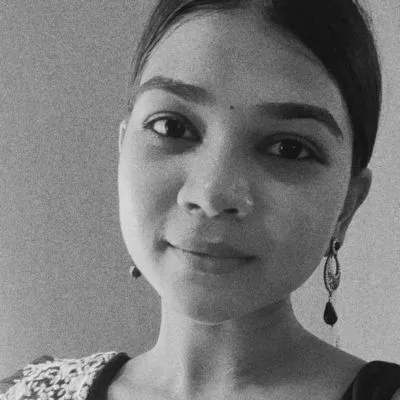
.jpg)
