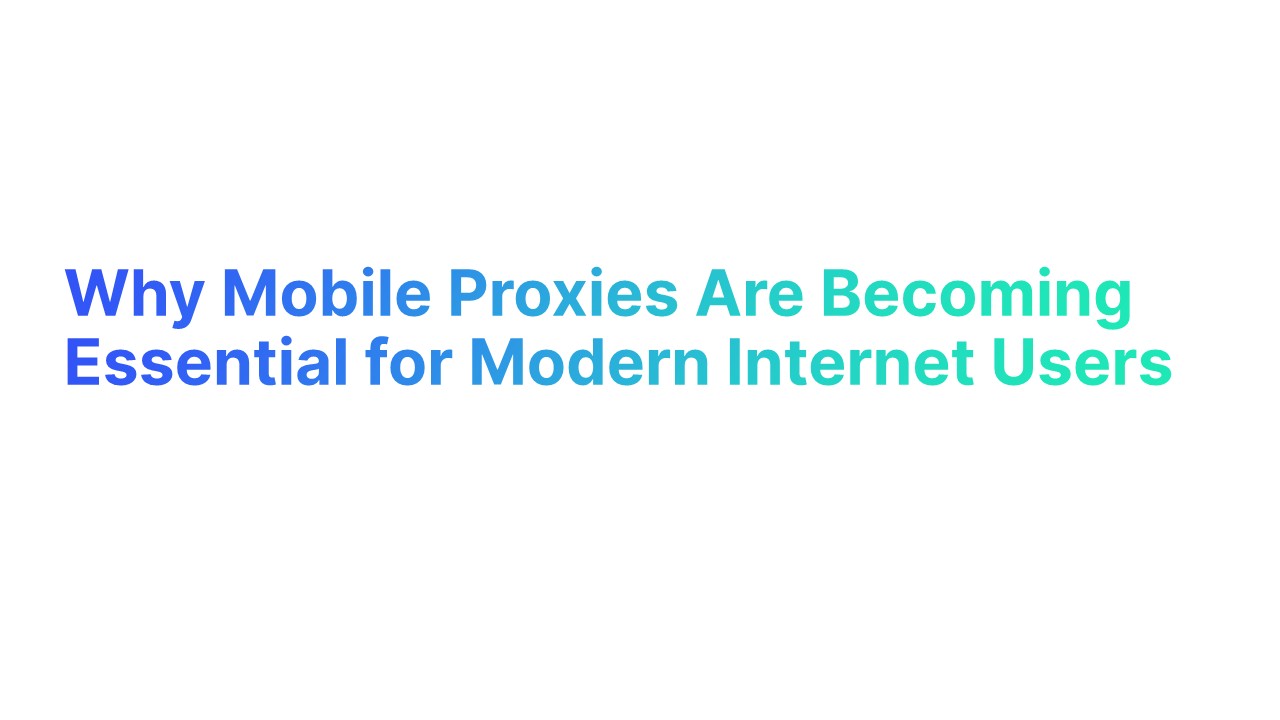Did you know that 82% of businesses consider email automation crucial for their success? Recurring emails in Outlook can help you save hours every week, keep your audience engaged, and ensure no task slips through the cracks.
Whether you're sending reminders, marketing campaigns, or follow-ups, automating and sending recurring emails really streamlines your communication.
This guide is here to help you master Outlook's recurring email features with clear steps and actionable tips. Say goodbye to repetitive manual tasks and hello to efficiency—your inbox will thank you!
What are Recurring Emails?
Recurring emails are messages that you set to send automatically on a regular basis using a schedule. Instead of typing and sending the same email again and again, you can automate it. Outlook makes this easy. You can set emails to go out daily, weekly, or even monthly.
Why Use Recurring Emails?
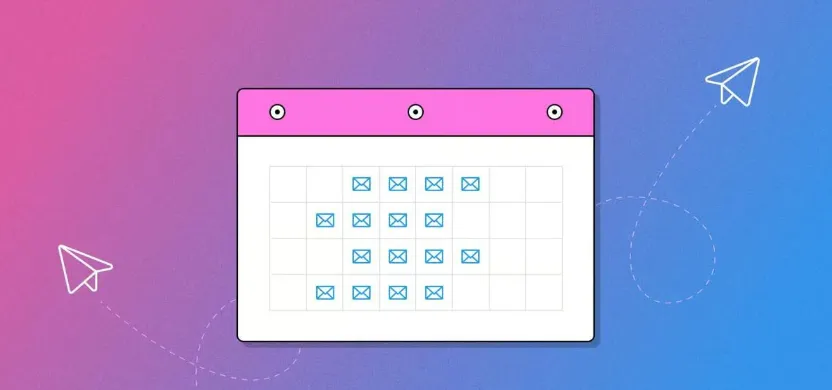
1. Keeps Your Audience Engaged: Regular emails keep your brand top-of-mind, ensuring your audience stays informed about updates, offers, and industry insights.
2. Automates Relationship Building: With automated recurring emails, you can maintain ongoing engagement with your audience based on minimal effort while still personalizing content.
3. Cost-Effective Marketing Tool: Compared to other channels, recurring emails offer an affordable way to nurture leads and maintain customer relationships.
4. Collects Useful Insights: By analyzing recurring email performance, you can better understand your audience’s preferences and refine your strategy for even better results.
Best Practices for Recurring Email Campaigns
1. Write a Clear Recurring Message
Keep your emails simple and to the point. Use clear subject lines that tell your recipient what the email is about. For example, instead of "Reminder," say, "Weekly Meeting Reminder - Monday at 10 AM."
Outlook makes it easy to set up recurring emails, saving you time and helping you share important information regularly. Always double-check for typos to ensure your message is error-free.
2. Maintain a Recognizable Design
Your emails should look professional and familiar. Use the same colors, fonts, and logo for every email. This helps your audience recognize your brand immediately.
For example, if you’re sending monthly newsletters, keep the design consistent to improve email engagement. Outlook templates are a great way to maintain a uniform look for your recurring email campaigns.
3. Personalize Each Email
Personalization makes emails feel special. Start by using the recipient’s name in the greeting. For instance, "Hi Sarah" feels much better than "Hi there."
Outlook allows you to customize recurring emails with merge tags. This ensures your messages are relevant and engaging to your audience.
4. Monitor Performance Metrics Regularly
Track how your emails are performing. Are people opening them? Are they clicking on links? Tools in Outlook let you monitor these metrics easily.
Reviewing this data helps you see what’s working and what needs improvement. For instance, you can tweak your subject line or email content to boost engagement.
Types of Recurring Emails You Can Send to Increase Your Engagement
1. Reminder Emails
Reminder emails are essential for keeping your audience informed about upcoming events, deadlines, or tasks.
With Outlook, you can schedule these emails to automatically remind both you and your recipients of important dates or events coming or to share important information or data. This not only saves time but ensures critical deadlines or events are consistently highlighted.
Example: A project manager sets weekly reminder emails for team check-ins or project deadlines, ensuring timely follow-up and accountability.
2. Marketing Emails
Marketing emails are key for regular engagement with clients or audiences. Outlook's recurring email feature allows businesses to automate their marketing content delivery, keeping customers engaged with updates, offers, or news.
Example: An e-commerce store schedules monthly marketing emails to showcase new products, advanced features, promotions, or exclusive discounts.
To know more about marketing emails and the best time to send marketing emails, you can read our blog - Insider's Secret: How to Nail the Best Time to Send Marketing Emails
3. Email Newsletters
Email newsletters are great for sharing insights, updates, or stories regularly. They provide valuable content like industry news, tips, or company updates.
Using Outlook’s recurring feature ensures consistent delivery, keeping your audience informed and engaged.
Example: A local community group shares a bi-monthly newsletter with community news, events, and member spotlights to foster a sense of community.
4. Follow-Up Emails
Follow-up emails are crucial for keeping the conversation going after an initial interaction. Outlook's recurring feature can automate these follow-ups, ensuring you stay in touch with clients, prospects, or colleagues efficiently.
Example: After a networking event, a salesperson sets up a series of follow-up emails over the next few months to maintain contact with new leads.
To know more about Follow-up emails with examples, you can read our blog - How to Write a Follow-Up Email: Proven Strategies With 45 Examples of Follow-up Emails
5. Personalized Emails
Personalized emails make each recipient feel uniquely addressed. Outlook allows for recurring emails that can include personalized elements, making each email more relevant and engaging.
Example: A fitness coach sends weekly personalized workout tips or motivational messages to clients, based on individual fitness goals.
How to Send and Schedule Recurring Emails in Outlook
1. Start in Outlook: Open Outlook application and ensure you're logged into your Outlook account.
2. Compose Your Email: Click 'New Email' to begin crafting your email message. This could range from reminder emails about upcoming events, to send automatic emails for marketing purposes or to personalized emails for client engagement.
3. Craft Your Message: Write the content of your email, considering its purpose. Whether it's a detailed newsletter or a simple follow-up, the content should be relevant and clear.
4. Implement Email Scheduling: Use the dropdown menu under 'Options' to set advanced features for your emails. Navigate to the 'Options' tab and select 'Delay Delivery'. Here, you can set the exact date and time for Outlook to automatically send your email.
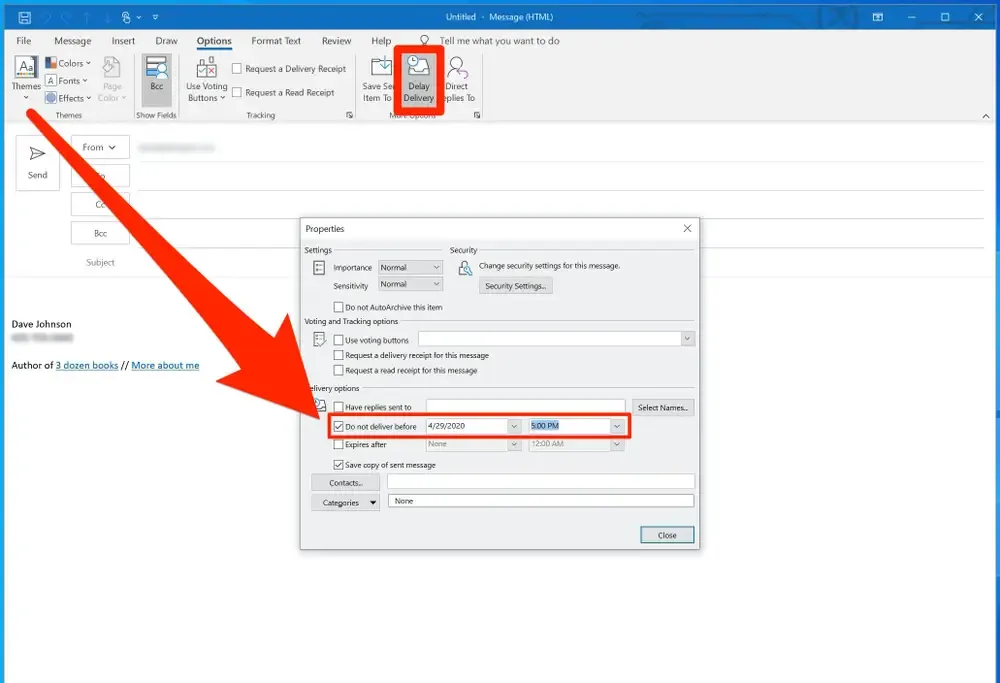
5. Specify Recurrence: Under the same page, find and set the 'Recurrence'. This feature is key to schedule your email to be sent repeatedly at any time period at regular intervals – daily, weekly, or monthly.
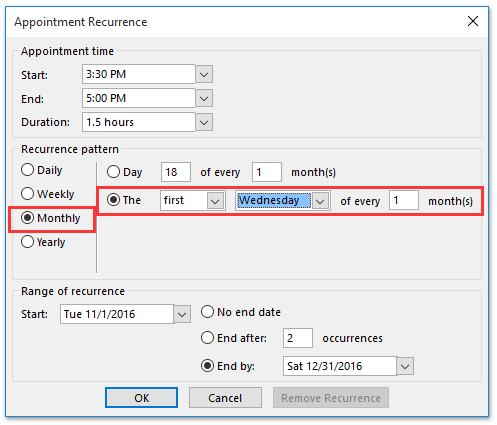
6. Finalize Settings and Send: After confirming your email content and scheduling settings, click 'Send'. Outlook will now handle the task of sending this email as per your specified schedule.
How to Create a Recurring Email in Outlook
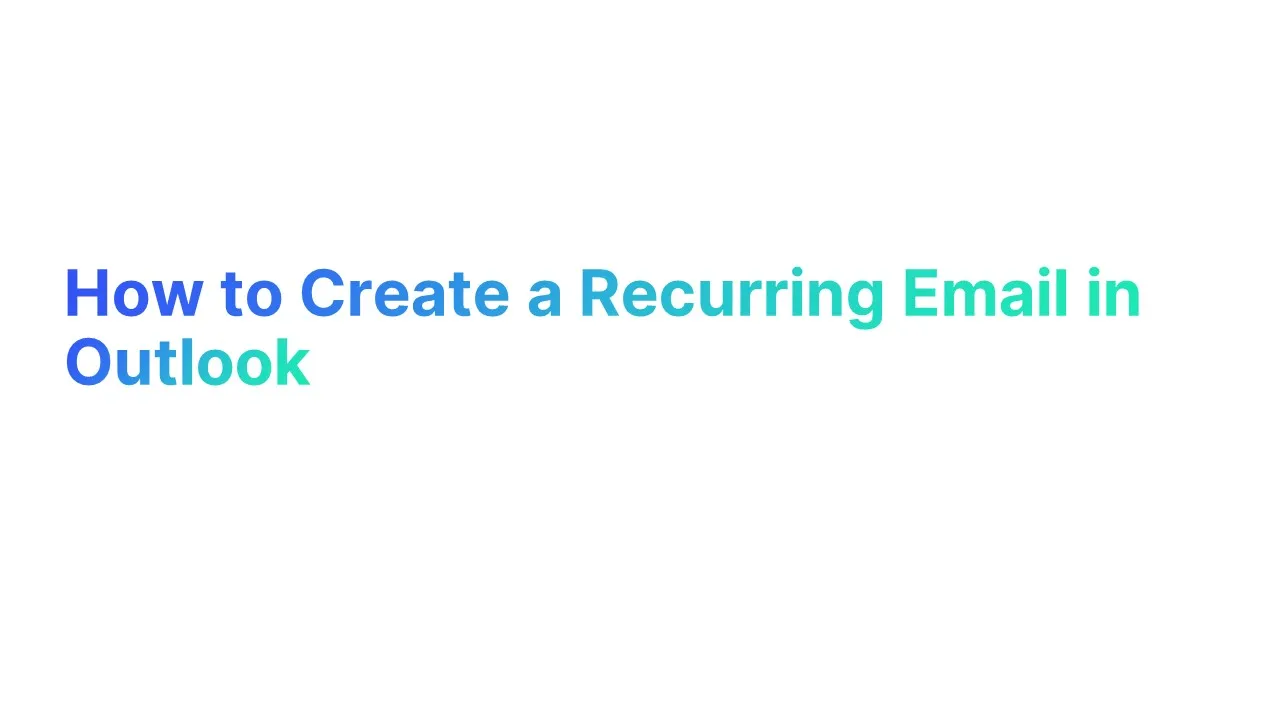
Creating recurring emails in Outlook can be achieved in several ways, each tailored to different needs and preferences:
1. Calendar Appointment Method

This involves creating an email template and then saving time by setting up an appointment in the Outlook calendar with a recurrence pattern. This method requires you to manually send the email when the reminder comes up.
When to Use: Best for personal reminders or to remind a team about recurring events or deadlines.
Steps:
- Launch Outlook and create a new email.
- Save the email as a template via the File tab.
- Click on the Calendar icon and double-click a date to open the Event window.
- Fill in the details and select the Recurrence button.
- In the Reminder section, attach the saved email template.
- Set a reminder for sending the email.
2. Utilize Boomerang Tool for Outlook
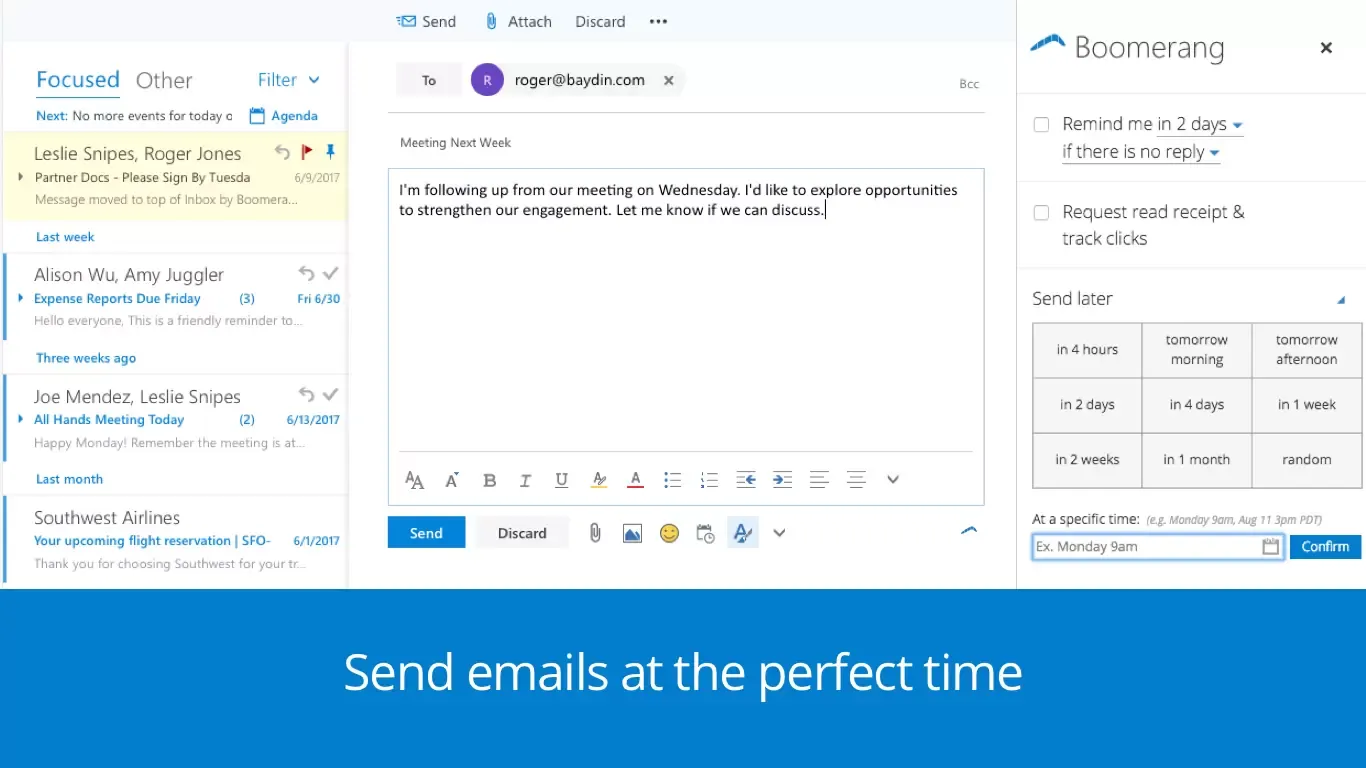
Boomerang is a third-party tool that integrates with Outlook, allowing you to schedule recurring emails easily. You can set the email window, frequency, start and end times, and specific days for the emails to be sent.
When to Use: Ideal for automating marketing emails, newsletters, or follow-up emails without needing to manually send them each time.
Steps:
- Install Boomerang for Outlook.
- Compose a new email and click on Send Later.
- Choose "Schedule recurring message."
- Set the start and end dates, frequency, and days for the emails.
- Review the summary and click Schedule.
3. Auto Follow-Up Feature

If your version of Outlook has the Auto Follow-Up feature, you can use it to set up recurring messages.
When to Use: Useful for regular follow-up emails in sales or project management.
Steps:
- In Outlook, go to the Auto Follow-Up tab.
- Select "Recurring Messages" and add a new message.
- Fill in the details and select frequency (daily, weekly, etc.).
- Add attachments if necessary and confirm the settings.
4. Using Delay Delivery
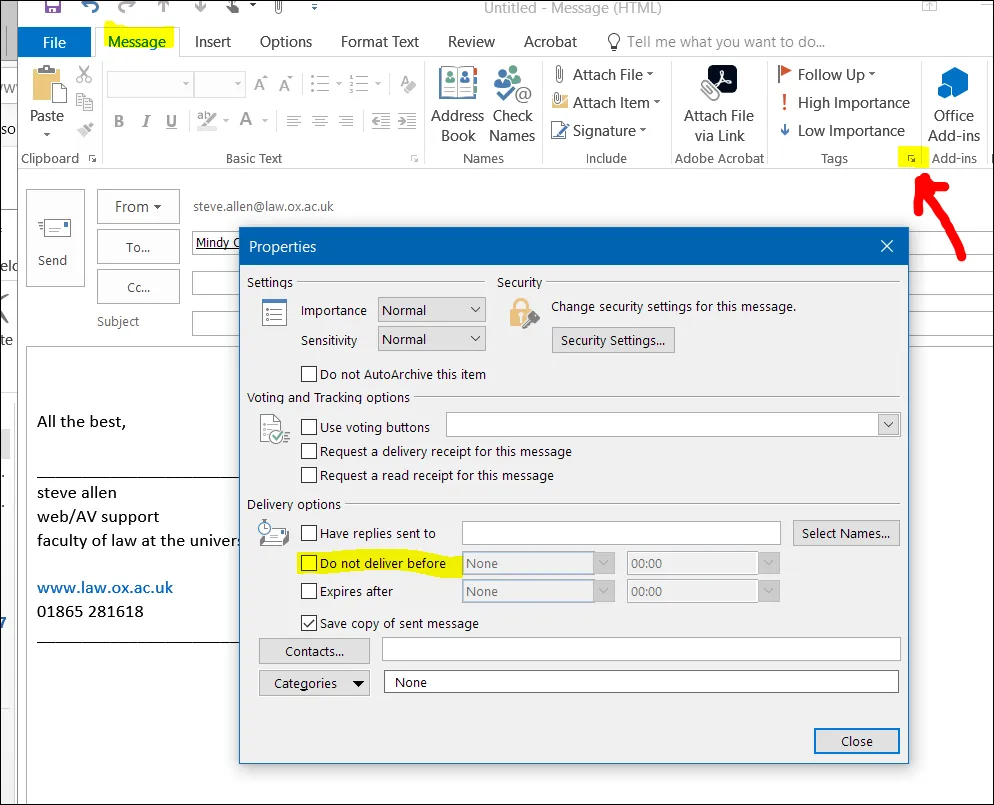
This feature in Outlook allows you to delay the delivery of an important email. By setting a specific date and time for the email to be sent, you can create a kind of recurring email. However, this might require setting up each instance separately.
When to Use: Suitable for one-off reminders or notifications that need to be sent at a specific future time.
Steps:
- Create a new email and go to the Options tab.
- Click on Delay Delivery and check "Do not deliver before."
- Set the desired date and time.
- Send the email, which will be delivered at the specified time.
5. Power Automate
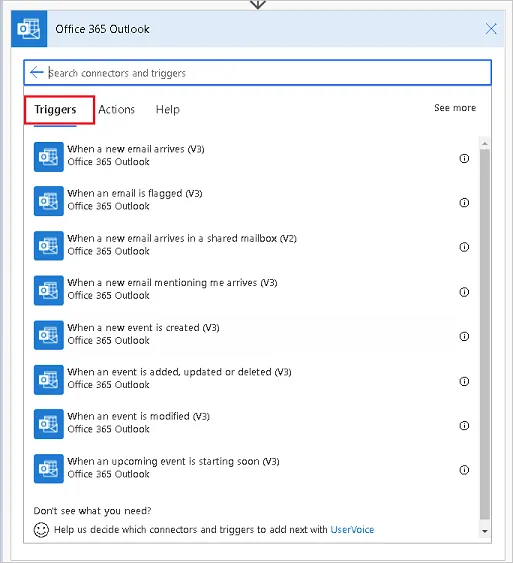
For a more automated approach, Power Automate can be used to create and send recurring emails directly from Outlook.
When to Use: Great for more complex email automation that integrates with other systems or for very specific scheduling needs.
Steps:
- Sign in to Outlook and go to Power Automate.
- Create a new "Scheduled cloud flow."
- Define the schedule for sending the email.
- Use the email action to create the content of your recurring email.
- Save and enable the flow.
Conclusion
Recurring emails in Outlook are a simple and powerful way to stay organized. They save time, reduce errors, and keep your communication consistent. Whether you’re sending reminders, follow-up emails, or personalized messages, Outlook makes the process easy.
Start your automated emails by using features like "Delay Delivery" or "Email Templates." Customize your emails to match your needs and schedule recurring emails to reach the right audience on time. With a few clicks, you can send automatic emails and maintain regular updates.
By following best practices, you can easily create effective recurring email campaigns that improve engagement and save effort. Take charge of your email scheduling today!

.webp)