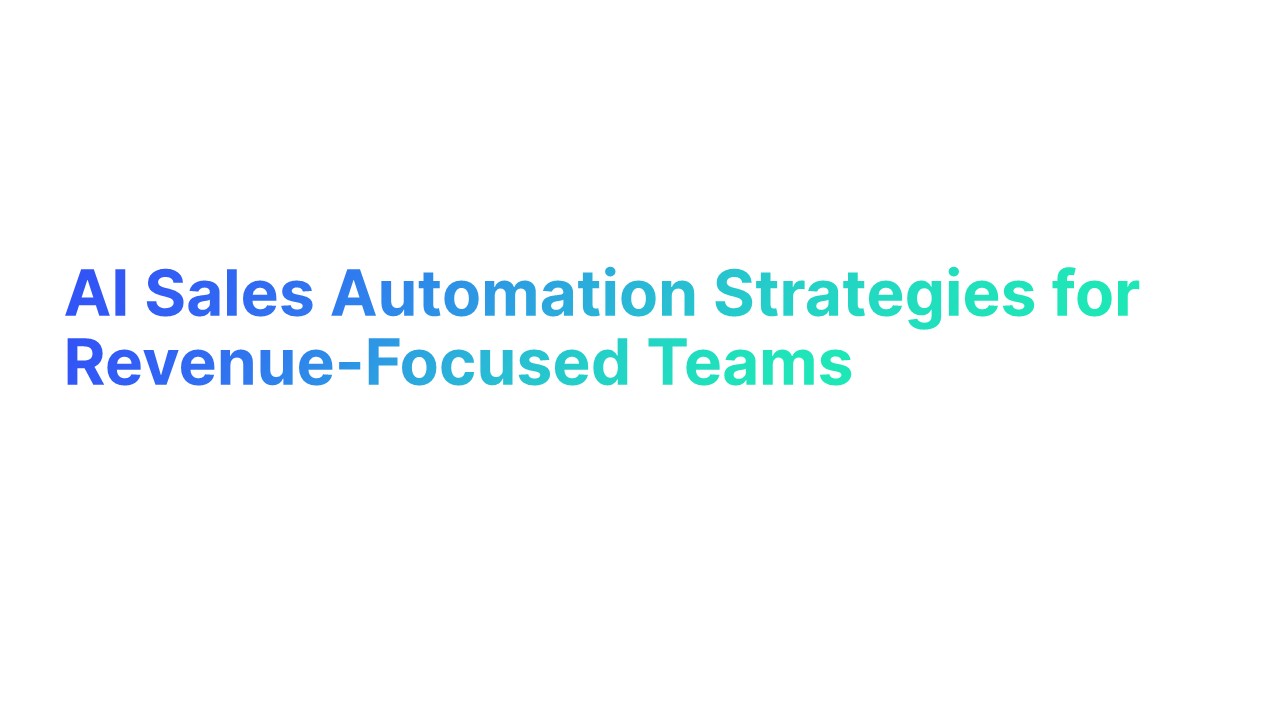MX Record Overview
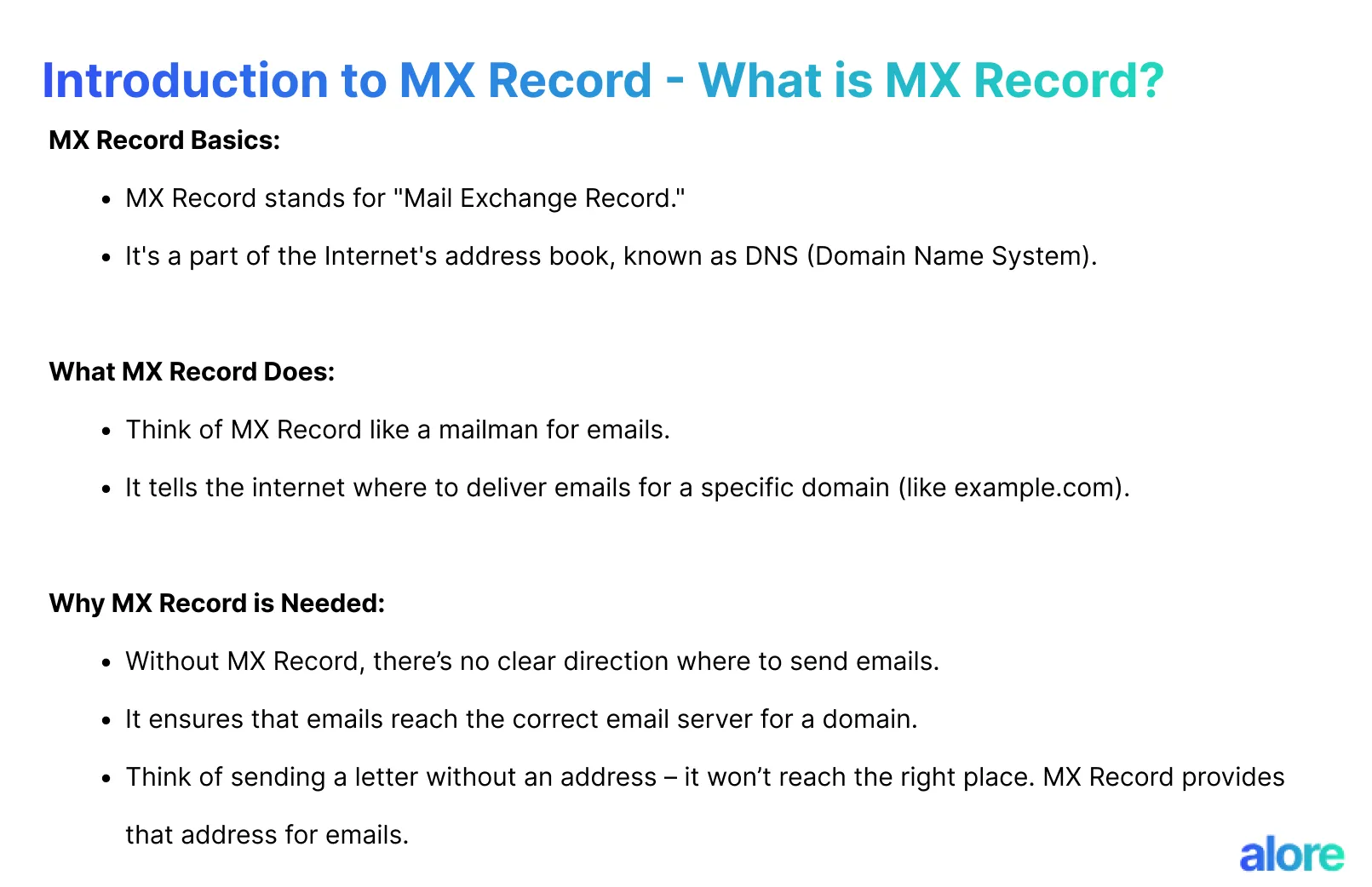
Introduction to MX Record - What is MX Record?
MX record stands for Mail Exchange Record, a vital component in the email delivery system.
Its primary function is to direct emails to the correct mail server, ensuring they reach their intended destination efficiently.
Why MX Record is needed:
- Navigation: Guides emails to the appropriate mail server.
- Efficiency: Ensures emails reach the right destination without delays.
- Reliability: Maintains the accuracy of email delivery.
MX Record's Role in Directing Email to the Right Mail Server
MX Record plays a critical role in the functionality of Simple Mail Transfer Protocol (SMTP).
It serves as a roadmap for the SMTP connection, directing it to the recipient’s mail server.
- Think of MX Record as a mailman for emails.
- It tells the internet where to deliver emails for a specific domain (like example.com).
This function becomes increasingly important in domains hosting multiple mail servers, where the MX Record efficiently manages email messages and traffic and reduces the chances of message send failure.
Importance in Complex Systems:
- Email Traffic Management: Directs email traffic in domains with multiple mail servers.
- Reduction in Failures: Minimizes the possibility of message send failures.
The Impact of MX Record on Email Server Efficiency
Proper configuration and management of MX Records can significantly boost the performance and reliability of email delivery systems.
Enhancing Server Performance:
- Effective Routing: MX Record configuration ensures optimal email routing.
- Server Prioritization: Facilitates the prioritization of mail servers for balanced email distribution.
- Backup Systems: Implements backup MX records to prevent email loss during server downtimes.
Detailed Analysis of MX Record

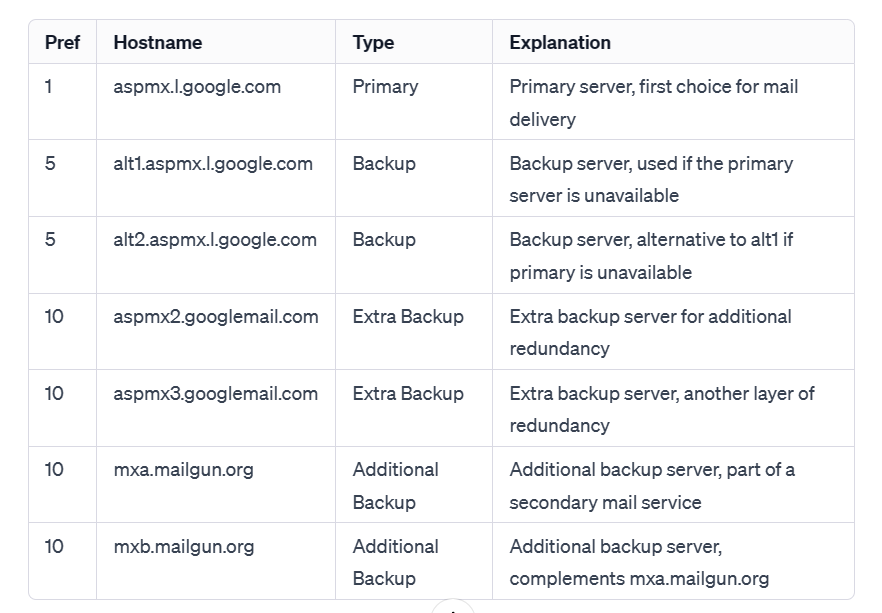
Components and Functionality of an MX Record
Understanding an MX Record starts with its two main components: priority value and mail server address.
Let's break it down:
- Priority Value: Consider a scenario where a domain has three MX Records labeled as MX1, MX2, and MX3, with priority values 10, 20, and 30, respectively. The email system first tries to deliver emails via MX1 (priority 10), moving to MX2 and MX3 if MX1 is unavailable.
- Mail Server Address: This is the destination of your emails. For example, mail.example.com might be the address specified in an MX Record for the domain example.com.
MX Record works hand-in-hand with Simple Mail Transfer Protocol (SMTP), the protocol used for sending emails.
When an email is sent, SMTP consults the DNS records, specifically the MX Record, to determine where to deliver the email.
MX Record's Interaction with Mail Servers
MX Record plays a crucial role in ensuring emails reach the correct domain's mail servers or server, especially when multiple mail servers are involved.
For businesses, this means:
- Backup MX Record: Imagine your primary mail server is down. The backup MX record acts as a plan B, redirecting emails to an alternate server, ensuring no disruption in incoming mail.
- DNS MX Record Configuration: Accurate DNS MX Record configuration is key. For instance, if example.com switches its email hosting, its DNS MX Records must be updated to reflect the new mail server's address.
MX Records Configuration for Efficient Mail Delivery
Configuring MX Records properly is essential for efficient mail service delivery. This involves:
- Mail Exchange MX and DNS Records: This involves setting up records like MX1.example.com with specific priority values. The correct configuration ensures efficient email delivery, reducing the risk of message failure.
- Domain's MX Records and Email Delivery: For efficient email delivery, the domain's MX Records must be correctly configured in the DNS. Incorrect configuration can lead to undelivered emails, impacting communication.
Incorporating these elements correctly can significantly enhance the performance and reliability of your email system.
Whether setting up a new a domain name or troubleshooting email issues, understanding MX Records is key.
Setting Up an MX Record: A Comprehensive Guide
Configuring an MX Record is like setting the foundation for your own domain name system's email system. It's crucial to ensure your emails find their way to the right mail server. Here's how you do it:
- Locate DNS Settings: Begin by accessing your domain's DNS settings. This is usually found in the domain management dashboard of your hosting provider.
- Add New MX Record: In the DNS settings, look for an option to add a new MX Record. You'll need to enter specific details such as the priority value and the mail server address.
For instance, if examplemail.com hosts your email service, you might enter an MX Record with a priority of 10 and an address of mx1.examplemail.com.
Configuring MX Record for Different Mail Server Environments
Different email environments require specific MX Record settings.
Let's dive into two common scenarios:
Setting up MX Record Setup for Google Workspace on Different Hosting Services
Godaddy
To set up MX records for Google Workspace on GoDaddy, follow these steps:
Step 1 - Access GoDaddy DNS Management
Log into GoDaddy, click on "My Products," go to "Domain Names," and then select DNS.
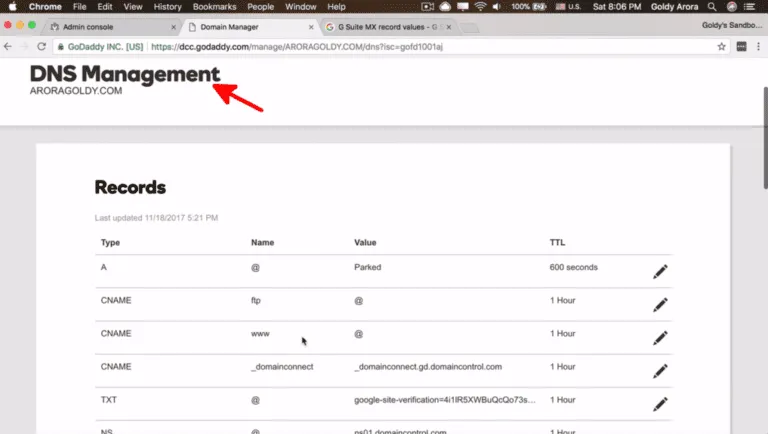
Step 2 - Search for "Google Workspace MX Records"
Use a search engine to find the list of MX Records for Google Workspace.
Alternatively, you will get all the details here : Google Workspace Help
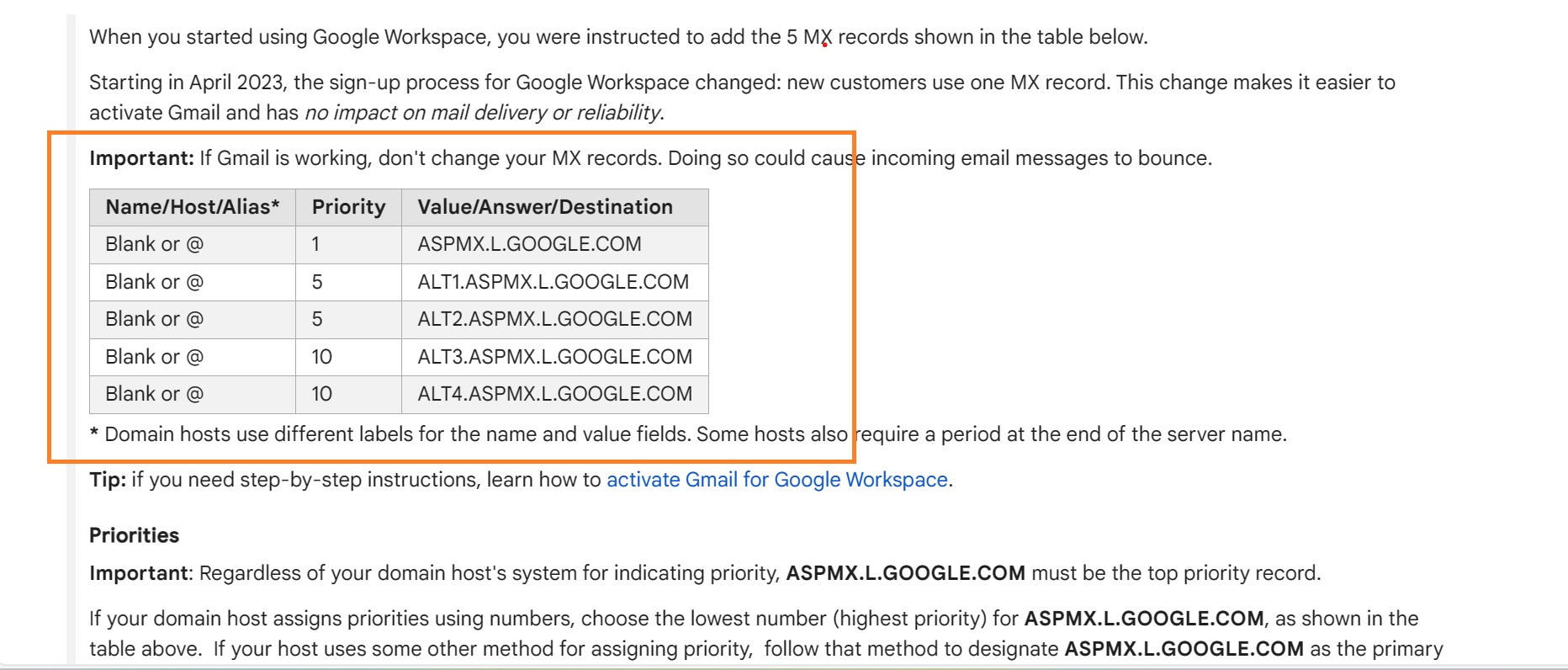
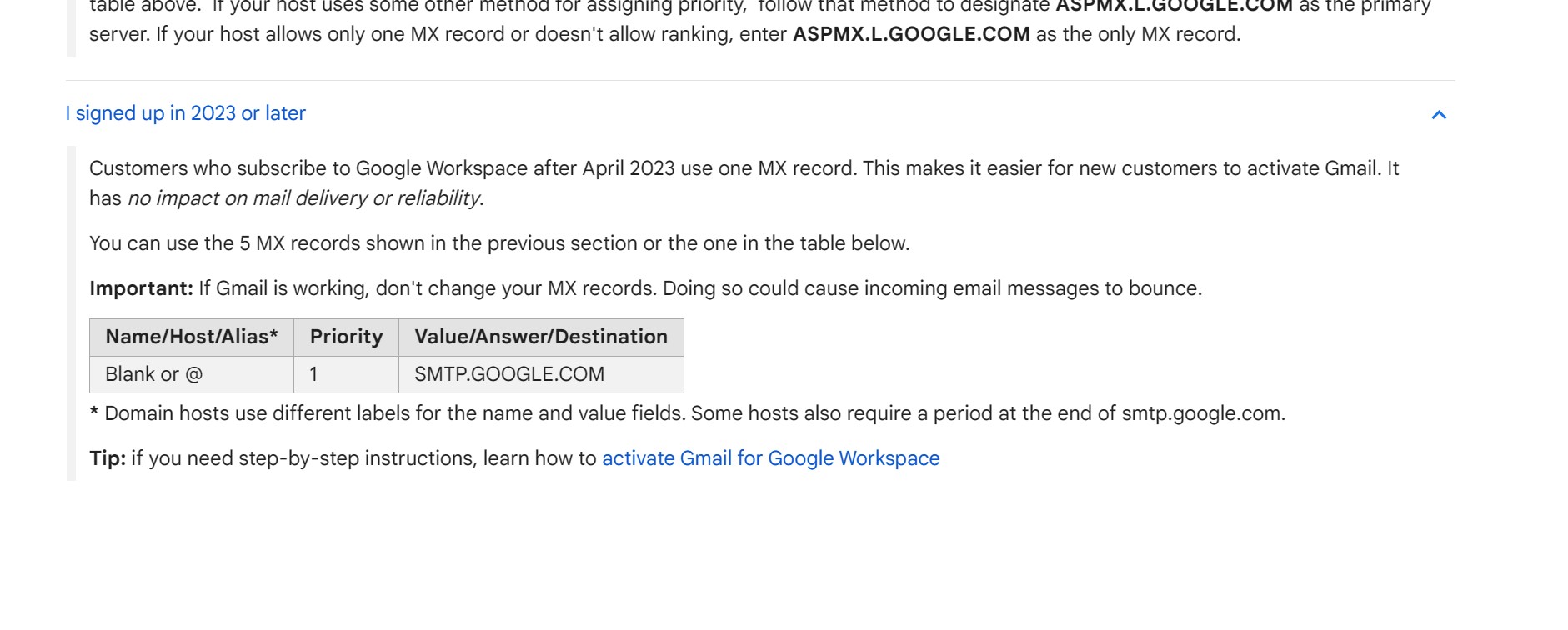
Step 3 - Add a New MX Record in GoDaddy
In the DNS Management page, click "ADD" to start adding a new record.
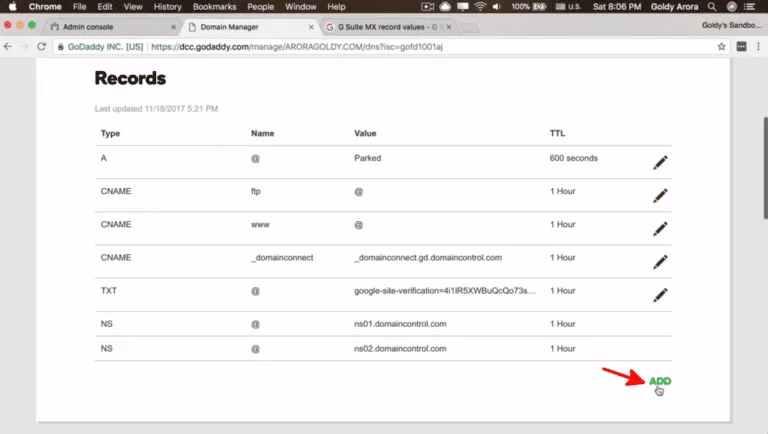
Step 4 - Enter Record Details
Select "MX" as the type, type "@" in the second field, paste the Google Workspace email server value in the third field, and set the priority (e.g., 10, 20, 30).
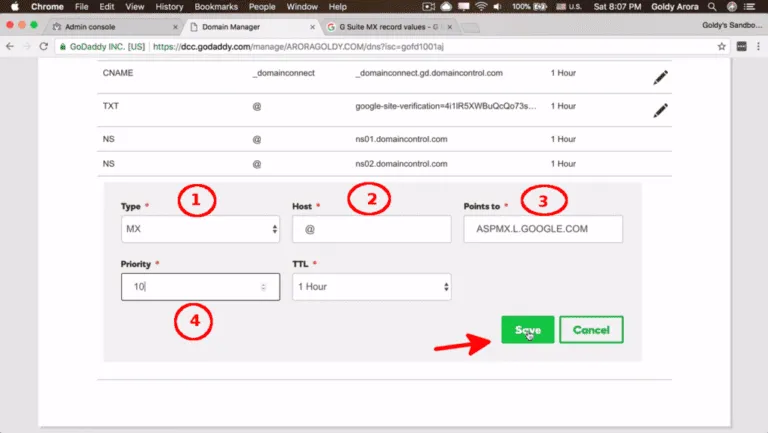
Step 5 - Add Remaining Records
Repeat the previous step for all the MX record values from Google Workspace, maintaining the priority sequence.
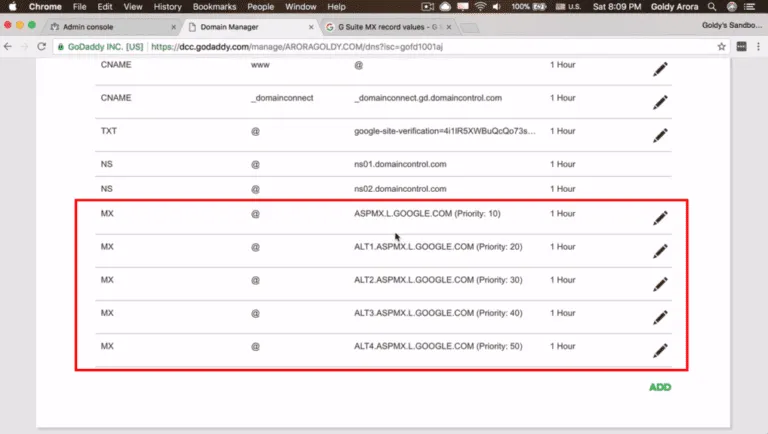
Step 6 - Check DNS Records
Verify the setup using an MX Lookup tool like "mxtoolbox."
Go to MX Lookup Tool - Check your DNS MX Records online - MxToolbox
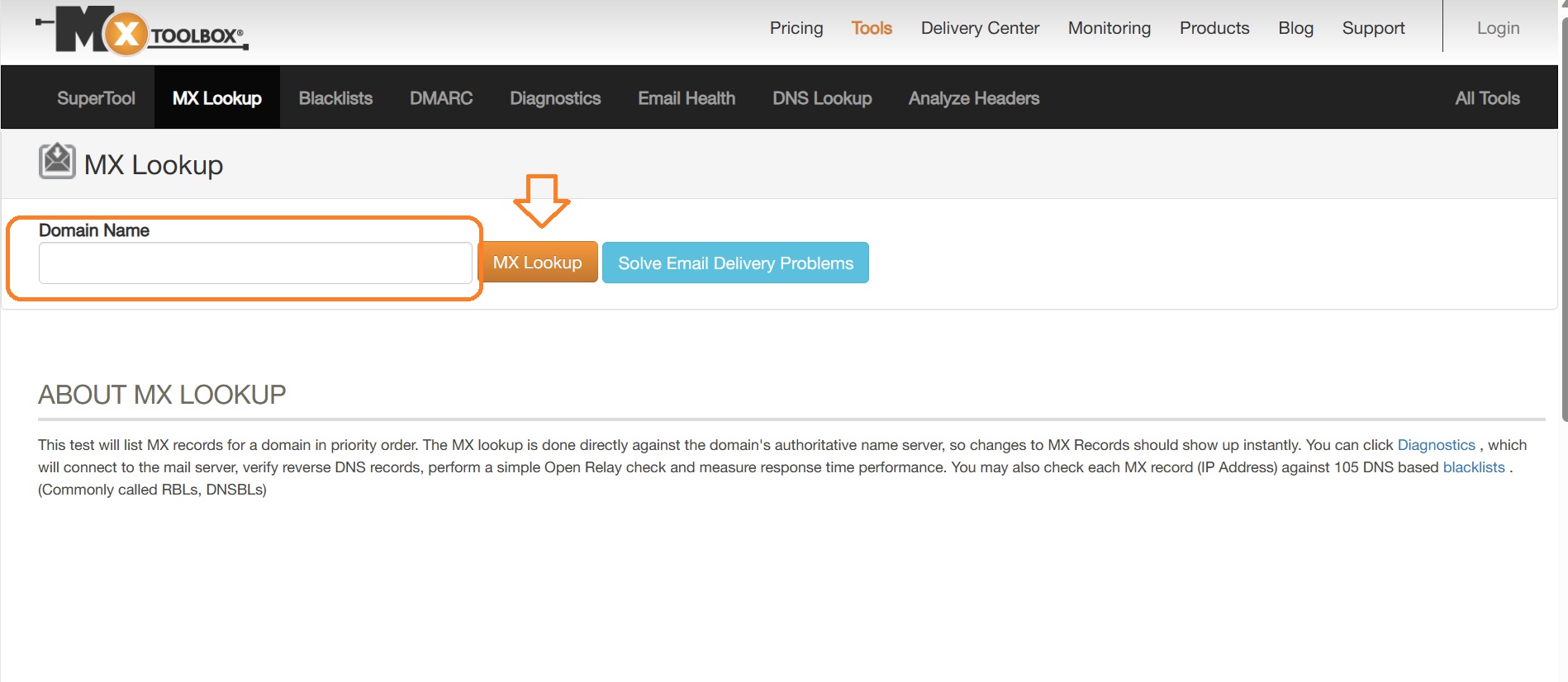

Step 7 Send a Test Email
Finally, send an email to a user in your Google Workspace account to confirm everything is set correctly.
BLUEHOST
To set up MX records for Google Workspace on Bluehost, follow these steps:
- Obtain new MX records from the Google Workspace setup tool.
- Log into Bluehost, go to 'Manage' next to your domain, and select 'DNS'.
- Delete any existing MX records under 'MX (Mail Exchanger)'.
- Add Google MX records: Click 'Add Record' and fill out the form with the details from Google Workspace. Set the priority and host record as indicated.
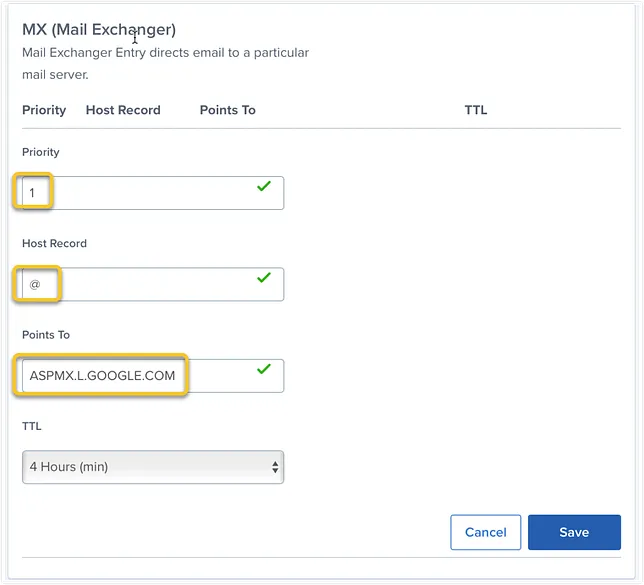
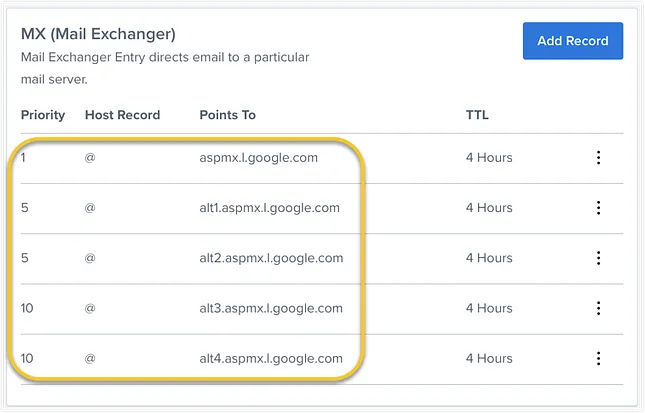
- Save each record.
- Once all Google MX records are added, go to the Google Workspace setup tool and activate Gmail.
Namecheap
To set up MX records for Google Workspace on Namecheap:
- Log into your Namecheap account.
- Select Domain List from the left sidebar and click the Manage button next to your domain.
- Navigate to the Advanced DNS tab.
- Find the Mail Settings section and select Google Workspace from the drop-down menu.
- Save changes to update the MX records automatically.
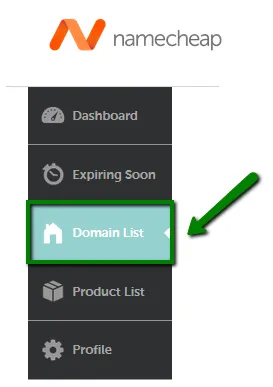
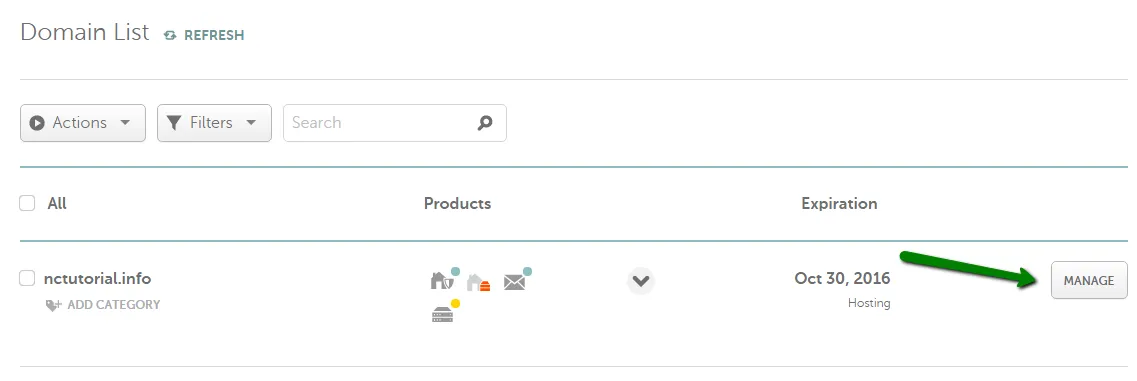

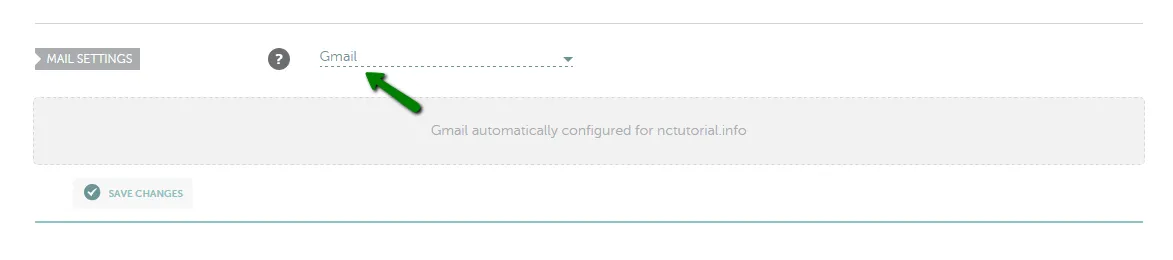
Important
From April 2023, new Google Workspace subscribers have the flexibility to use either one or five MX records. Choose the Gmail option for an automatic setup of 5 MX records, or select 'Custom MX' to manually add a single record with these details:
Record Type: MX Record | Host: @ | Value: SMTP.GOOGLE.COM | Priority: 1 | TTL: Set to Automatic.
Both methods are effective for configuring your MX records.
Setting up MX Record Setup for Microsoft 365 on Different Hosting Services
GoDaddy
To set up MX records for Outlook 365 on GoDaddy:
- Log into your GoDaddy account.
- Go to your Domain's DNS settings.
- Remove any existing MX records.
- Add a new record with the hostname "@" and point it to Outlook 365's MX endpoint (e.g., "yourdomain-com.mail.protection.outlook.com").
- Set the priority to the lowest number available (e.g., 0 or 10).
- Save the changes.
Bluehost
To set up MX records for Outlook 365 on Bluehost:
- Log in to your Bluehost account.
- Navigate to the domain management section.
- Access the DNS settings of your domain.
- Remove existing MX records.
- Add a new MX record with your Outlook 365 MX endpoint as the value. Typically, it follows the format yourdomain-com.mail.protection.outlook.com, where yourdomain-com is replaced with your actual domain.
- Set the priority of this new MX record to the lowest available number.
- Save the changes.
Namecheap
To set up MX records for Outlook 365 on Namecheap:
1. Log in to your Namecheap account
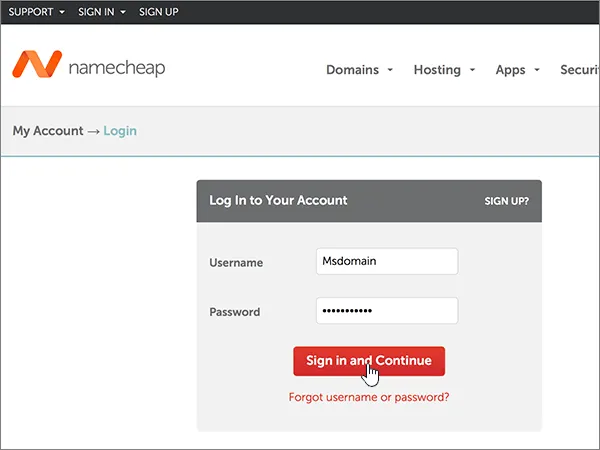
2. Select the domain you want to manage.
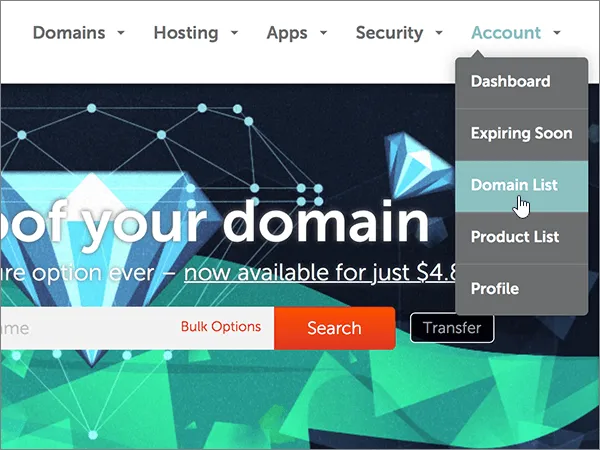
3. Click on Manage and then go to Advanced DNS.

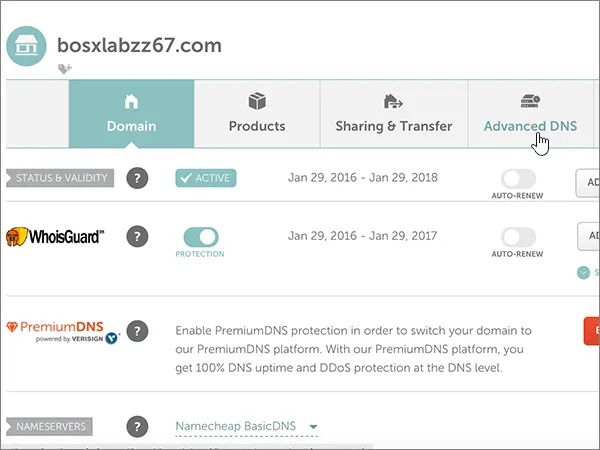
4. Delete any existing MX records
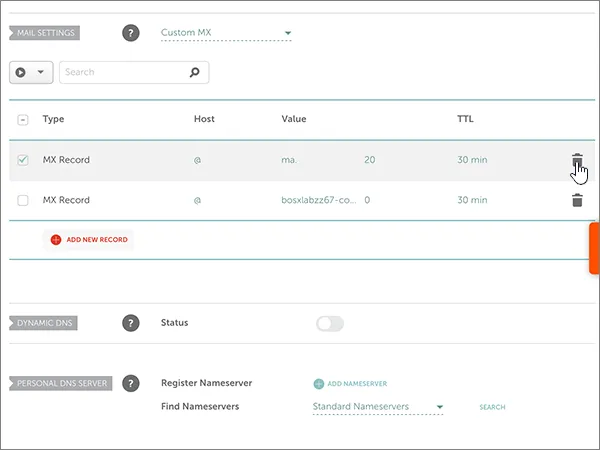
5. In Email Setting, Click on Custom MX
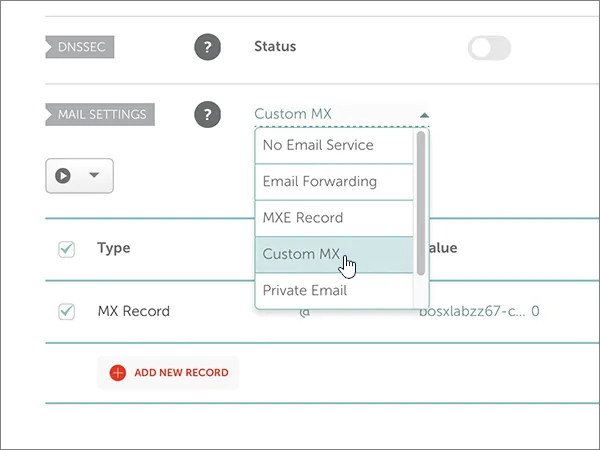
6. Add a new MX record with the following values
Type: MX Records
Host: @
Value: <domain-key>.mail.protection.outlook.com.This value MUST end with a period (.)
Note: Get your <domain-key> from your Microsoft account. How do I find this?
Priority: 0
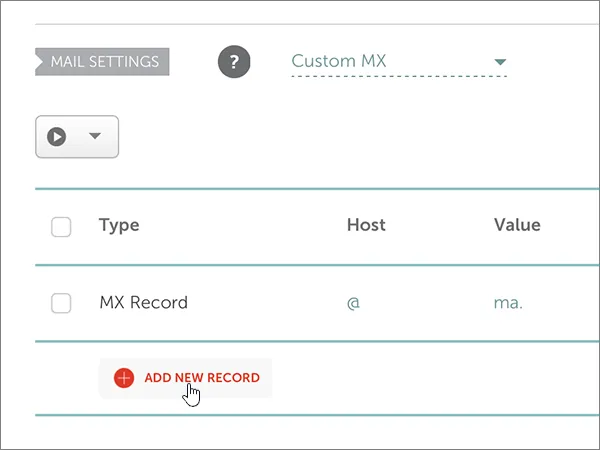
7. Save changes and verify
Verify the setup using an MX Lookup tool like "mxtoolbox."
Go to MX Lookup Tool - Check your DNS MX Records online - MxToolbox
Popular MX Record Lookup and Assessment Tools
When it comes to managing your domain's email flow, understanding and using MX Record lookup tools is crucial.
These tools not only provide clarity but also help in troubleshooting email delivery issues. Let's delve into how you can make the most of these tools:
MX Record Lookup:
- Purpose: This process involves checking the MX Records of your domain. It's like using a GPS to find the exact location where your emails are being directed.
- How to Perform: Use online tools such as MXToolbox or Google Admin Toolbox. Simply enter your domain name, and these tools will display the MX Records associated with it.
- Interpreting Results: The results will show you the priority of each MX Record and the corresponding mail server. This is key in diagnosing issues like message send failure or smtp connection problems.
Type of Assessment Tools for MX Records:
- DNS Query Analysis: Tools that perform DNS queries can help you understand if your MX Records are correctly pointing to the appropriate mail servers.
- Email Delivery Tests: Some tools allow you to send test emails, tracing the path they take, which is essential in confirming if the MX Records are routing emails as intended.
- Record Configuration Validation: These tools check for common configuration issues, such as missing mx records or improper setup of dns mx record and dns servers.
Incorporating the use of these MX Record lookup and assessment tools is not just about ensuring the technical correctness of your email setup.
It's about ensuring your domain's email system runs smoothly, keeping your communication lines open and efficient.
Popular MX Record Assessment Tools
- MXtoolbox: A comprehensive suite of tools for checking MX records, email server performance, and blacklisting status.
- DNS Checker: A free and simple tool for verifying MX records and troubleshooting email delivery issues.
- IntoDNS: Offers detailed MX record analysis and provides additional information like server location and reputation.
- WhatsMyDNS: A user-friendly tool with a visual representation of your MX record configuration.
MX Record and Email Protocols
MX Record's Integration with Simple Mail Transfer Protocol (SMTP)
At the heart of email communication lies the MX Record's relationship with Simple Mail Transfer Protocol (SMTP). This duo works together seamlessly:
- How They Interact: When you send an email, SMTP steps in to deliver it. But first, it checks the MX Record to know which mail server to approach.
- Real-World Example: Think of SMTP as a mail carrier and MX Record as the map. If you're sending an email to someone at example.com, SMTP looks at the MX Record of example.com to find out where to deliver this digital mail.
Ensuring Effective Email Routing with MX Record
MX Records are the backbone of effective email routing, handling several critical tasks:
- Routing Logic: MX Records tell the email system which server to prioritize. This is crucial in environments with multiple mail servers and dns servers.
- Failover Mechanism: They also play a role in email continuity. If the primary mail server is down, the MX Record directs emails to a secondary server, ensuring no disruption in email delivery.
Backup MX Record: Purpose and Implementation
Backup MX Records are your safety net in the email world:
- What They Do: These records act as a plan B. If the primary mail server fails, the backup MX Record ensures your emails are still received.
- Setting Them Up: To set up a backup MX Record, you need to enter a secondary mail server with a higher priority value in your domain's DNS settings. For instance, if your primary MX Record points to mx1.example.com, your backup might be mx2.example.com.
Incorporating these elements of MX Record and SMTP, along with backup MX Records, is vital for maintaining a robust, uninterrupted flow of emails. Understanding and configuring them correctly could mean the difference between smooth email exchanges and message send failures.
Diagnosing Common MX Record Issues
Common MX Record Errors
Navigating through MX Record issues can be like solving a digital puzzle. The most common errors include:
- Incorrect Priority Value: Setting a higher priority value where a lower one is needed can disrupt email flow. It's like putting the wrong address on your mail – it won't reach the intended destination.
- Typos in Mail Server Address: A small typo, such as mial.example.com instead of mail.example.com, can lead to undelivered emails.
- Missing MX Records: Without MX Records, your domain's email system is like a train without tracks – it simply won't go anywhere.
What Happens If You Have the Wrong MX Record
- Email Delivery Failures: Incorrect MX Records can result in emails not reaching their destination, similar to a postal service losing your mail.
- Business Communication Disruption: Essential communications could be delayed or lost, impacting business operations.
How to Resolve MX Record Errors for Uninterrupted Mail Flow
- MX Record Review: Regularly check your MX Records. Tools like MX Lookup can help in this assessment, ensuring records point directly to the correct mail servers.
- Correct Configuration: If you find errors, update the MX Records in your domain's DNS settings. It’s important to enter the right priority values and mail server addresses.
- Verification: Post-update, verify if emails are routed correctly. You might send a test email to confirm everything is functioning as intended.
Frequently Asked Questions (FAQs) on MX Records
1. What are MX records points, and how do they affect email delivery?
MX records points refer to the specific locations within the Domain Name System (DNS) where MX records are stored. They are crucial for directing email traffic to the correct mail servers. Incorrect or missing MX records points can lead to failed or misrouted emails.
2. How can I check the DNS records of my domain?
You can check your domain's DNS records, including MX records, using tools like MX Lookup or visiting your domain registrar's DNS management page. These tools provide detailed information on various DNS records associated with your domain.
3. Why is setting up a DNS server correctly important for MX records?
A properly configured DNS server ensures that MX records are correctly recognized and implemented. This is vital for the accurate routing of emails to and from your domain. A misconfigured DNS server can lead to email delivery problems.
4. Can I have multiple MX records for my domain? How do they work?
Yes, you can have multiple MX records for redundancy and load balancing. Each MX record points to a mail server, with priority values determining the order in which servers are approached for email delivery.
5. What should I do if my domain's mail servers aren't receiving emails?
First, verify your MX records using an MX lookup tool to ensure they are pointing to the correct mail servers. If the records are incorrect, update them in your DNS settings. Also, check for issues like server downtime or misconfigurations.
6. What is the role of a DNS query in email delivery?
A DNS query helps in locating the MX records for a domain, which are essential for directing emails to the right mail servers. It acts as a lookup service to translate domain names into IP addresses where mails should be sent.
7. How do I fix a mail exchanger record that is not working?
If your mail exchanger record (MX record) isn't working, check for typos, incorrect priority values, or server misconfigurations. Update the MX record with correct information and ensure your mail server is operational.
8. What are cname records, and do they impact MX records?
CNAME records (Canonical Name Records) are used to alias one name to another in DNS settings. They do not directly impact MX records, as MX records should always point to an A record (the address record) and not a CNAME.
9. How can I ensure higher priority for my primary MX record?
Assign a lower numerical value to your primary MX record's priority field. In MX records, lower numerical values indicate higher priority, ensuring that this server is approached first for email delivery.
10. What does 'routed' mean in the context of MX records?
'Routed' refers to the path an email takes from the sender to the recipient, guided by MX records. Correctly routed emails follow the path set by the MX records to reach the appropriate mail server
11. What is the importance of MX records points in email routing?
MX records points are essential in defining the path that emails follow to reach a specific mail server. Without accurately set MX records points, emails might not be routed correctly, leading to delivery issues.
12. How can I check and update my domain's dns mx record?
To check your dns mx record, you can use tools like MX Lookup or your domain's DNS management console. To update, access your DNS settings and modify the MX record to the correct mail server address and priority.
13. What is the role of dns servers store in managing MX records?
The dns servers store is where all DNS records, including MX records, are kept. Proper configuration of these servers is crucial for ensuring that email routing and domain resolution function correctly.
14. Why might I need to set up multiple MX records for my domain?
Setting up multiple mx records provides redundancy and improves email deliverability. If the primary mail server is down, the email will be routed to the next available server based on the priority set in the MX records.
15. How does CNAME records affect MX records?
CNAME records (Canonical Name Records) are used to alias one domain name to another. They do not directly affect MX records but should be used carefully as incorrect CNAME records can interfere with the proper functioning of MX records.
16. What are the consequences of not setting aaaa record for my domain?
An aaaa record is used for mapping a domain name to the IP address of a computer hosting the domain. Not setting it can lead to issues with domain resolution, especially in networks using IPv6, potentially affecting email delivery.
17. How do I prioritize email traffic using mx preference?
MX preference, also known as priority, is set in your MX records. A lower numerical value indicates a higher preference, directing email traffic to the most preferred mail server first.
18. What are the steps for ensuring proper load distribution across mail servers?
For effective load distribution, set up multiple MX records with different priority values. This setup helps in balancing the email load across various servers, ensuring no single server is overwhelmed.
19. How can I resolve issues related to the 'receive emails' function?
If you're experiencing problems with receiving emails, check your MX records for accuracy. Ensure they point directly to the correct mail servers and that no MX record is missing or misconfigured.
20. What is the impact of having a 'highest priority' MX record?
A highest priority MX record, indicated by the lowest number in the priority field, is the first server to which email is routed. It's crucial for this server to be highly reliable to ensure consistent email delivery.

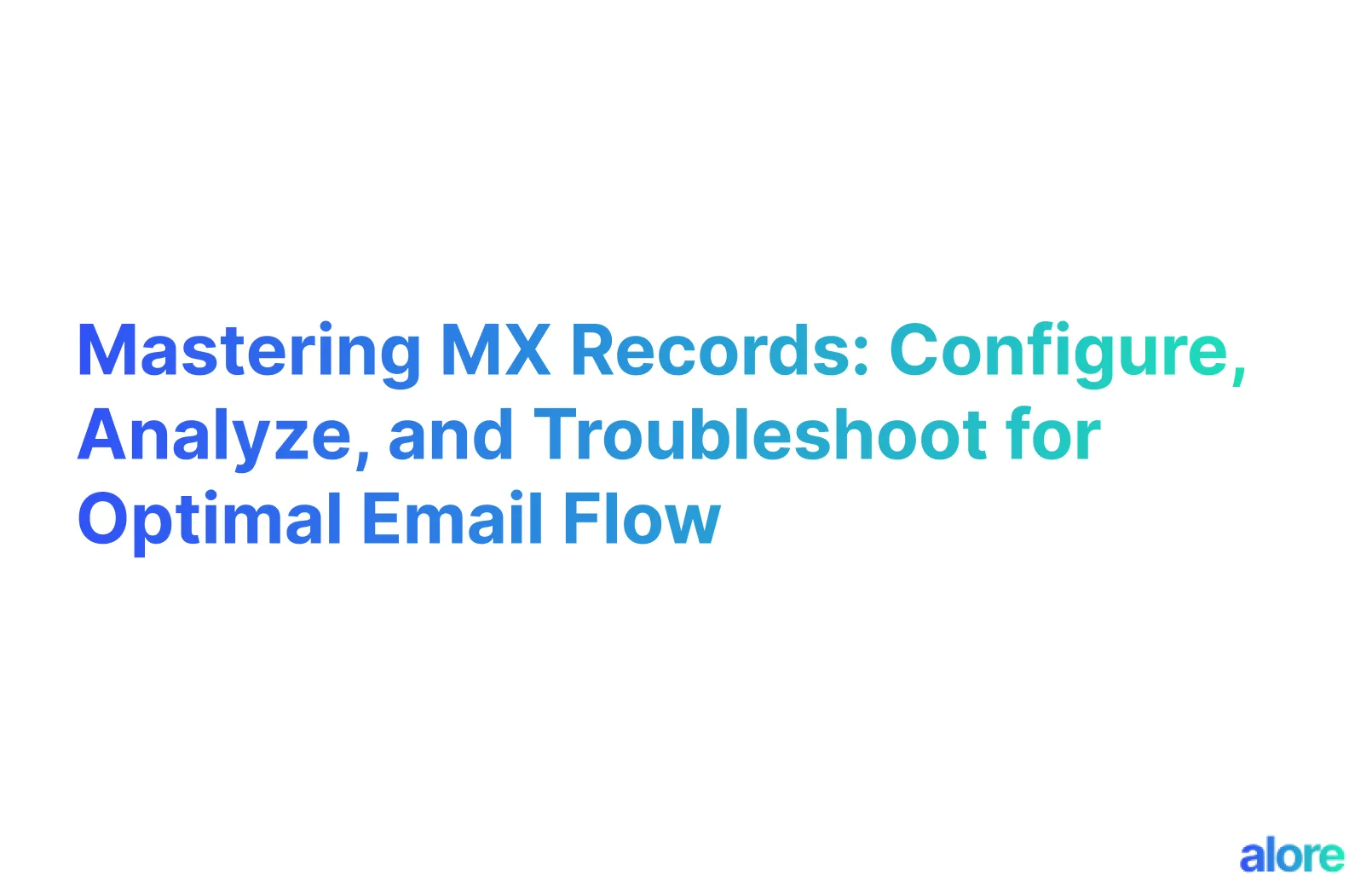



.webp)