Navigator is the paid version of LinkedIn’s platform for salespeople. It costs $64.99 a month, but it saves you a lot of time and money in the long run.
Everyone always has the same question when we talk about LinkedIn Sales Navigator: Is it worth it?
And if you’re reading this, you may assume it is, too. You may be seriously contemplating purchasing it.
This is the spot for you if that is the case. Here, we’ll go through how to use LinkedIn Sales Navigator for sales and how to get the most out of it. We’ll talk about:
- Sales Navigator: Why and When to Get It
- How to use the LinkedIn Sales Navigator Platform
- The 9 Best LinkedIn Sales Navigator Lead Generation Features Using
- LinkedIn Sales Navigator Proven Methods and Growth-Hackers
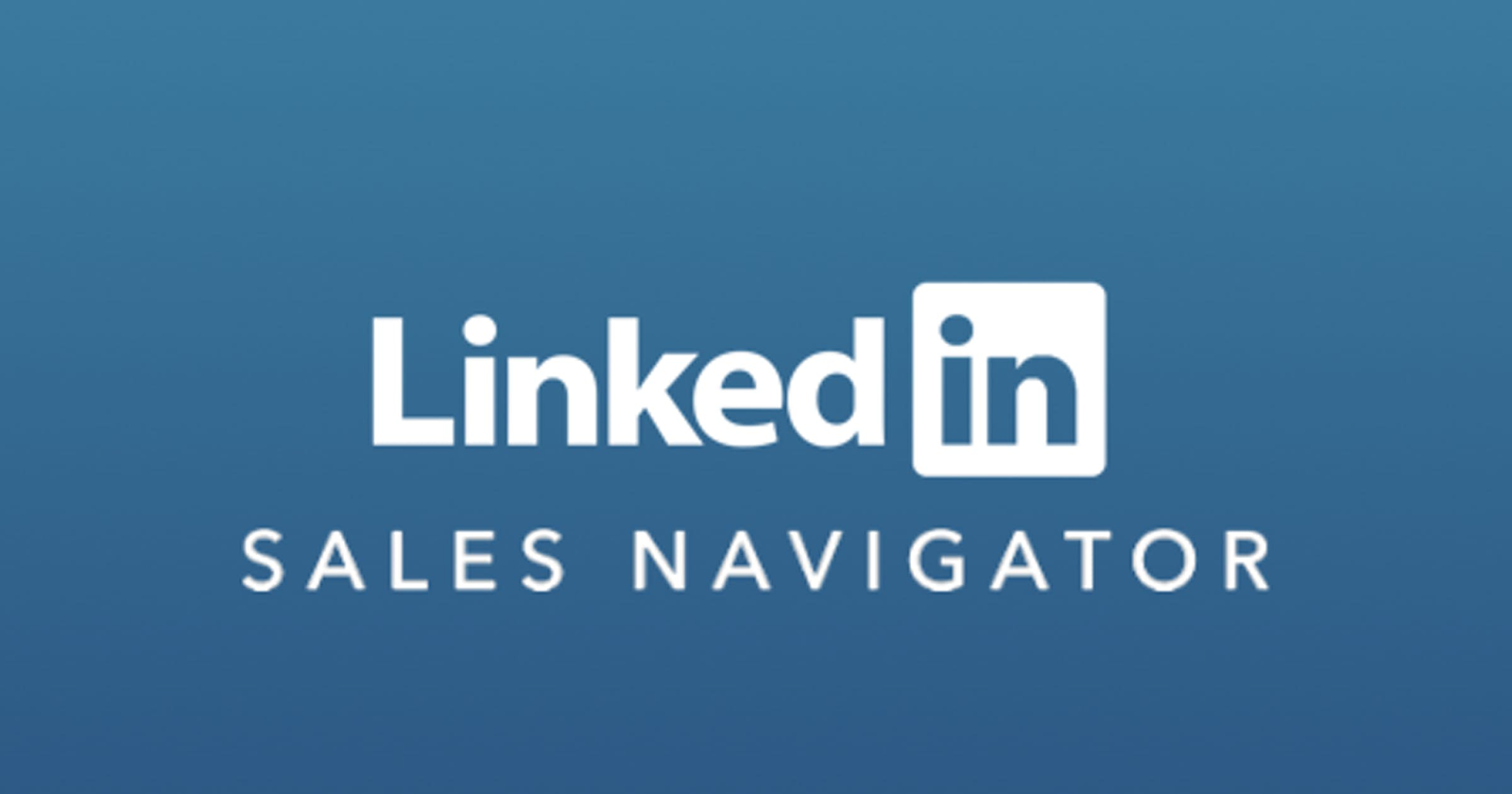
Sales Navigator is often thought to be just used for the Advanced Search (which is a handy function, don’t get me wrong). Still, the premium version of LinkedIn has a slew of other benefits and knowledge about how to use LinkedIn Sales Navigator.
Were you aware that the standard LinkedIn edition has search limitations?
[toc]
How many searches do you do on LinkedIn each month?
Your LinkedIn activity is used to determine your score. This identifies if you’re utilizing LinkedIn to find new employees or new business opportunities.
According to LinkedIn, the following activities are classified as “recruiting or producing leads”:
Using keywords or filters to search for LinkedIn profiles (either on the site or via the app).
In the ‘People Also Viewed’ column on the right sidebar, choose LinkedIn profiles to see their complete profiles. You’ll get a message like the one seen in the picture above if you’ve exceeded your monthly free person search limit.
At midnight PST on the first of every month, your free monthly limit is refreshed, and LinkedIn does not notify you how many searches you have remaining (nor can they lift your limit upon request).
You may be asked to acquire LinkedIn Sales Navigator (give them money) if LinkedIn feels you’re actively utilizing the site for lead generation or simply to make sure you’re not spamming people.
What are your thoughts now? “That’s not fair!” LinkedIn isn’t free, so why can’t I get as many leads from it as I want to?” That’s the way things are about how to use LinkedIn Sales Navigator.
However, if you routinely exceed the business usage restriction, you may want to consider purchasing Sales Navigator. In addition to the endless searches, Sales Navigator has a slew of other capabilities that may help you generate more leads. As an example:
- An ability to narrow down your target audience using complex filters.
Recommend potential customers, keep track of changes, and establish contact with particular individuals.
- Use sophisticated filtering options that aren’t accessible elsewhere on the system.
- Alerts for job changes, keywords, and more.
As you’ve seen, the Sales Navigator may grow rather complicated if the need arises. To get the most of LinkedIn Sales Navigator, consider the following best practices and tried-and-true strategies.
Also Read: 36 Email Marketing Terminology To Know Before Everything
LinkedIn Sales Navigator: A Quick Guide for New Users
It would be best to be an expert at generating regular LinkedIn leads before using Sales Navigator (obviously).
I’m saying that you need to know who your audience is, what they like to read, who they follow, and what organizations they belong to. When you understand this, lead creation becomes a lot simpler.
-To find your ideal customer, you may use Sales Navigator’s many search options and filters.
-Try out a few different combinations until you discover one that closely matches your search criteria.
The first thing you need to do, though, is to specify your choice for sales.
Sales preferences allow you to choose the kind of leads you’d want to receive from Sales Navigator based on area, industry, function, and degree of seniority. After that, you’ll get lead suggestions tailored to your preferences from the platform.
-To do so, choose ‘Edit your sales preferences’ from the ‘Edits’ menu.
-Then, under the “Sales Preferences” box, provide the information relevant to your intended market.
-You may narrow down your search based on the location, industry, firm size, function, and degree of seniority.
Once you’ve completed this, you’re ready to go out and prospect like a pro. The following are some of the best practices for using LinkedIn’s Sales Navigator tool.
The 9 Best LinkedIn Sales Navigator Lead Generation Features Using
There are several various tools and hacks available in Sales Navigator that may help you zero in on exactly who you want to reach.
A few are more beneficial than others. Throughout this guide, we’ll be looking at some of our favorites and proven ways that are sure to bring in new leads.
1)In-depth search options

Most of your prospecting will take place here since it is the most well-known feature of premium LinkedIn. Using the keywords, title, and business fields, you can execute a boolean search (which we’ll explain below) with over 20+ sophisticated search criteria.
These are some of the most effective lead generating filters:
-Relevant terms are detected in the profiles of your prospects.
-To find potential customers in a given place (e.g., where you’re headquartered), you need to consider geography.
-You need to know their title and role as CEOs or recruiting managers (or both!).
Is the company a startup or a corporation in size? This is where knowing who you’re trying to reach is so helpful. LinkedIn returned over 6,409 results for a basic search like this.
And this is not adjusting other sophisticated filters.
As a result, you can do a comprehensive or focused search. Having your search results in hand, you can start engaging with them directly on LinkedIn or gather their contact information for an email outreach campaign.
Use the following template if you wish to connect with them through LinkedIn:
“Hi, <the first name>.
The fact that you showed up in my feed made me realize how much I like what you’re doing.
Your current project <at Company name> reminds me a lot of what I completed for a few of your top customers. We’re always here for <your unique pitch or solution.>’
I’ve written a short tale on what we do that I hope you’ll find interesting. Do you want a copy of it?”
Personalization is the key to successful outreach.
Let’s go back to business.
2)Emails from LinkedIn

Take a look at the little, golden ‘in’ symbol. You’ve likely seen it before.
Users of LinkedIn Sales Navigator may make use of this perk.
LinkedIn’s equivalent of an email or a direct message is called an InMail message. The typical individual receives much fewer InMail’s per day than they do emails. Thus this is an excellent approach to getting in contact with your leads.
To optimize the efficiency of InMail, you should adequately analyze your prospect’s profile and say something unique.
3)Notifications of upcoming job changes
On Sales Navigator, you can also search for leads who have just moved employment. You may utilize this discussion opener regardless of whether you know the prospect or not.
You can get right into a dialogue with a simple template like this.
“Hi, <first name>.
Continuing our conversation from earlier,’ I’d like to discuss “XYZ” with you now.
Please let me know when you’re free.”
You might also use the following:
“Welcome to your new role, <first name>!
To help you, I write a lot about (subjects relevant to their position) that may be of interest to you.”
Also Read: How to Schedule Smart Meetings Using Google Calendar?

4)Groups on LinkedIn
Because of the information shared inside them, LinkedIn groups have a negative reputation. But wait, there’s more!
Search for appropriate LinkedIn groups and begin connecting with others who are members there. Most individuals will be eager to discuss this with you after hearing this. Common keywords may be used to look for groups on the common LinkedIn platform.
On the other hand, Sales Navigator has a sophisticated filter that makes it possible to search for individuals in groups.
“Hello, <first name>.
We both belong to the Growth-Hacking Strategies group. Thus we’d want to introduce ourselves to each other.
Getting in touch with someone who shares my interests would be ideal.
Let me hear you out.”
If you don’t want to send us connection requests one by one, you may completely automate this procedure. I did precisely that, and 72 percent of the folks accepted my proposal. You can find out more about doing a case study for free here.
5)Similarities may be found.
Here’s a simple LinkedIn Sales Navigator hack that can help you find more relevant prospects and level up your lead prospecting efforts.
-In Sales Navigator, type in a search term.
-Look for your ideal customers.
-From the list of prospects, choose one to pursue further.
-Select ‘View similar’ from the drop-down menu.
You’ll receive more than 100 leads comparable to your current consumers if you do this.
Isn’t that simple?
When it comes to approaching new leads in the same manner as your current leads! You don’t have to come up with new case studies or material if you don’t want to.
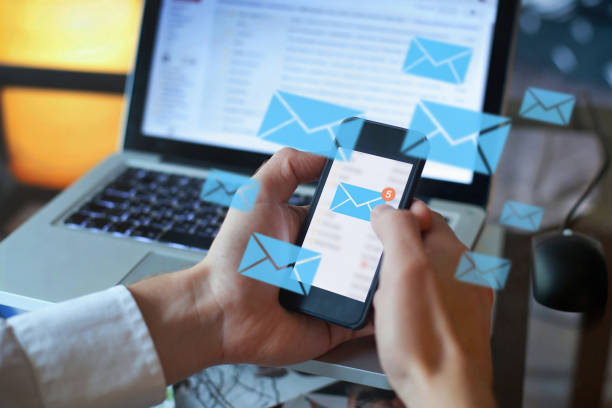
6)Filter for posts on LinkedIn
Your prospective customers may be identified by using this filter.
For example, let’s imagine I’m writing for company leaders involved in functional development.
The LinkedIn Sales Navigator’s advanced search allows us to apply these criteria.
The Posted Content Keywords filter is the key ingredient in this recipe.
Use this search filter to find individuals who have uploaded or interacted with growth-related material.
Then, all you have to do is compose a simple, customized template and submit it.
“Good morning, first name>.
Your recent post-content-keyword remark truly resonated with me.
I often write about growth-hacking, which you can utilize to improve your outreach efforts. I’m glad to provide it to you if you’re interested.
Let me know if it’s something you’d be interested in.”
7)Identify your potential customers by tagging them.
In addition to saving you time and making things easier, this is a good feature.
Keep track of all the people engaged in the purchase process and their specific goals if you want to do an excellent job on a client account.
8)Using Boolean logic
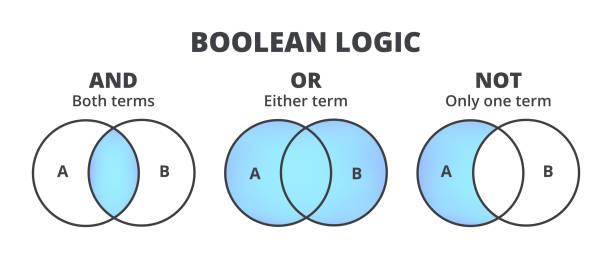
Also Read: How to Maintain a Good IP Reputation? — Step by Step Guide
For each lead in your feed, you may tag them and make remarks. When using Sales Navigator, you may do a Boolean search by combining terms with operators such as AND, NOT, and OR.
The following is an explanation of how they operate:
-Use quote marks around your search term if you’re looking for a specific phrase. For example, “Sales Manager” is an example of a multi-world title that may be searched for.
-To remove a search word from your results, use the phrase “not searches.” “Sales NOT manager,” for example.
-Enter “OR” to show results that contain one or more items from a list. For example, consider the phrase “sales OR marketing OR advertising.”
-AND searches– Type this to see results that include all items in a list. The phrase “accountant and finance and CPA” is an excellent example.
Also Read: How to Maintain a Good IP Reputation? — Step by Step Guide
9)Organize your search results so that you don’t have to do them all
There are certain to be a lot of different LinkedIn Sales Navigator searches that you’ll do if you’re anything like me! It’s inconvenient to keep typing in the exact search keywords for each campaign.
Fortunately, you can store your searches and return to them at a later time to continue where you left off.
By now, you should have a decent understanding of LinkedIn Sales Navigator and some of the most effective lead creation options it offers.
Most likely, you’ve already done:
-Filtered LinkedIn search results for your target audience.
-Understanding who to approach and how to start a discussion (using what templates).
Even if you decide to stop here and begin producing leads, there is one more thing you should be aware of before you do.
Would you be
interested if I told you that you could store your LinkedIn Sales Navigator search (by copying the URL) and then automate the whole outreach process?
As an alternative to doing it one by one on LinkedIn, you may automate the process while concentrating on other aspects of your company.
If you do this right, you’ll be ahead of the pack when utilizing LinkedIn’s Sales Navigator.
LinkedIn Sales Navigator Proven Methods and Growth-Hackers
Remember the Sales Navigator searches we did earlier?
It is possible to accomplish a lot with that feature.
A LinkedIn automation tool will then be used to connect with the list of leads that you saved from the search. You should be able to view the results of your LinkedIn search when the import is complete. Using this location, you may perform a variety of magical feats.
As an example:
-Setting up a step-by-step social selling outreach effort.
-Follow-ups may be scheduled for 2, 3, or 5 days.
-Customize existing templates to suit your needs (gathering info from their profiles).
And there’s more to come. As a result, increasing sales via LinkedIn is made considerably more straightforward.
Our blog has a lot of posts on LinkedIn automation and growth-hacking techniques. As a result, we won’t go into great detail regarding our most effective methods.
A few quick growth tips for your Sales Navigator lead generating strategy are provided here instead.
-group scavenging
It was previously reported that Sales Navigator might be used to look for groups on LinkedIn in great depth. Then, after finding your target audience in a group, you may scrape its members and automate your outreach!
It’s also a breeze to use. It works like this:
-Look for LinkedIn groups where your target market hangs out and join them.
Phantombustermay be used to get a list of the forum’s members.
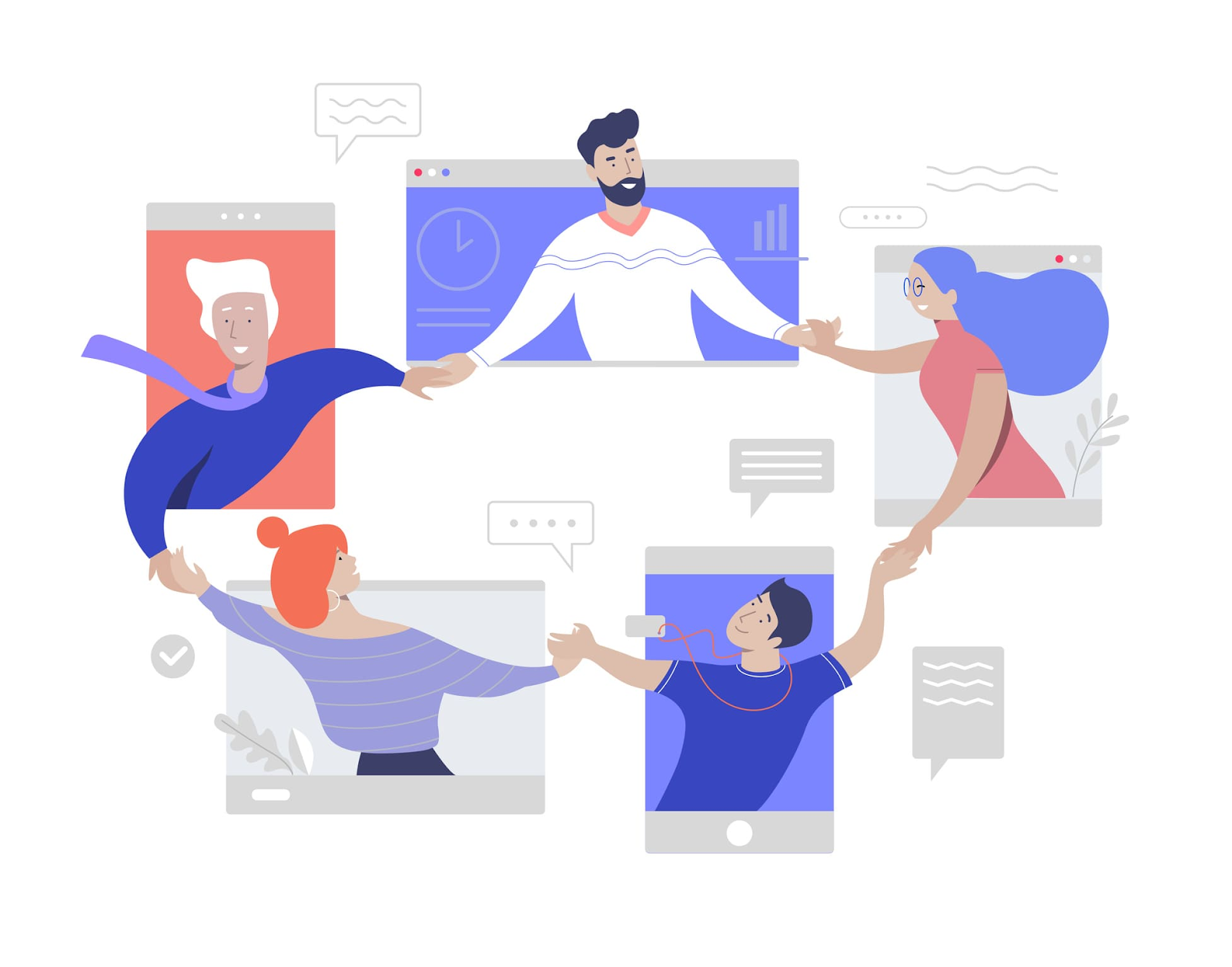
Set up templates for your connection messages and follow-up emails sent automatically. Sit back and see how naturally you begin to interact with them.
“Good morning, <first name>. Your recent post-content-keyword remark truly resonated with me.
I often write about growth-hacking, which you can utilize to improve your outreach efforts. I’m glad to provide it to you if you’re interested. Let me know if it’s something you’d be interested in.”
Similarly, you may launch a “value upfront” LinkedIn outreach campaign using the exact search.
An article or eBook (e.g.) that you can give away to your leads for free is a good starting point, as it will provide them a reason to accept your request and get engaged with your material. What follows is somewhat like this.

-Try searching using the content terms already uploaded (as above). Consequently, you’ll have a list of potential customers who share your particular interest in a specific market.
-Your free content and contact information may be included in a connection request. What we utilized (and you may change it for your brand):
“My name is Demi, and I’m a Growth Marketer. However, I’m well aware that this isn’t interesting to you and is of no significance to you.
That being the case, may I offer you a detailed guide on how we managed to acquire 1,500 paying clients using LinkedIn in just four months?
If you’re interested, you may click accept. I promise not to bother you again!”
-Automated follow-ups with copies of your material are then possible. And then follow up with them in three days to get their thoughts.
-Building a network of local influencers
You’re just getting started, and you’d want to get in touch with local business leaders and influencers? As an example, consider the following options:
Your area (geography setting) and your target market’s parameters should be entered into LinkedIn Sales Navigator to do a thorough search (e.g., tech startups with 1-10 members based in your state). To establish a connection, provide the following request template:
“Hey <first name>, I’m expanding my network with your industry executives.
Creative and economic prospects have been discovered at our HQ in <their city>, where we’ve set up shop for several years.
My pleasure! I’d love to meet you and share our experiences!”
Isn’t it easy?
Conclusion
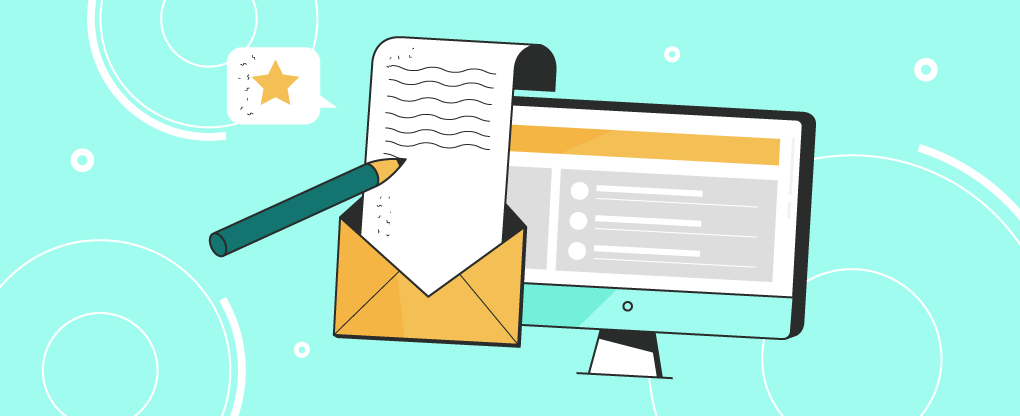
Begin by creating a LinkedIn profile. Monitor your account often and gradually increase the number of daily connection requests up to ten. Slowly increase the number of requests after two weeks if everything goes smoothly.
Before reaching out, make sure your LinkedIn profile is in tip-top shape. Accepting requests from strangers with whom you have nothing in common is a turn-off for most people. Also, consider the tone of your slogan and synopsis while creating them.
Start generating free, high-quality information. Once people notice you’re continually giving the most up-to-date information in your field for free, they’ll want to interact even more with you.

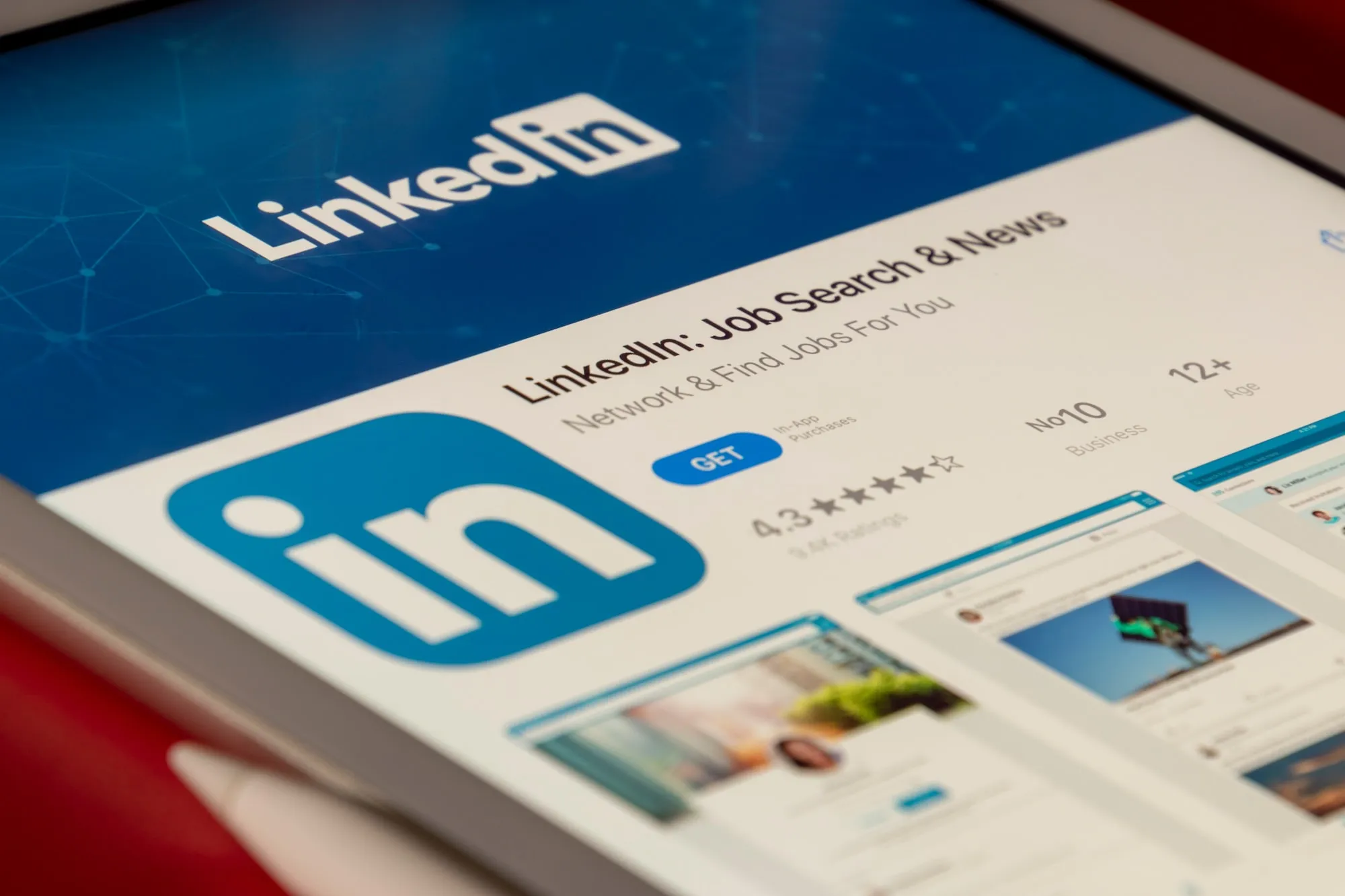



.jpg)
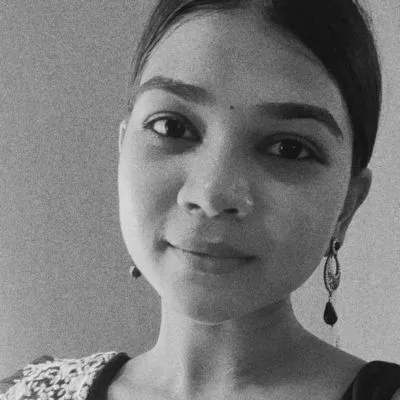
.jpg)
