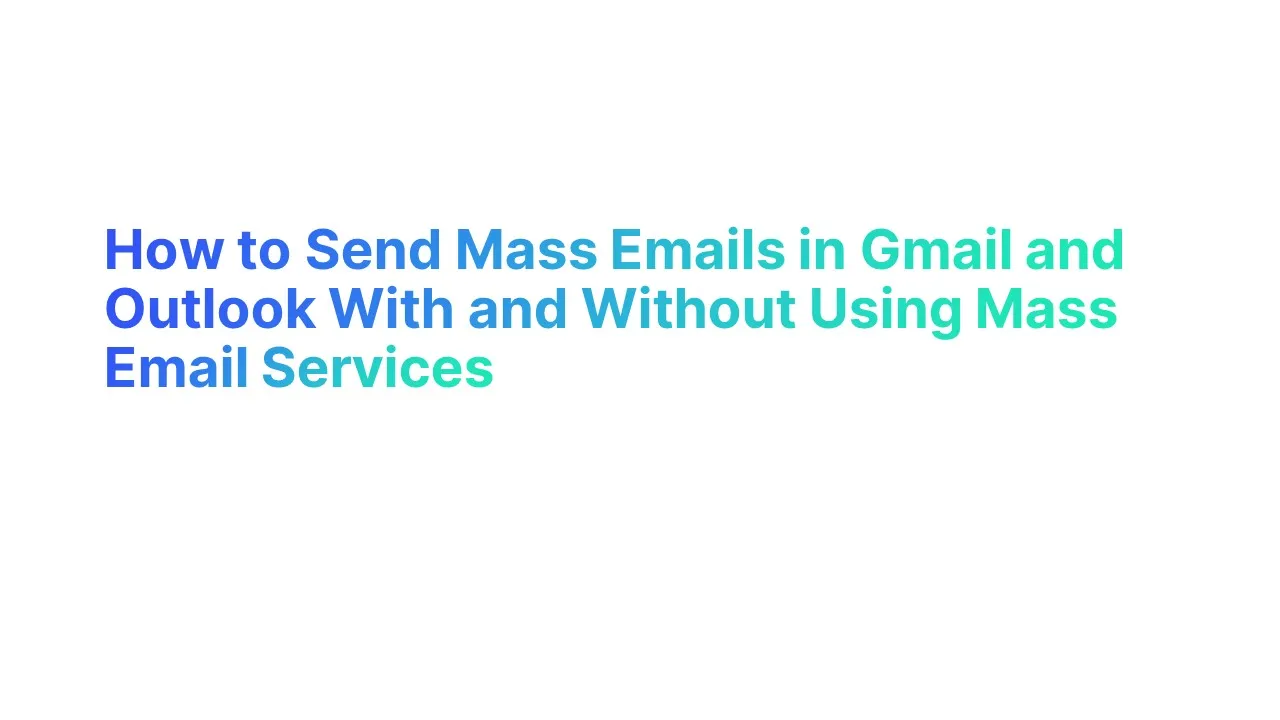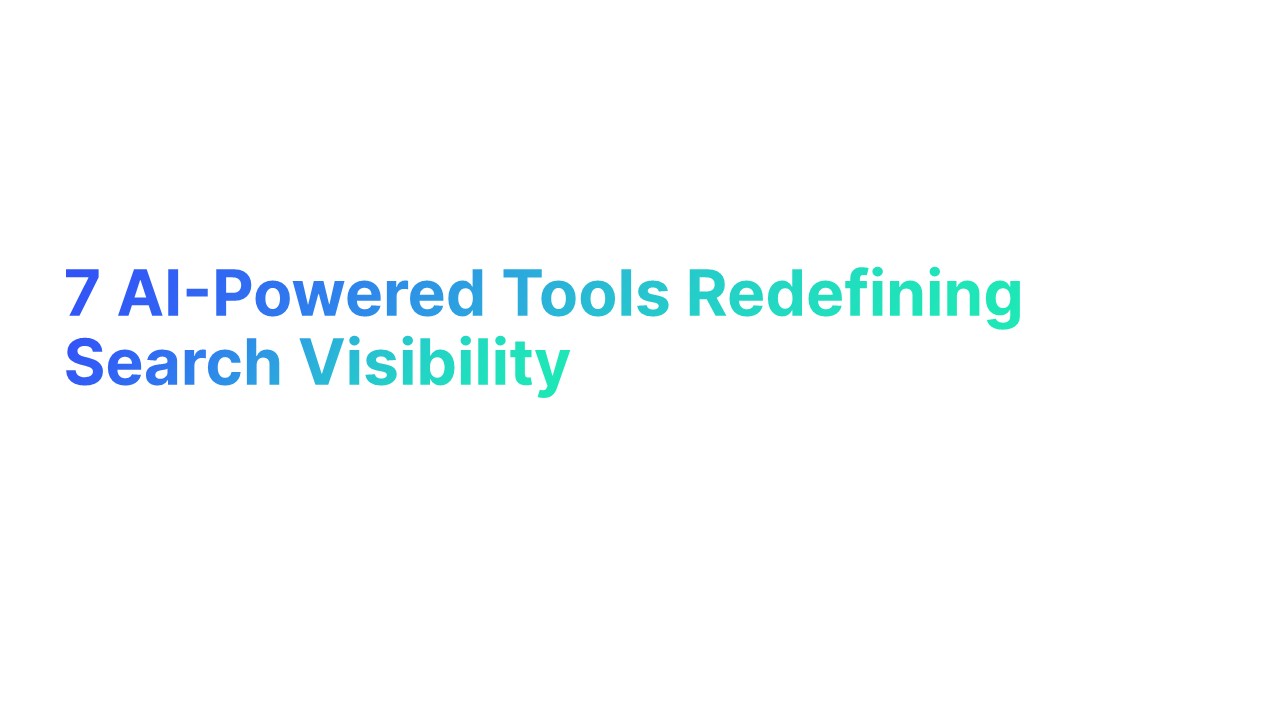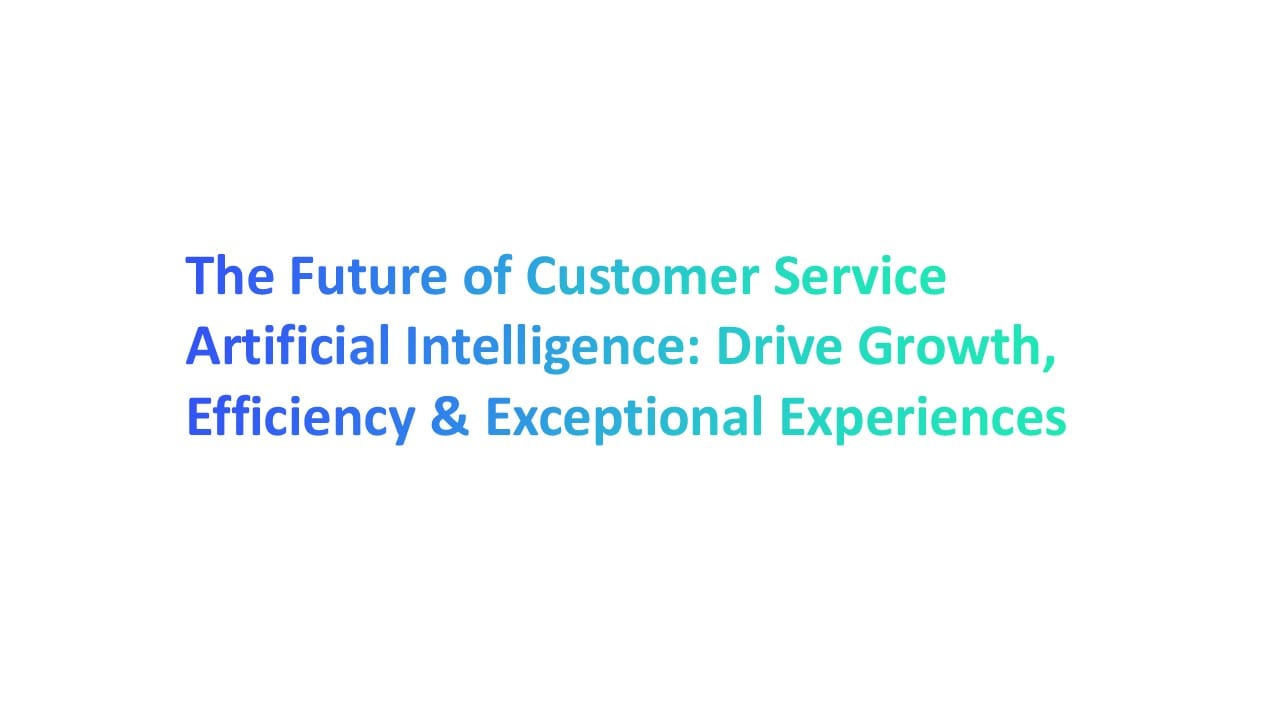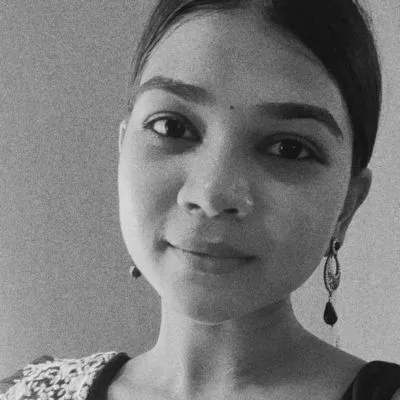Introduction to Mass Emailing
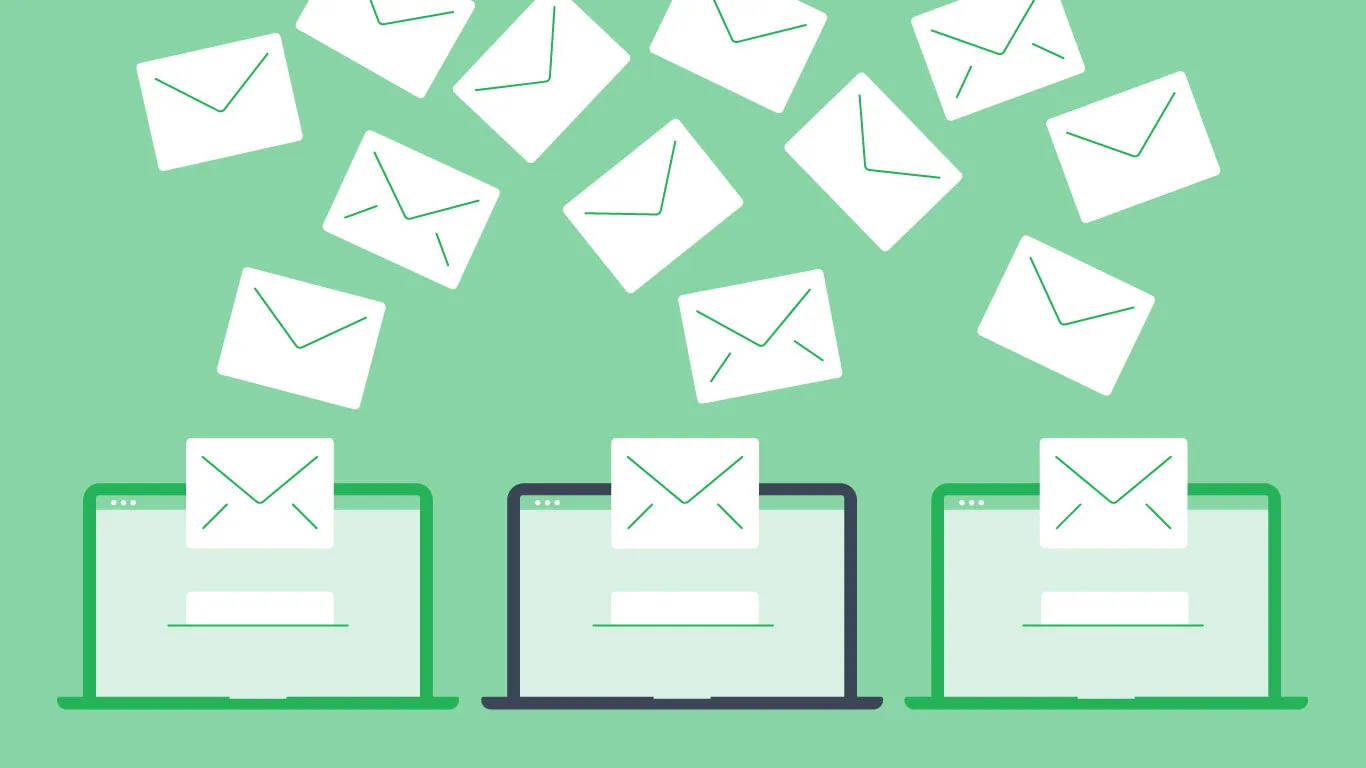
What is a Mass Email
A mass email refers to sending the same email message to a large group of recipients, typically as part of an email marketing campaign.
The main goal is to reach a wide audience for announcements, promotions, or engagement, maximizing impact with minimal effort
Key Aspects of Mass Emailing
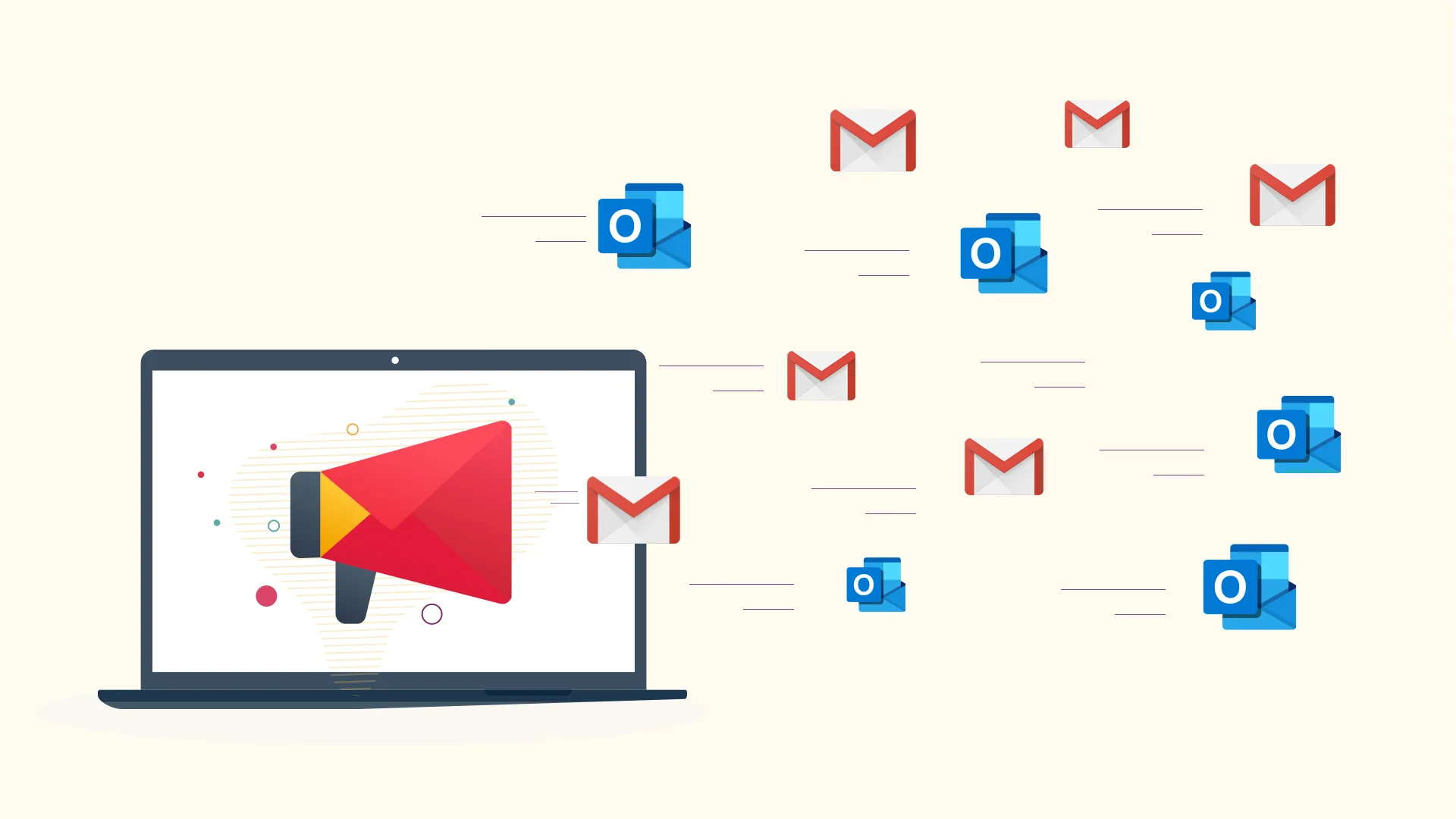
Target Audience: Identifying and understanding the target audience is crucial. Tailoring content to meet their preferences increases engagement rates.
- Campaigns targeted based on recipient preferences can increase open rates by up to 50% (Source: Email Marketing Industry Benchmarks).
Email Service Providers (ESPs): Choosing the right ESP is essential for efficient delivery and management of mass emails.
- ESPs offer tools for automation, tracking, and optimizing email campaigns, significantly affecting success rates.
Compliance with CAN-SPAM Act: Adhering to email regulations ensures your mass email campaigns are legal and respectful to recipients.
- Non-compliance can lead to penalties of up to $16,000 per email violation, highlighting the importance of understanding and following the CAN-SPAM Act.
Benefits of Mass Emailing
Cost-Effectiveness: Sending mass emails is a highly economical way to reach a vast audience compared to traditional marketing channels.
Measurable Results: With email marketing tools, businesses can track open rates, click-through rates, and conversions, allowing for data-driven strategy adjustments.
Personalization and Segmentation: Though sent en masse, emails can be personalized and segmented to address specific segments of your audience more effectively.
Do Mass Emails Often End Up in Spam Folders
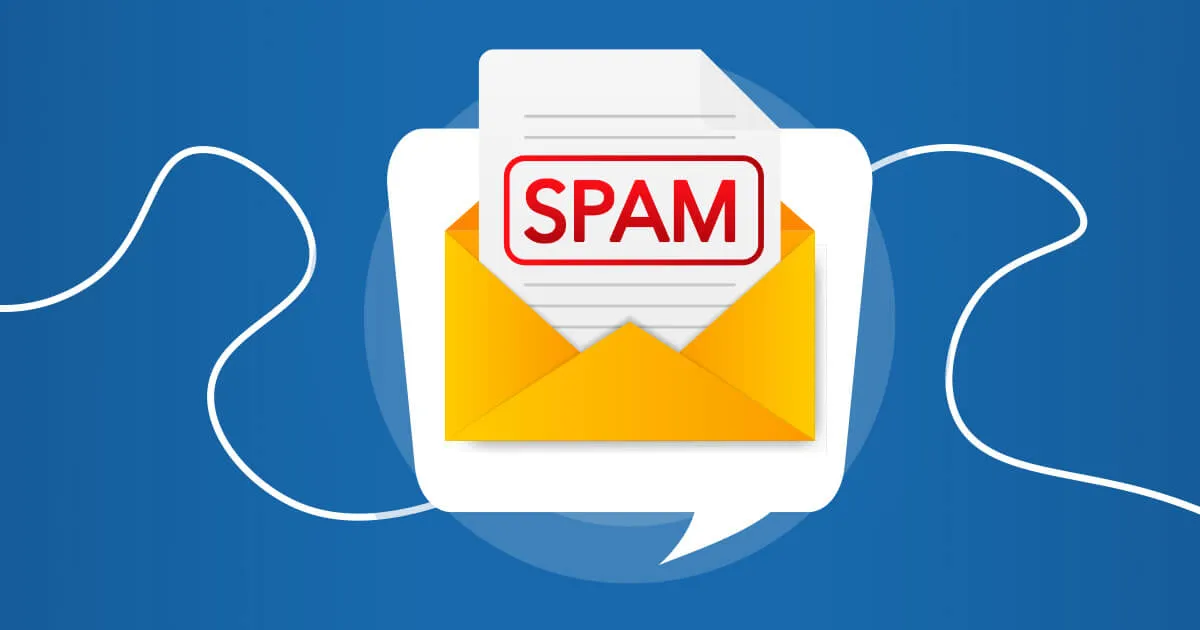
Mass Emails can reach a vast audience quickly, there's a common concern: the risk of these emails landing in spam folders.
Factors Leading to Spam Placement
Content Triggers: Certain keywords and phrases are red flags for spam filters. Words like "free," "guarantee," or excessive use of exclamation points can trigger these filters.
- According to a study by MailChimp, emails containing the word "free" in the subject line were 10% more likely to end up in spam folders.
Sender Reputation: ISPs and email service providers evaluate your sending habits and recipient engagement. A poor sender score can doom your emails to spam folders.
- Return Path reports that sender reputation is responsible for over 70% of all spam filter decisions.
Lack of Personalization: Mass emails that lack personalization or segmentation are more likely to be marked as spam by recipients, affecting future deliverability.
- SCampaigns with personalized subject lines have 26% higher open rates, indicating a lower risk of being marked as spam (Source: Campaign Monitor).
How to Avoid Spam Folder
- Comply with CAN-SPAM Act: Ensure all emails include an unsubscribe option, accurate sender information, and a physical address to comply with legal requirements.
- Engagement Is Key: Regularly clean your mailing list to remove inactive subscribers and focus on engaging content to maintain a healthy interaction with your audience.
- Monitor Your Sender Reputation: Tools like SenderScore can provide insights into your sender reputation. Consistently monitoring and improving this score is vital for avoiding spam folders.
How to Send Mass Emails in Gmail Without Using Bulk Email Services
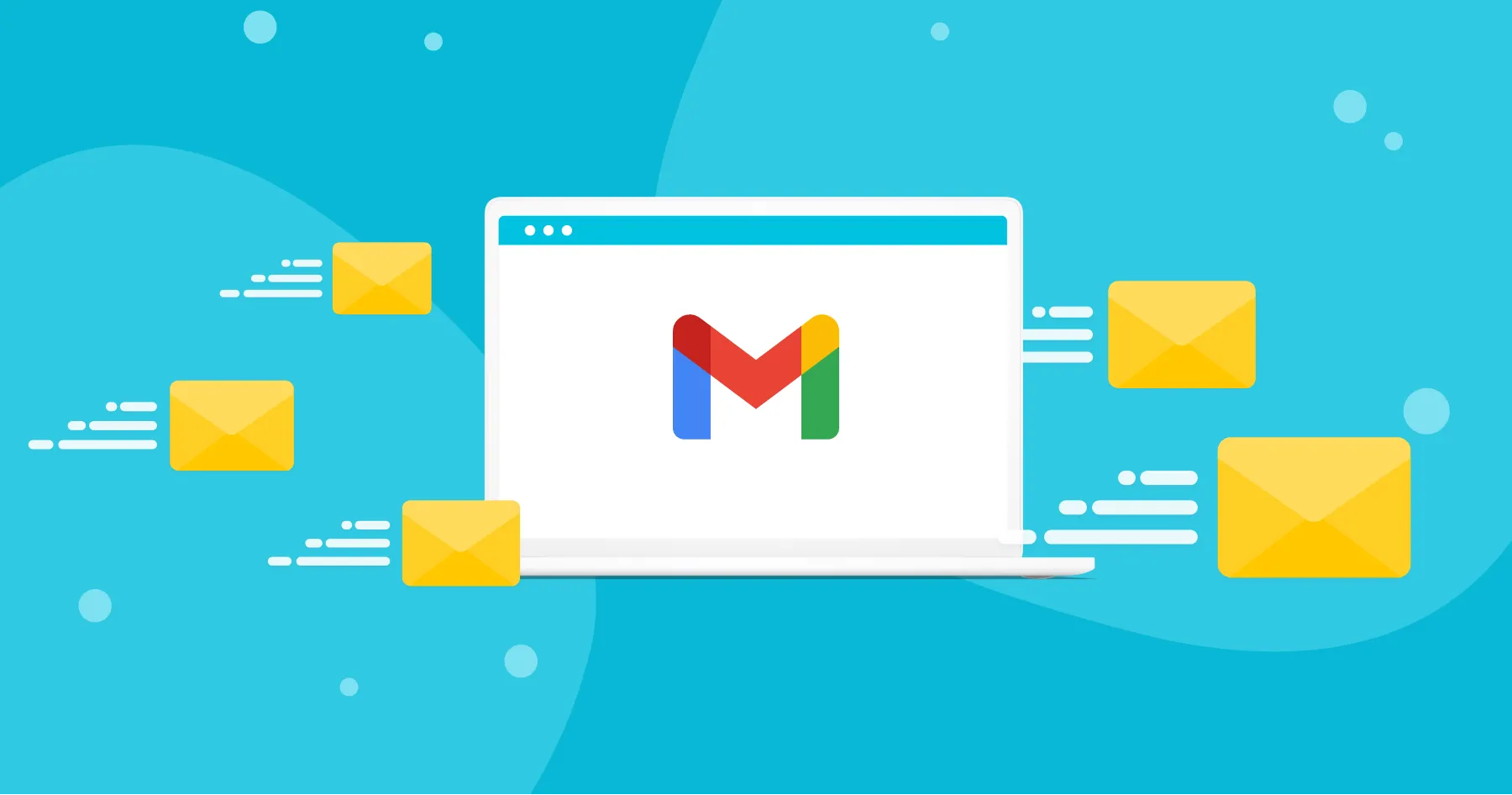
Sending mass emails directly from Gmail without resorting to bulk email services can be a strategic approach for small to medium-sized email campaigns. This method can be particularly beneficial for businesses or individuals aiming to maintain a high level of personalization while reaching out to their target audience, existing customers, or subscriber list.
However, it's crucial to navigate this process wisely to prevent your emails from landing in spam folders and to ensure compliance with Gmail's sending limits and the CAN-SPAM Act.
Understanding Gmail’s Limitations
- Daily Sending Limit: Gmail imposes a daily sending limit of 500 emails for personal accounts and 2,000 emails for Google Workspace (formerly G Suite) accounts to prevent spamming. Exceeding these limits can lead to temporary account suspension.
- The CAN-SPAM Act: Compliance with email regulations is critical. Each email must include a clear way for recipients to opt-out of future communications and accurate header information.
Preparing to Send Mass Emails in Gmail
- Segment Your Audience: Before sending mass emails, segment your email list based on criteria like interests, customer behavior, or engagement levels. This ensures more targeted and effective communication.
- Personalize Your Emails: Use the recipient's name and other relevant information to personalize the email. Although you're not using an email marketing software with advanced features for personalization, simple customizations can increase open and engagement rates.
Ways to Send Mass Emails in Gmail
1. Manual BCC Method
Using the Blind Carbon Copy (BCC) field to send a single email to multiple recipients without revealing their email addresses to each other.
It’s a quick way to reach a large group while maintaining the privacy of each recipient's email address. Ideal for newsletters or announcements where personalization is not critical.
How to Use the Manual BCC Method:
- Compose a New Email: Log into your Gmail account and click on the "Compose" button to start a new email.
- Enter Your Email in the 'To' Field: To ensure deliverability and to keep the recipient list hidden, add your own email address in the "To" field.
- Add Recipients to BCC: Click on the "BCC" field next to the "To" field and enter the email addresses of your recipients. You can separate each email address with a comma.
- Write Your Email: Craft your subject line and email body. Keep your message clear and engaging to encourage recipients to read through.
- Send the Email: Once you're satisfied with your email, click the "Send" button. Your email will be delivered to all recipients in the BCC field without revealing their email addresses to each other.
2. Google Contacts Groups
Creating groups in Google Contacts to organize recipients into categories, making it easier to send targeted emails.
Allows for more targeted communication by segmenting your audience based on criteria like interests, customer behavior, or relationship. This can lead to higher engagement rates as the content is more relevant to the group.
How to Use Google Contacts Groups:
- Create a Contact Group: Go to Google Contacts and select "Labels" on the left sidebar, then click “Create label” to make a new group. Name your group according to your segmentation criteria.
- Add Contacts to Your Group: Either manually add contacts to your newly created group or select existing contacts and assign them to the group by clicking the label icon and checking the appropriate group name.
- Compose Your Email: Head back to Gmail and click "Compose" to start writing your email.
- Address the Email to Your Group: In the "To" field, start typing the name of your contact group. Gmail will auto-suggest the group. Select it, and all members of the group will be added in the BCC field automatically.
- Finalize and Send: After composing your email and ensuring everything is set correctly, hit "Send". Your email will reach all members of the selected group without disclosing their identities to each other.
3. Google Sheets with Gmail Add-ons
This method involves using Google Sheets in combination with Gmail Add-ons like "Yet Another Mail Merge" to send personalized emails to a list of recipients.
It allows for the personalization of emails at scale. By pulling data from a spreadsheet, each recipient receives a customized email, enhancing engagement and response rates.
Personalized emails deliver 6x higher transaction rates, according to Experian.
How to Use Google Sheets with Gmail Add-ons
1. Prepare Your Google Sheet:
- Create a new Google Sheet.
- List the email addresses of your recipients in one column.
- Add other personalization data (e.g., first name, last name, etc.) in adjacent columns.
2. Choose and Install a Gmail Add-on:
- Open Google Workspace Marketplace from within Google Sheets.
- Search for an email merge add-on like "Yet Another Mail Merge" and install it.
3. Create Your Email Template in Gmail:
- Draft an email in Gmail.
- Use placeholders for personalized content (e.g., {{FirstName}}, {{LastName}}).
4. Launch the Add-on in Google Sheets:
- Go back to your Google Sheet.
- Launch the add-on from the Add-ons menu.
- Select the draft email you created as your template.
5. Merge and Send:
- The add-on will replace placeholders with actual data from your sheet.
- Review and send the emails directly from Google Sheets.
4. Gmail API
The Gmail API provides developers with the capability to programmatically send emails, read emails, and manage drafts among other functionalities, directly interacting with Gmail.
It's ideal for creating highly customized and automated email workflows. The Gmail API can accommodate complex requirements that go beyond the capabilities of Gmail's standard interface, such as sending emails triggered by specific actions in a custom app.
Leveraging the Gmail API can significantly reduce manual work through automation, as noted by Google API documentation.
How to Use the Gmail API
1. Set Up a Project in Google Cloud Console:
- Visit the Google Cloud Console.
- Create a new project and enable the Gmail API for it.
2. Obtain Authorization Credentials:
- Configure the OAuth consent screen.
- Create OAuth 2.0 credentials (Client ID and Client Secret) for your application.
3. Develop Your Application:
- Use a programming language of your choice (e.g., Python, Java).
- Utilize Google client libraries to authenticate and interact with the Gmail API.
4. Implement Email Sending Logic:
- Write code to generate personalized emails for each recipient, possibly by pulling data from a database or spreadsheet.
- Use the API to send these emails, ensuring to handle rate limits and authentication properly.
5. Test and Deploy:
- Thoroughly test your application in a safe environment to ensure it works as expected.
- Deploy your application, monitor its performance, and adjust as needed based on feedback and usage patterns.
How to Send Mass Emails in Outlook Without Using Bulk Email Services
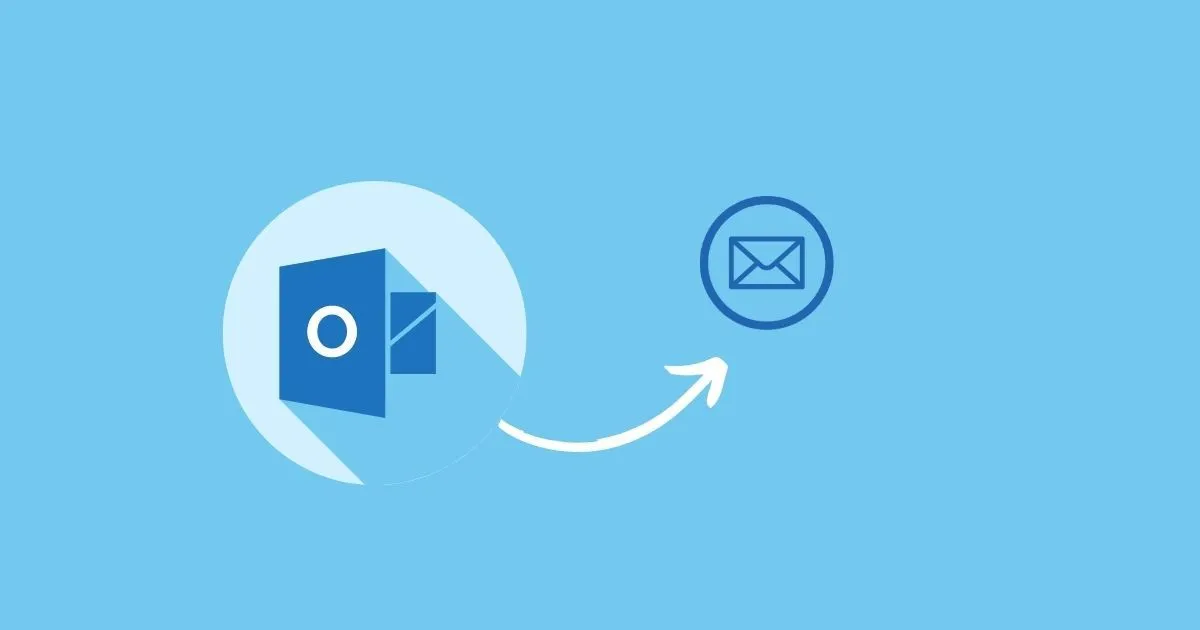
Sending mass emails through Outlook without leveraging bulk email services can be a strategic maneuver for organizations aiming to communicate with their target audience, manage email marketing campaigns, or update their existing customers.
This method is particularly useful for those looking to maintain personalization and direct connection with their audience while navigating around the limitations and costs associated with third-party email marketing tools.
However, successfully executing this requires an understanding of Outlook's capabilities, adherence to email best practices, and compliance with legal frameworks like the CAN-SPAM Act.
Understanding Outlook's Capabilities
- Sending Limits: Unlike dedicated email marketing software, Outlook does not inherently limit the number of emails you can send daily, but your Internet Service Provider (ISP) or email service provider might have restrictions to prevent spam.
- Integration with Microsoft Suite: Outlook’s seamless integration with other Microsoft products, such as Excel for managing contact lists, enhances its utility for mass emailing without specialized bulk email services.
Preparing for Mass Emailing in Outlook
- Audience Segmentation: Segmenting your email list based on the target audience's preferences, previous interactions, or engagement levels is crucial. This strategy enables more targeted and relevant communications.
- Personalization and Content Relevance: Even without advanced email marketing tools, personalizing emails in Outlook is possible. Tailoring the email subject line and content to match the recipient's interests can significantly increase engagement rates.
Ways to Send Mass Emails in Outlook
1. Outlook Distribution Lists
Distribution Lists in Outlook allow users to send emails to multiple recipients simultaneously. This feature is ideal for sending newsletters, announcements, or updates to a segmented list of contacts.
Why Use Distribution Lists:
- Efficiency: Quickly send mass emails without entering each address.
- Organization: Keep your contact groups well-organized for different campaigns or communication needs.
- Personalization: Although emails are sent en masse, personalized greetings can still be used by including contact names in the body of the email.
Distribution Lists lack the advanced personalization and tracking capabilities of dedicated email marketing tools.
There's also a risk of hitting ISP or Outlook's sending limits, which might temporarily block your account.
How to Use Outlook Distribution Lists
Step 1: Create a New Contact Group:
- In Outlook, navigate to the "People" or "Contacts" section.
- Click on "New Contact Group" and assign a name to this group, which reflects the purpose of your mass email, such as "Newsletter Subscribers" or "Event Attendees".
Step 2: Add Contacts to Your Group:
- You can add contacts to this group by clicking on "Add Members". Choose to add from your existing contacts, from the address book, or enter new email addresses manually.
Step 3: Send an Email to the Distribution List:
- To send a mass email, create a new email and, in the "To" field, enter the name of your Distribution List. This will automatically populate the email addresses of all members in that list.
- Compose your message and hit send.
Benefits of Using Distribution Lists:
- Allows for quick and organized communication with specific segments of your audience.
- Avoids the manual task of entering each email address individually.
2. Mail Merge with Microsoft Word
Mail Merge is a powerful feature that combines Outlook's emailing capability with Word's document creation tools and Excel's data management strengths. It's particularly useful for sending personalized emails to large groups.
Why Mail Merge is Effective:
- Personalization at Scale: Send highly personalized emails that address recipients by name or include specific information relevant to them.
- Versatility: Create various documents for different needs, from newsletters to event invitations.
- Data-Driven: Use Excel's robust data management to organize and update your contact lists efficiently.
Personalized emails reduce the risk of being marked as spam, but be cautious with wording to avoid triggering spam filters.
Ensure your emails comply with the CAN-SPAM Act by including a clear way to unsubscribe and accurate sender information.
How to Use Mail Merge to Send Mass Emails
Step 1: Prepare Your Contact List in Excel:
- Create an Excel spreadsheet with your contacts’ details, ensuring columns for essential information like first name, last name, and email address. This will be your data source for the Mail Merge.
Step 2: Start the Mail Merge in Word:
- Open Microsoft Word and start a new document.
- Go to the “Mailings” tab and click “Start Mail Merge.” Choose “E-mail Messages” as the document type.
- Click on “Select Recipients” and use your Excel spreadsheet as the source by selecting “Use an Existing List.”
Step 3: Insert Merge Fields:
- In your Word document, position the cursor where you want a personalized field (e.g., the recipient’s name) and click “Insert Merge Field.” Choose the corresponding column from your Excel sheet.
- Repeat this step for any other personalized information you wish to include in your email.
Step 4: Complete the Merge and Send Emails:
- After inserting all necessary merge fields, click “Finish & Merge” in the Mailings tab.
- Select “Send Email Messages.” In the pop-up, specify the subject line and confirm the email field from your data source.
- Click “OK” to send your personalized emails through Outlook.
3. Third-Party Email Marketing Tools
Integrating third-party email marketing tools with Outlook provides a seamless way to leverage advanced features such as automation, detailed analytics, and sophisticated personalization options that are not natively available in Outlook.
Benefits of Using Third-Party Tools:
Advanced Analytics: Gain insights into email open rates, click-through rates, and conversion data to refine your campaigns.
- Fact: Email campaigns utilizing advanced analytics have been shown to improve engagement rates by up to 50% compared to those that don't (Source: Email Marketing Industry Report).
Automation and Segmentation: Automate email sequences and segment audiences based on behavior and preferences for targeted messaging.
Compliance and Deliverability: These tools often include features to help ensure compliance with email regulations and improve deliverability rates.
Popular Tools:
- Tools like Mailchimp, Constant Contact, and SendGrid offer robust features that can enhance Outlook's emailing capabilities.
How to Use Third-Party Tools
- Selection: Choose an email marketing tool that complements Outlook's functionality, ensuring it supports direct integration.
- Setup: Install any required add-ins for Outlook or connect the tools via API, following the email marketing platform's instructions.
- Sync Contacts: Import your Outlook contacts into the chosen platform. This may involve exporting your Outlook contacts and uploading them to the platform or using an automated sync feature if available.
Enhancing Email Campaigns
- Automation: Automate the distribution of emails based on triggers or schedules. For instance, set up welcome email sequences for new subscribers.
- Segmentation and Personalization: Create detailed segments from your Outlook contacts within the email tool, tailoring messages to specific groups for higher relevance and engagement.
- Tracking and Analytics: Utilize the tool's analytics to monitor open rates, click-through rates, and conversions, informing future strategies.
4. Outlook Groups
Outlook Groups offers a collaborative platform within the Outlook ecosystem, allowing users to send communications and share resources within a group. This feature is especially useful for internal team communications but can also be adapted for broader email marketing efforts.
Advantages of Outlook Groups:
- Collaboration: Enhance team collaboration through shared inboxes, calendars, and files.
- Ease of Use: Sending an email to a group is as simple as writing to a single email address, making it an efficient option for quick communications.
- Integration: Seamlessly integrates with other Microsoft 365 tools, providing a unified platform for communication and collaboration.
Considerations:
- Internal vs. External Use: Primarily designed for internal team collaboration, Outlook Groups might not offer the same level of analytics and customization as dedicated email marketing platforms for external campaigns.
- Member Management: Managing group memberships is crucial to ensure that the right people are receiving your communications.
How to Use Outlook Group
- Create a New Group: In Outlook, navigate to the Groups section and choose "New Group." Assign a name, description, and privacy level for the group.
- Add Members: Invite members by entering their email addresses. For broader reach, consider creating multiple groups based on department, interest, or location.
- Compose and Send: When sending an email to the group, simply address the email to the group's name. All members will receive the message, making it an efficient way to distribute information.
Effective Use of Outlook Groups
- Shared Resources: Besides emails, utilize shared calendars, files, and notebooks within the group to enhance communication and resource sharing.
- Regular Updates: Use groups to send regular updates or newsletters to team members, keeping everyone informed and engaged.
- Feedback and Collaboration: Encourage members to respond to emails or use the group's shared workspace for discussions, fostering a collaborative environment.
How to Send Mass Emails Using Bulk Email Services
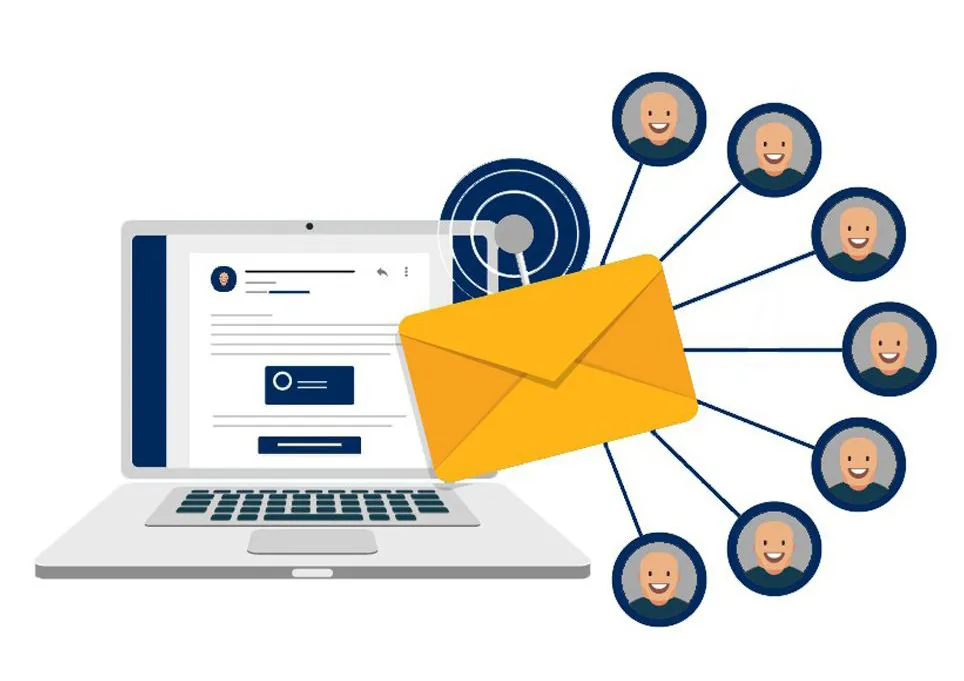
Sending mass emails is a common practice for businesses and organizations to communicate with a large audience, whether for promotional campaigns, newsletters, or announcements.
Bulk email services are specialized tools designed to facilitate this process efficiently and in compliance with anti-spam regulations. Here’s an in-depth look at how to send mass emails using bulk email services:
Choosing the Right Bulk Email Service
Research and Compare: Look for services that offer high deliverability rates, robust analytics, and user-friendly design tools. Deliverability rates above 95% are considered excellent.
Features to Consider:
- Automation capabilities.
- Integration with CRM systems.
- Segmentation options.
- A/B testing features.
These features are crucial because they affect not just the sending of the emails but how well you can target them and measure success.
Building Your Email List
- Opt-In Methods: Use sign-up forms on your website, social media channels, and at the point of sale. Transparency and clear value propositions (e.g., exclusive offers or content) can increase sign-up rates.
- Segmentation: Categorize your list based on demographics, purchase history, or engagement level. Data shows segmented campaigns can lead to a 760% increase in revenue.
Segmentation is critical for personalizing your messages, which can significantly impact your campaign's success.
Creating Your Email Campaign
- Design: Use responsive templates to ensure your emails look good on all devices. Approximately 54% of emails are opened on mobile devices.
- Content: Keep it concise and engaging. Include a clear call to action (CTA). Personalized CTAs can increase conversion rates by up to 202%.
- Subject Line: Craft compelling subject lines. Emails with personalized subject lines are 26% more likely to be opened.
Ensuring Compliance
- Adhere to Regulations: Familiarize yourself with laws like the GDPR in Europe and the CAN-SPAM Act in the U.S. Non-compliance can result in hefty fines.
- Unsubscribe Options: Always include an easy way to unsubscribe. Not only is it a legal requirement, but it also respects the recipient's preferences.
Testing and Sending
- A/B Testing: Test different elements of your email (e.g., subject lines, content, send times). Use the results to optimize your campaign.
- Scheduling: Choose the best time to send your emails. Data suggests that Tuesdays and Thursdays are generally the best days, with peak open rates around 10 AM.
Analyzing Results
- Metrics to Monitor: Open rates, click-through rates (CTR), conversion rates, and bounce rates. An average open rate across industries is about 21.33%.
- Adjust and Optimize: Use the data to refine your strategy. Look for patterns in what works and what doesn't, and adjust your tactics accordingly.
Choosing the Right Email Service Provider: What You Need to Know
Choosing the right Email Service Provider (ESP) is crucial for the success of your email marketing campaigns and overall communication strategy. ESPs offer various tools and features to manage and send emails, automate marketing campaigns, and analyze their performance.
Here's a comprehensive guide to help you select the right ESP for your needs.
1. Understanding Your Email Marketing Needs
- Assess Your Audience Size: Consider the size of your target audience or subscriber list. Some ESPs are better suited for small to medium-sized lists, while others can handle large volumes efficiently.
- Identify Your Goals: Are you focusing on newsletter distribution, promotional emails, transactional emails, or a combination? Your goals can significantly influence which features you'll need.
- Compliance and Security: Ensure the ESP complies with international data protection laws (like GDPR) and email regulations (like CAN-SPAM Act). Security features like data encryption and secure data storage are also crucial.
2. Features to Look For
- Ease of Use: Look for user-friendly interfaces and drag-and-drop email builders that make creating and sending emails straightforward, even for beginners.
- Automation and Segmentation: Advanced automation capabilities allow for targeted campaigns based on user behavior, preferences, and other segmentation criteria. This personalization can dramatically increase engagement and conversion rates.
- Analytics and Reporting: Comprehensive analytics tools are vital for tracking the success of your email campaigns. Look for detailed reports on open rates, click-through rates, bounce rates, and conversion metrics.
- Integration Capabilities: Your ESP should easily integrate with your existing CRM, e-commerce platform, and other tools. This ensures a seamless flow of data and enhances your marketing automation efforts.
- Deliverability Services: High deliverability rates are essential. Choose an ESP known for strong relationships with Internet Service Providers (ISPs) and mailbox providers to ensure your emails reach the inbox.
3. Support and Resources
- Customer Support: Evaluate the level of customer support offered, including availability (24/7, business hours), channels (phone, email, live chat), and the quality of assistance.
- Educational Resources: Access to a comprehensive knowledge base, tutorials, and best practices can help you optimize your email marketing strategy.
4. Scalability
- Growth Support: Consider whether the ESP can accommodate your business growth. Look for flexible plans that allow you to scale up your email volume and subscriber list size without significant price hikes or service interruptions.
5. Pricing Structure
- Transparent Pricing: Understand the pricing structure, which can be based on the number of emails sent, the size of your subscriber list, or a flat monthly fee. Look for hidden costs like setup fees or charges for additional features.
- Trial Periods and Contracts: Free trials allow you to test the ESP's features without commitment. Be wary of long-term contracts that might not offer the flexibility to switch providers if your needs change.
6. Reputation and Reliability
- ESP Reputation: Research the provider's reputation within the industry. Look for customer reviews, case studies, and testimonials to gauge user satisfaction and service reliability.
- Uptime Guarantees: Ensure the ESP offers high uptime guarantees. This is crucial for timely email deliveries, especially for time-sensitive campaigns.
7. Data Management and Security
- Data Protection: The ESP should offer robust data protection measures to safeguard your subscriber information against breaches or unauthorized access.
- Compliance: Make sure the ESP adheres to all relevant email marketing and data protection laws to avoid legal issues and fines.
Best Practices When Sending Bulk Emails

When it comes to executing mass email blasts and campaigns, following best practices ensures that your efforts in email marketing not only reach their intended audience but also generate meaningful engagement and drive sales.
Establish a Clear Objective for Your Mass Email Campaign
Every email blast should have a clear purpose. Whether it's to generate sales, inform your audience about a new product, or nurture customer relationships, having a defined goal guides the content, design, and call-to-action of your emails.
This clarity helps in measuring the success of your mass email marketing efforts.
Use Reliable Email Marketing Tools
Investing in the right email marketing tools is crucial for managing and optimizing your email marketing campaigns efficiently.
These tools offer features for designing emails, segmenting lists, automating send-outs, and analyzing performance metrics. Using sophisticated email marketing software ensures your messages are professional, engaging, and tailored to your audience's preferences.
Ensure Compliance with Internet Service Providers
Maintaining a good sender reputation with Internet Service Providers (ISPs) is key to ensuring your emails reach the inbox and not the spam folder.
This involves adhering to best practices like obtaining permission from recipients before sending emails, keeping your email list clean of inactive or unengaged subscribers, and following the guidelines set by ISPs. A positive reputation aids in the successful delivery of mass email blasts.
Segment Your Audience
Not all subscribers are interested in the same type of content. Segmenting your email list based on demographics, purchase history, or engagement levels allows you to tailor your messages more effectively.
This personalization can significantly increase the relevance of your mass email campaign, leading to higher open and click-through rates.
Craft Compelling Content
The content of your email blast is critical. It should be compelling, relevant, and provide value to the recipient. Use engaging subject lines to grab attention, concise and clear messaging to convey your offer, and strong calls-to-action to encourage the desired response. Remember, the content should align with the overall objective of your email marketing campaigns.
Monitor and Optimize Based on Performance
After sending out a mass email marketing campaign, it's important to analyze its performance. Look at metrics such as open rates, click-through rates, conversion rates, and unsubscribe rates.
This data will help you understand what's working and what isn't. Use these insights to continually optimize future email blasts, improving content, targeting, and timing based on what generates the best results.
Respect Privacy and Practice Ethical Email Marketing
Always respect the privacy of your recipients and adhere to regulations such as the CAN-SPAM Act. Provide clear options for subscribers to opt out of receiving emails and manage your email lists to remove those who have unsubscribed.
Ethical practices not only comply with legal requirements but also build trust with your audience.
Concluding Thoughts on Mass Emailing
Sending lots of emails through Gmail and Outlook or using special email services requires a few smart steps: know the rules of the platform, follow email laws, and make sure your emails are interesting and reach the right people.
If you're using Gmail or Outlook directly, keep an eye on how many emails you send to avoid issues and make sure your emails don't end up as spam. These tools are okay for small jobs but have limits.
Using email services can give you more power, like automatically sending emails to certain people, knowing who opened your emails, and more. No matter which way you choose, always make sure to follow email laws to stay out of trouble and respect the people getting your emails.
Remember, the goal is to send emails that matter to the person getting them. This helps more people read your emails and respond to them. In short, sending a bunch of emails works best when you carefully plan, stay within the rules, and talk directly to your audience's interests.