Understanding Promotional Emails on Gmail
Email clutter is a common headache for most Gmail users, with promotional emails often being the main culprit. The ability to manage and minimize these intrusions not only cleans up your inbox but also ensures that important messages don't get lost in amongst all the emails you shuffle.
Understanding Different Types of Tabs in Gmail
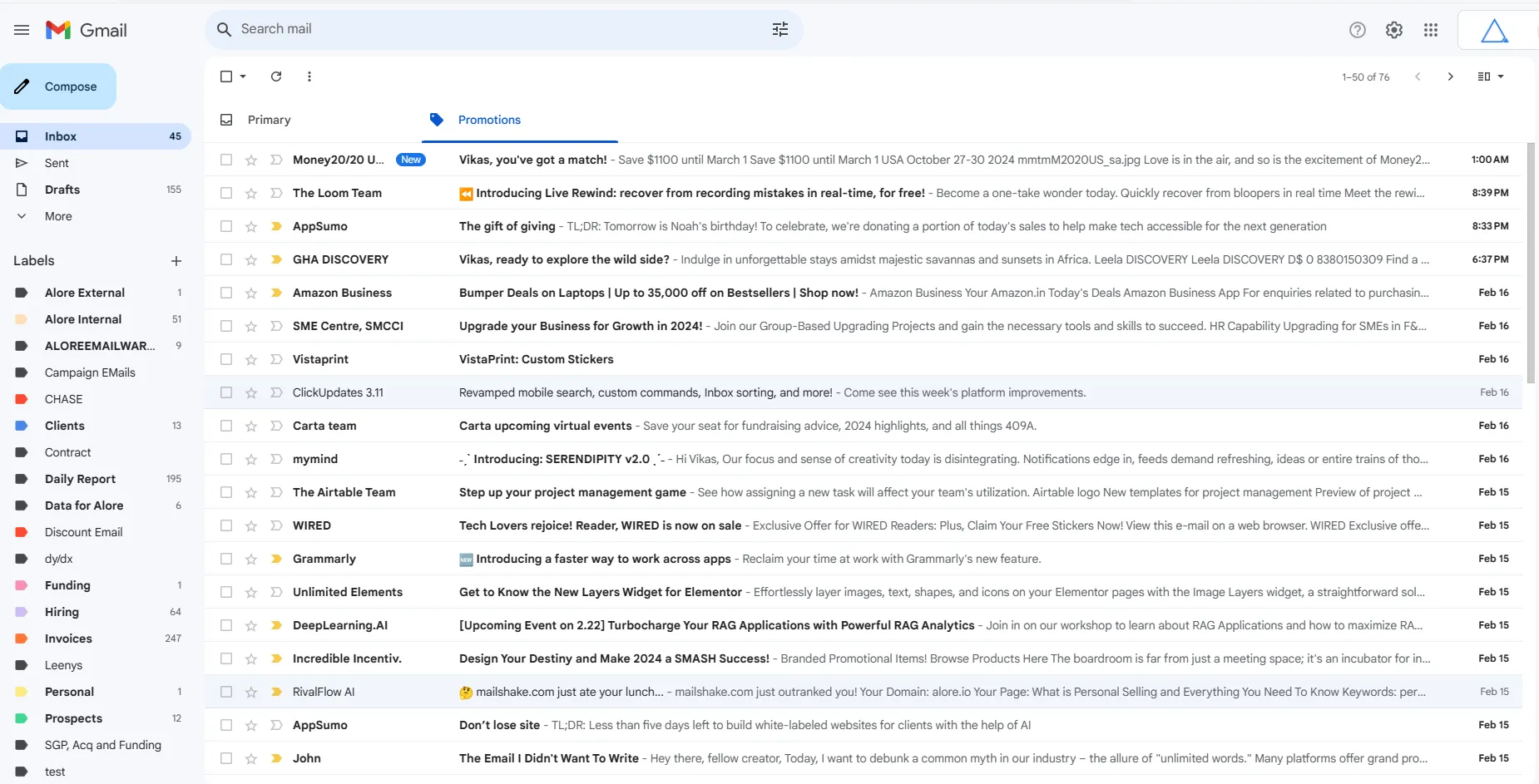
Understanding Different Types of Tabs in Gmail Gmail organizes incoming emails into into tabs, separating emails labeled by them into categories such as Primary, Social, and Promotions. Understanding these tabs is crucial for efficient email management:
- The Primary tab is reserved for personal and important communications, directly from known contacts or prioritized senders.
- The Social tab aggregates notifications, updates, and messages from social media platforms, forums, and networking sites.
- The Promotions tab, where most marketing emails, offers, and advertisements are filtered, helps users focus on their primary communication without distractions.
What is the difference between Gmail Promotions Tab and Spam
Understanding the distinction between the Promotions tab and the Spam folder in your Gmail account is critical for several reasons, blending efficient email management with enhanced security measures:
Prioritization of Communications: Recognizing the difference allows you to prioritize your inbox effectively, ensuring that essential emails in the Primary tab get your immediate attention while still keeping track of less critical, yet potentially valuable, offers in the Promotions tab.
Security and Spam Detection:
- Emails in the Spam folder should be scrutinized for security risks. Distinguishing these from harmless promotional content can protect you from phishing and malware attacks.
- Regular monitoring of the spam folder ensures that important emails misclassified as spam are promptly identified and moved to the inbox or Promotions tab.
Email Organization and Productivity Management:
- Unwanted emails in the Promotions tab can be easily managed through unsubscribe options, helping maintain a clean email environment.
- Gmail's search function can be used to locate and delete promotions or other non-essential emails, decluttering your space without affecting critical communications.
Why does an Email Land in Spam, Promotion, or Primary Tab?
Several factors dictate an email's landing spot in Gmail:
- Promotions are typically well-intentioned marketing messages that don't merit primary attention but are not malicious.
- Spam emails are flagged for security reasons, potentially harmful content, or user reports.
- The sender's reputation, the presence of unsubscribe links, excessive use of sales language, or a high number of external links can influence Gmail's categorization.
How to Manage Your Gmail Inbox
Managing your Gmail inbox effectively can transform your email experience, turning an overwhelming stream of messages into a well-organized resource. This handy guide dives into how to leverage Gmail's features to control promotional content, ensuring that important emails remain front and center.
Getting to Know the Gmail App and Its Features
The Gmail app offers a suite of tools designed to streamline email management. Key features include:
- Customizable tabs (including the Promotions tab) that automatically sort emails. This video will show how to customize your Gmail Tabs
- Search functionality that makes finding specific emails effortless.
- Filters and labels that allow for personalized inbox organization.
How to Delete All Promotions Emails in Gmail at Once
Dealing with an overload of promotional emails in gmail can be daunting. Here's a straightforward approach:
Step 1: Go to Promotion Tab
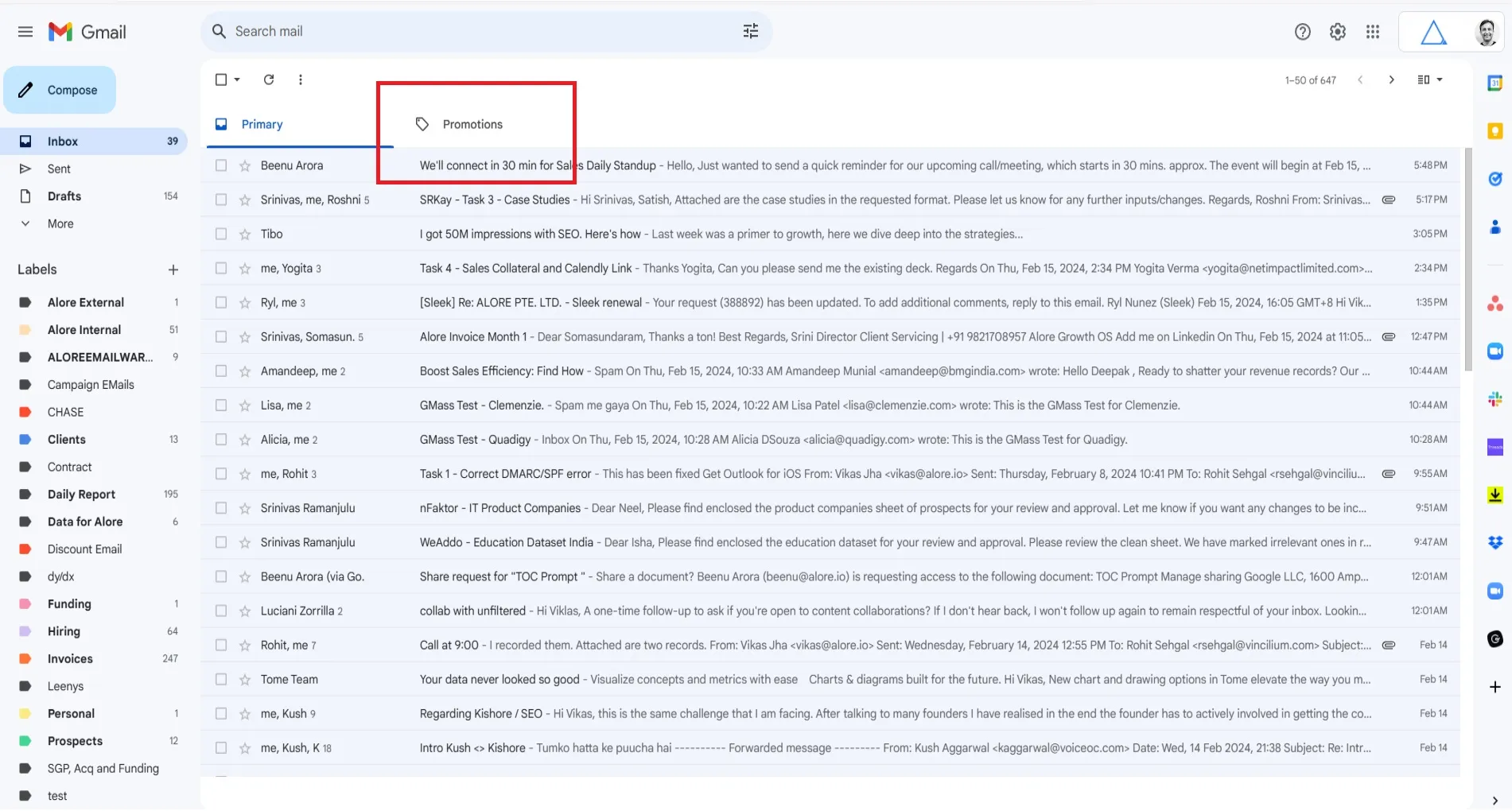
Note: If your default view does not have Promotion Tab, view this page with the link to this video on how to enable it
Step 2: Select all emails using the checkbox.
Select the check box icon on the top left corner hand side of your screen. Then go the center of the screen and click on Select All conversations in Promotions in Gmail (Blue Link).
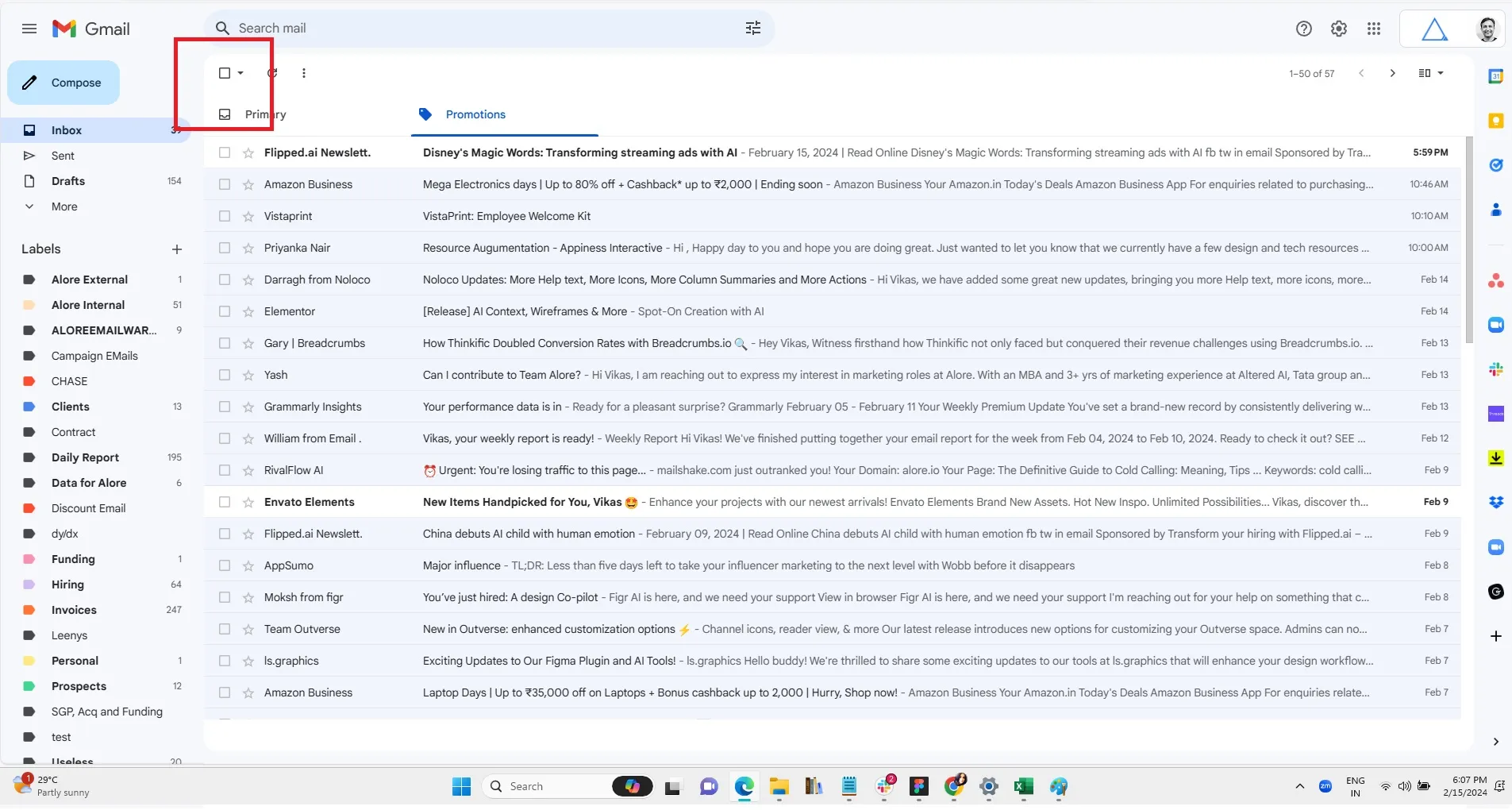
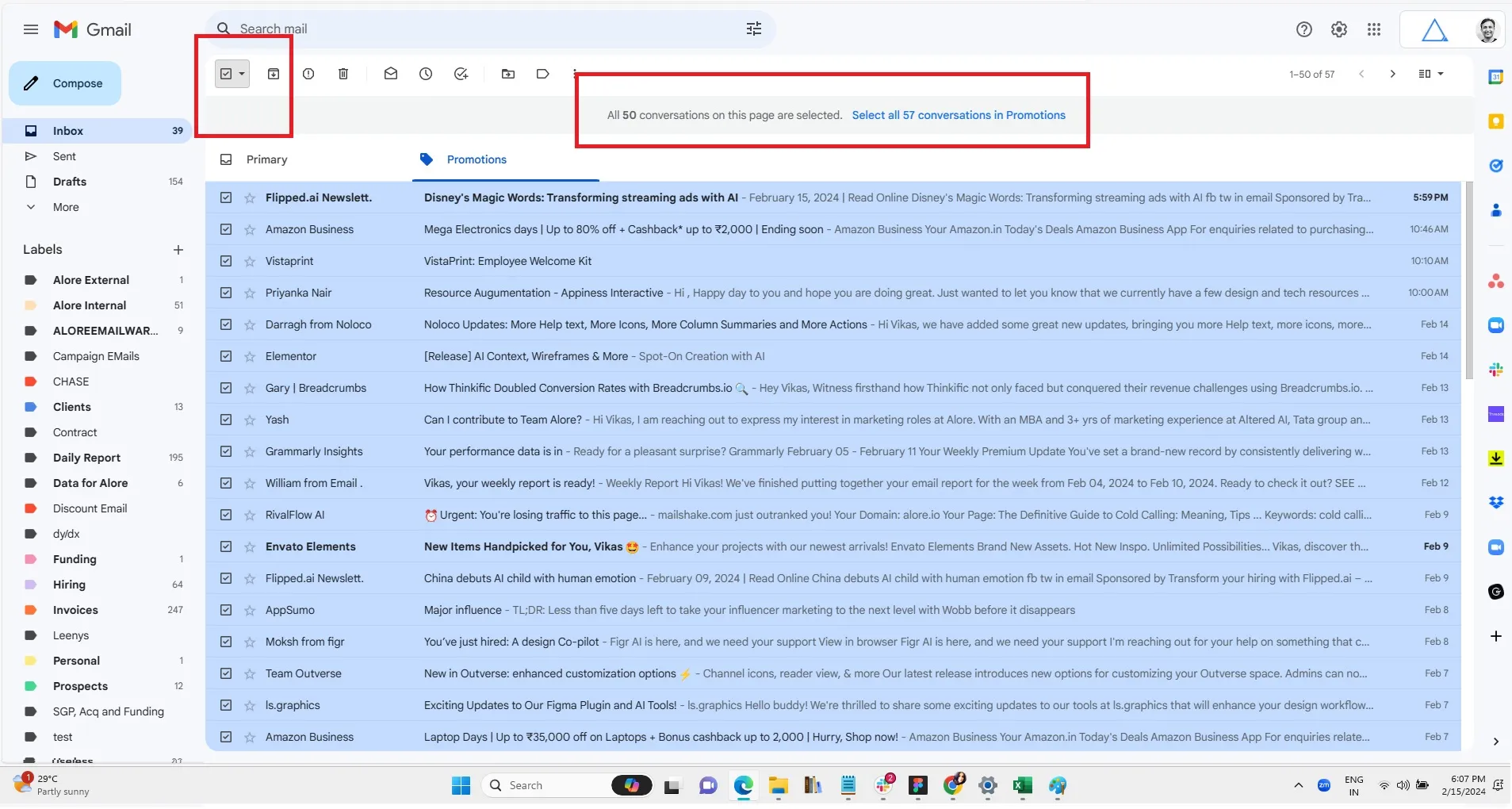
Step 3: Click on Delete Icon
Click the delete icon to the left side remove and delete them from your inbox, instantly deleting and cleaning up your email space.
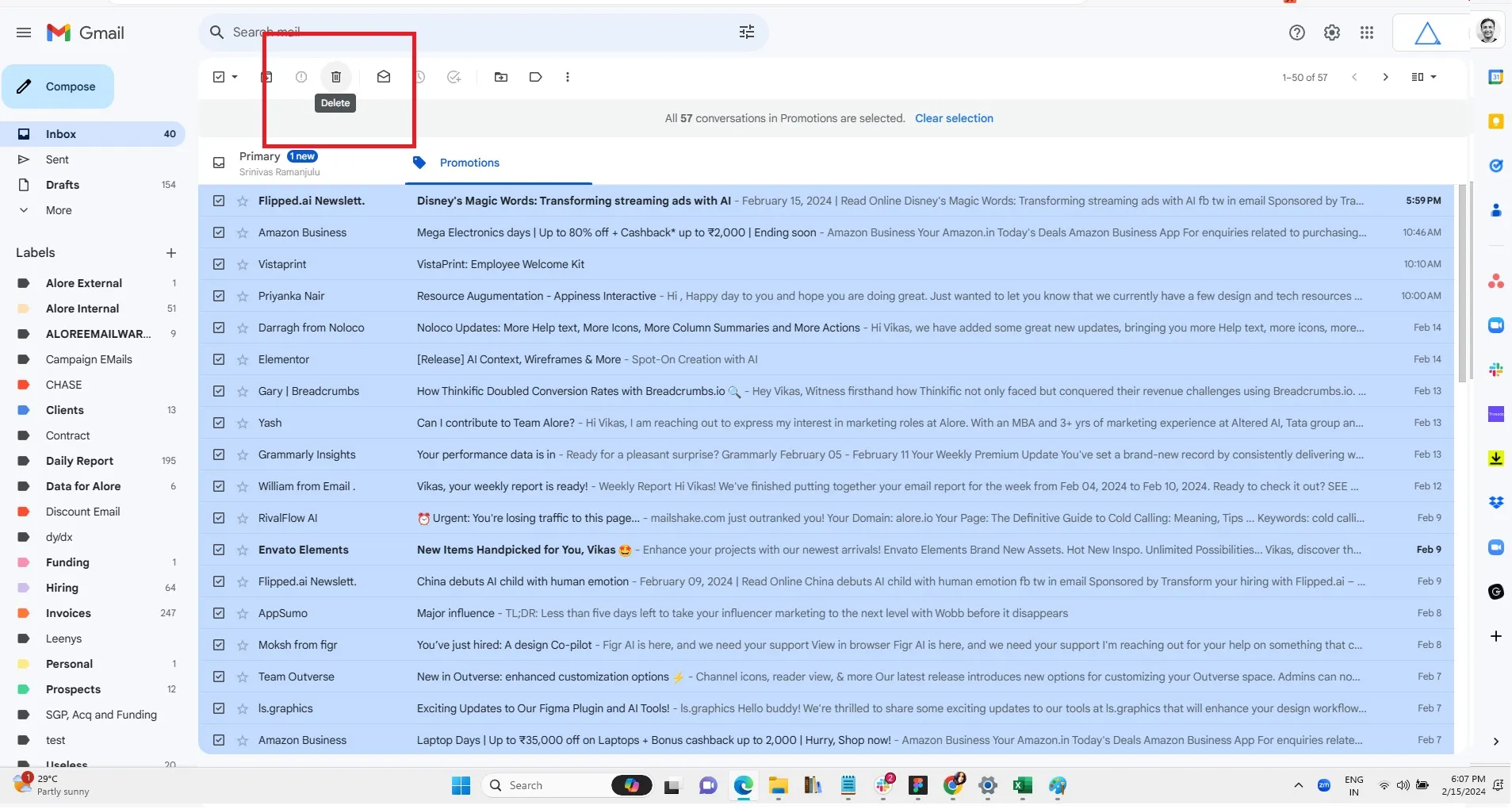
How to Set Rule to Delete Promotional Emails on Gmail
Reducing the influx of unwanted emails involves a few key steps:
Option 1
The much simpler option is to Unsubscribe from newsletters and promotional email campaigns directly through the unsubscribe link provided in emails.
Option 2
The Advanced option is to Create filters to automatically delete or archive future emails from specific senders and delete them.
- Open Gmail: Sign in to your account.
- Access Search Options: Click the "Show search options" in the search bar.
- Define Filter: In the dropdown, scroll and select "Promotions" to target promotional emails.
- Initiate Filter Creation: Click "Create filter" at the bottom right of the dropdown menu.
- Set Filter Action: In the new popup, select "Delete it" to automatically delete matching emails.
- Activate Filter: Confirm by clicking "Create filter."
This setup ensures promotional emails are automatically deleted, keeping your inbox tidy and free.
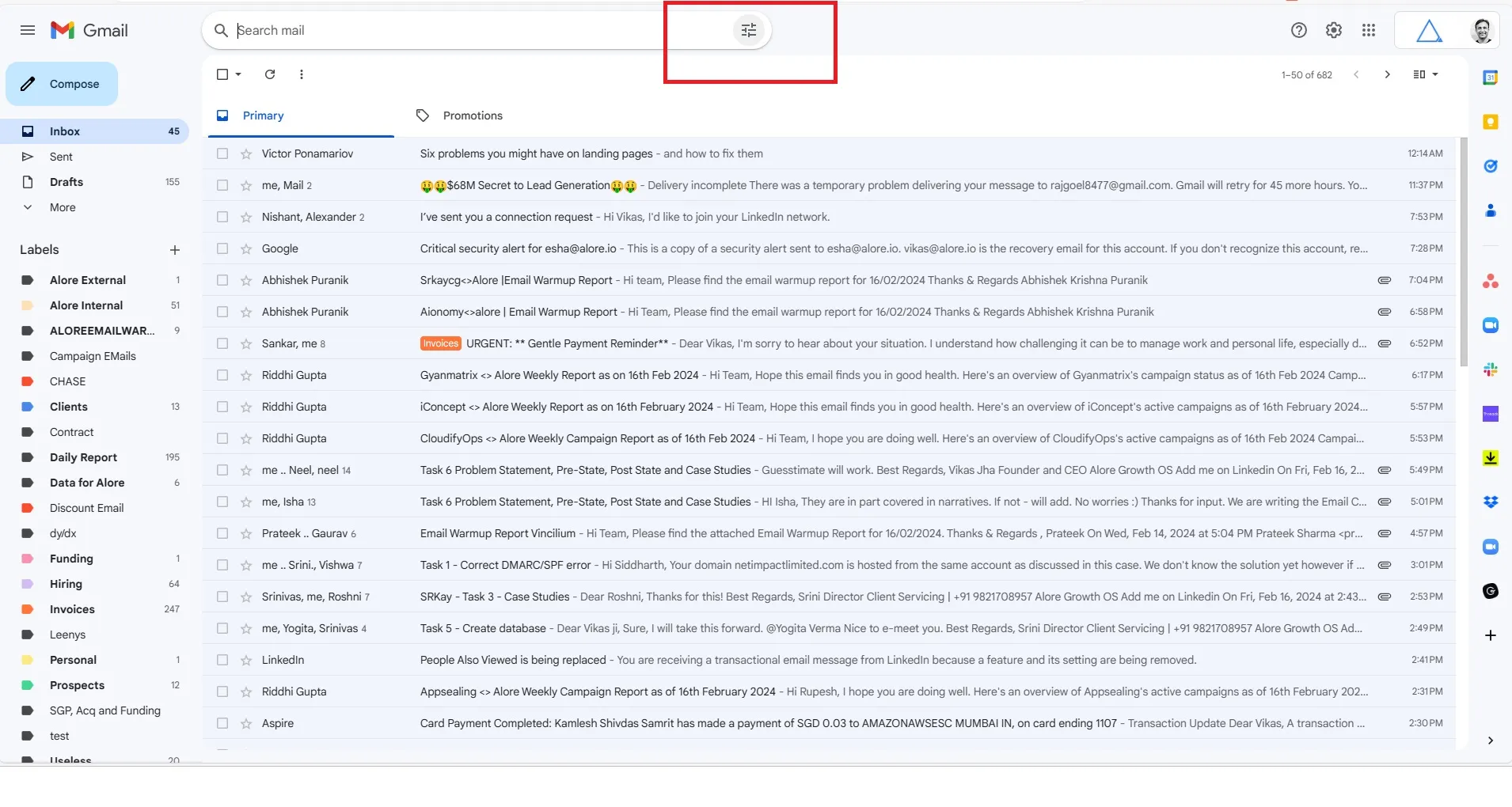
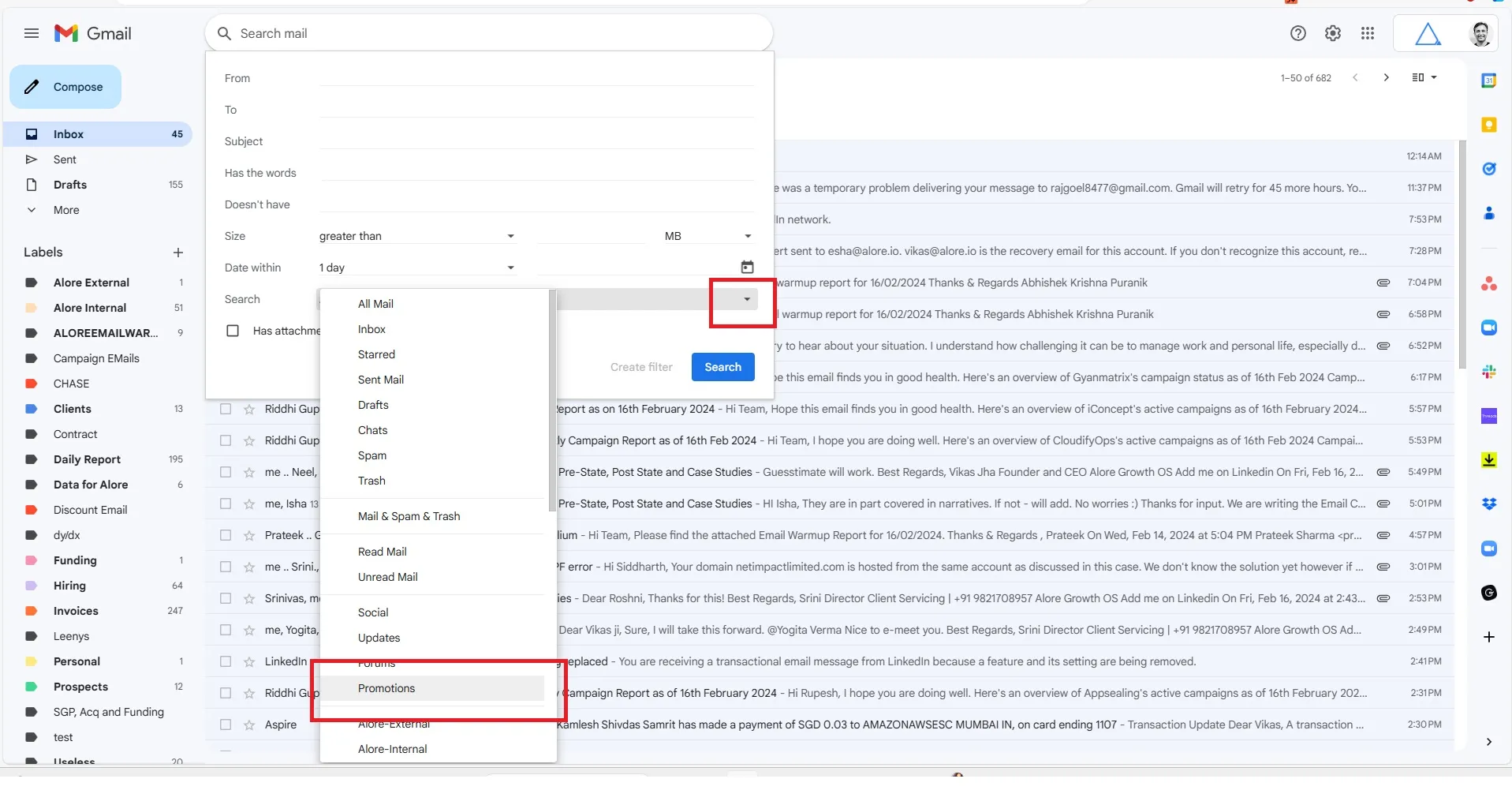
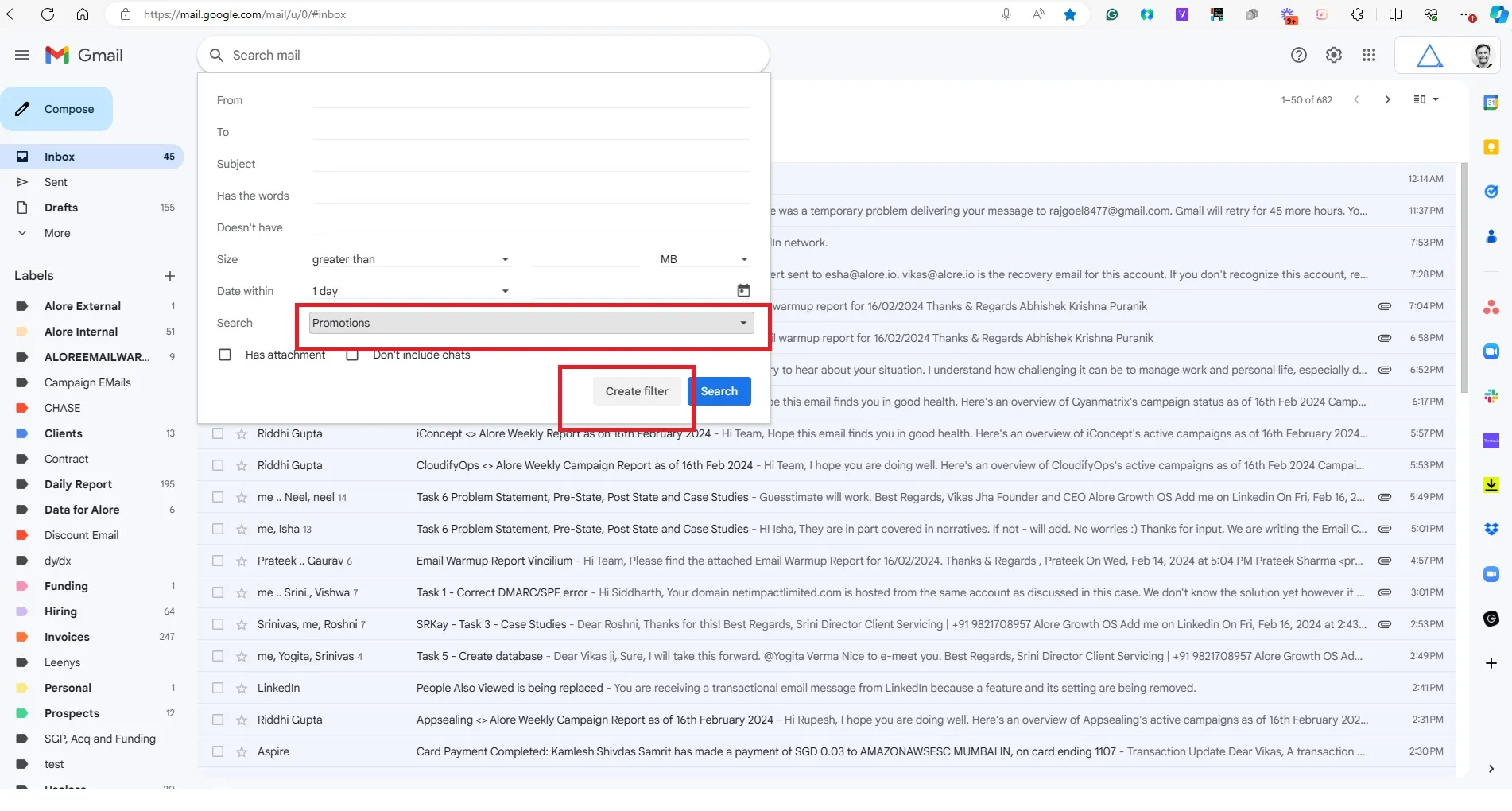
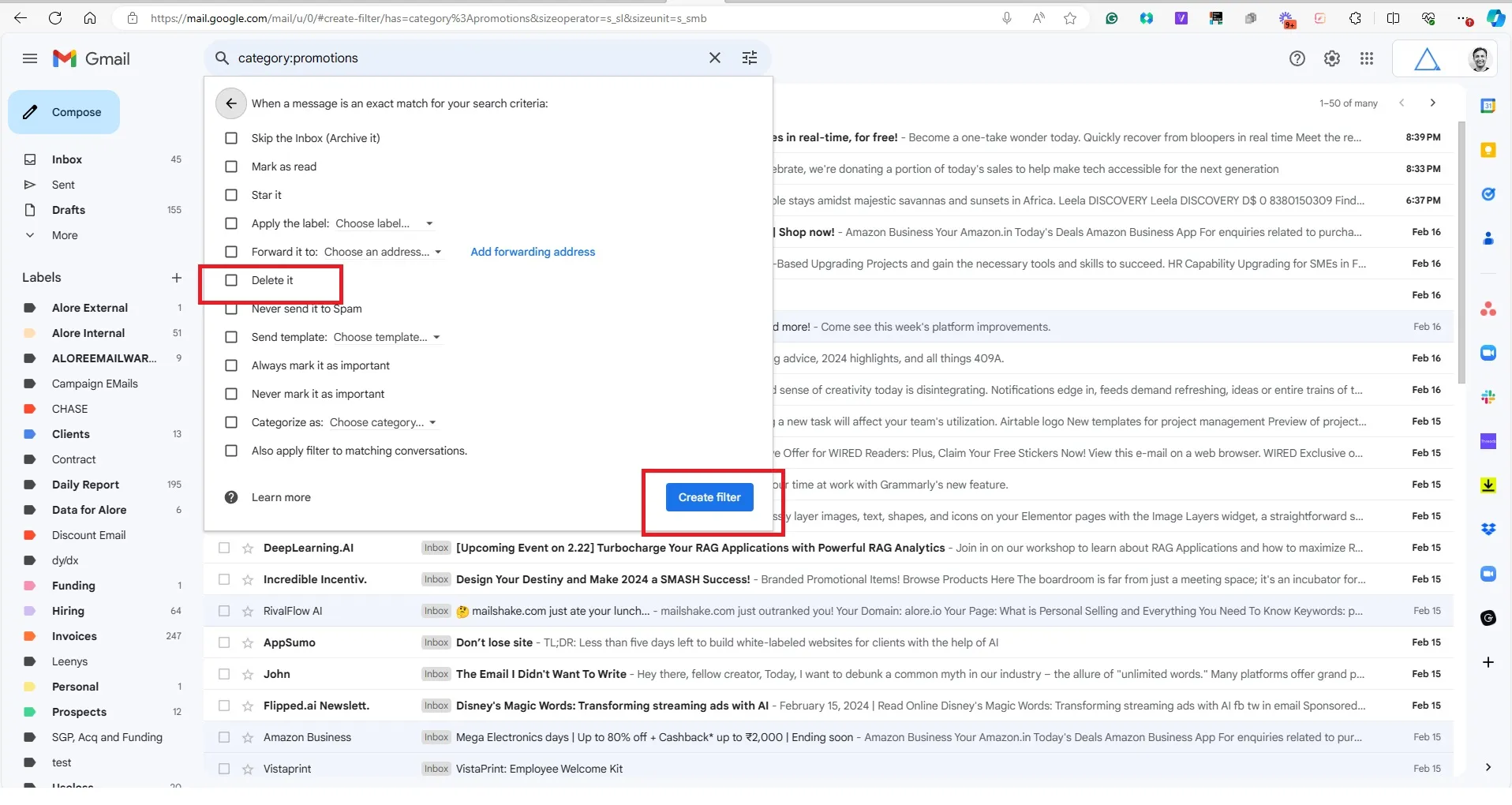
By proactively managing subscriptions, you can significantly decrease the volume of promotional content landing in your inbox.
Leveraging Google Spam Checker for a Cleaner Inbox
Google's spam checker is an invaluable tool for maintaining a clean email environment.
It automatically identifies and isolates suspicious emails, but regular review is recommended to ensure legitimate messages aren't mistakenly classified as spam.
Marking false positives as "Not Spam" helps refine Gmail's filtering accuracy.
How to Create Filter and Rules in Gmail
In this video, I'll show you how to create filters and rules to manage your email inbox more efficiently. I'll demonstrate how to create a filter for discount emails, so you can easily organize and prioritize them. By applying labels, changing colors, and setting up specific criteria, you can streamline your email workflow and keep your inbox uncluttered. No action is requested from the viewers in this video.
Tackling Google Promotions and Email Overload
Google's free Gmail service offers robust tools to help users filter, sort, archive and prioritize emails, particularly when it comes to handling promotional content. Understanding how to leverage these features can significantly reduce email overload and improve your digital communication experience.
Understanding Google Promotions Tab
The Google Promotions tab is a dedicated space within Gmail designed to house marketing emails, offers, and other promotional content separate from your primary correspondence. This separation is key to keeping your main inbox focused on important interactions. Here’s how it benefits users:
- Automatically filters promotional content, reducing inbox clutter.
- Allows easy access to deals and offers without overwhelming your primary communication.
- Promotions in Gmail can be reviewed at your convenience, ensuring you don’t miss out on valuable opportunities.
Strategies for Managing Email Overload
- Delete Promotions: Frequently delete promotions and other non-essential emails to maintain a clean email environment. Utilize the search function to quickly find and delete all promotions.
- Customize Your Gmail Settings: Use the gmail promotions tab settings to fine-tune what appears in your inbox. Adjust filters to automatically delete emails from persistent marketers.
- Leverage Unsubscribe Features: Look for the unsubscribe button or link in promotional emails to stop future messages from cluttering your inbox.
- Employ Mass Delete Options: When necessary, use mass delete functions to clear out the promotions category or entire promotions folder, streamlining your inbox management process.
Enhancing Inbox Organization
- Icons and visual cues: Customize your inbox with icons and visual markers to quickly identify email types.
- Menu and navigation: Familiarize yourself with the menu and navigation tools in the gmail app for efficient email management.
- Conversations and threads: Keep related emails together by enabling conversation view, making it easier to follow email threads.
5 Advantages of Landing in Primary Tab
Here are five undeniable advantages of achieving this coveted position:
- Enhanced Visibility: When your email lands in the Primary tab, it's the first thing a recipient sees upon opening their Gmail. Unlike emails in the promotions tab or those lost amidst mass deleting emails, a Primary tab placement ensures your message stands out.
- Improved Open Rates: Emails that appear in the Primary tab are more likely to be opened. Users frequently delete all promotions without a second glance, but they pay closer attention to what lands in their primary inbox.
- Trust and Credibility: Landing in the Primary tab can also enhance the sender's reputation. It suggests that the sender's message is important and valued, fostering a sense of trust.
- Direct Engagement: With clean email practices becoming more prevalent, users are quick to delete emails that don't immediately capture their interest. Being in the Primary tab facilitates direct engagement with your audience, as your email is less likely to be drowned out by the noise of less relevant communications.
- Organizational Efficiency: For the sender, landing in the Primary tab can be a sign of effective email management and built-in tools utilization. It implies that your email practices are refined and targeted, respecting the recipient's inbox and time.
Leveraging Gmail Features
To maximize your chances of landing in the Primary tab, consider the following Gmail features:
- Utilize Gmail promotional emails sparingly, focusing on quality over quantity.
- Regularly review your sender name and email message content to ensure relevance and engagement.
- Explore Gmail's built-in tools and select settings that favor straightforward, value-driven communication.
- Remember, the goal is to maintain a clean email environment, both for you and your recipients, enhancing the value and reception of every message sent.
21 Best Practices to Avoid Gmail's Promotions Tab
Switch from Bulk Emails to Email Sequences
Transitioning to personalized email sequences can significantly reduce the risk of landing in the promotions in Gmail category.
Warm Up Your Email Account
Gradually increase your sending volume. This builds a positive sending reputation, signaling to Gmail that your communications are valuable and should not be accidentally deleted.
Enhance Your Email Sender Reputation
Maintain a clean email list and engage in practices that avoid deleting or marking emails as spam. A good reputation helps your emails bypass the promotions category
Limit the Number of Links
An email crowded with links is a red flag for Gmail's filters. Minimize links to keep your message from being deleted or lost in emails in your gmail inbox.
Balance Text and HTML
Emails that are heavily laden with HTML or images might end up in the promotions tab. Striking a balance between text and HTML can improve your chances of promotion emails landing in the Primary tab.
Personalize Your Emails
Personalization is key. Use the recipient's name and tailor the content to their interests to avoid the trash folder icon and trash bin icon.
Avoid Spam Trigger Words
Certain words trigger Gmail's spam filters. Steer clear of these to ensure your message doesn't end up in the spam folder or get deleted by the recipient.
Use Proper Formatting
Well-formatted emails are more likely to be read and less likely to be categorized as promotional. Avoid excessive bolding, italics, and colors that could flag your email.
Simplify Your Email Footer
A cluttered footer of web, with too many links can look spammy. Simplify it to include only essential web page information, avoiding unnecessary links.
Engage With Your Recipients
Encourage interaction by asking questions or soliciting feedback, which can improve engagement and keep your emails out of the promotions emails section.
Provide Valuable Content
Content is king. Ensure each email and current page offers something valuable to your current web page and audience, which can be insights, tips, or updates they won't want to delete
Send Short Emails
Conciseness is appreciated. Long-winded emails might not get the attention they deserve and could end up being deleted or ignored.
Time Your Emails Well
Sending emails when your audience is most likely to engage can give more insights and help avoid the promotions in Gmail trap.
Include Unsubscribe Options
An easily accessible unsubscribe link ensures compliance with email marketing laws and respects the recipient's choice, potentially enhancing sender reputation..
Encourage Recipient Replies
Prompting recipients to reply can signal to Gmail that your conversation is important, meriting a place in the sender/ Primary inbox rather than the trash folder.
Test Your Email Strategies
A/B testing different email elements can reveal what works best for avoiding the promotions in gmail tab.
Only Email Verified Lists
Sending to verified, engaged mailing lists decreases the chance of being marked as spam and increases the likelihood of achieving clean email status.
Regularly Update Your Email List
Remove unengaged subscribers to ensure your list consists of interested parties, reducing the risk of your emails being deleted.
Minimize the Use of Images
While visuals are engaging, too many can trigger Gmail's promotional filters. Use images sparingly and focus on clean email practices.
Optimize the Email Subject Line
A compelling subject line can make a difference. Avoid overly salesy language that might direct your email to the promotions category.
Monitor Email Performance Metrics
Keep an eye on open rates, first page click-through rates, and spam complaints to adjust search strategies and avoid the promotions tab.
In conclusion, mastering your Gmail inbox requires a blend of diligent email management, strategic use of organizational tools, and a commitment to keeping your digital space clutter-free. By prioritizing important messages and minimizing distractions from promotions, you can enhance your productivity and ensure that every email you receive serves a purpose. Adopt these practices to navigate your inbox more efficiently and make the most of your email communication.





.jpg)

.jpg)
