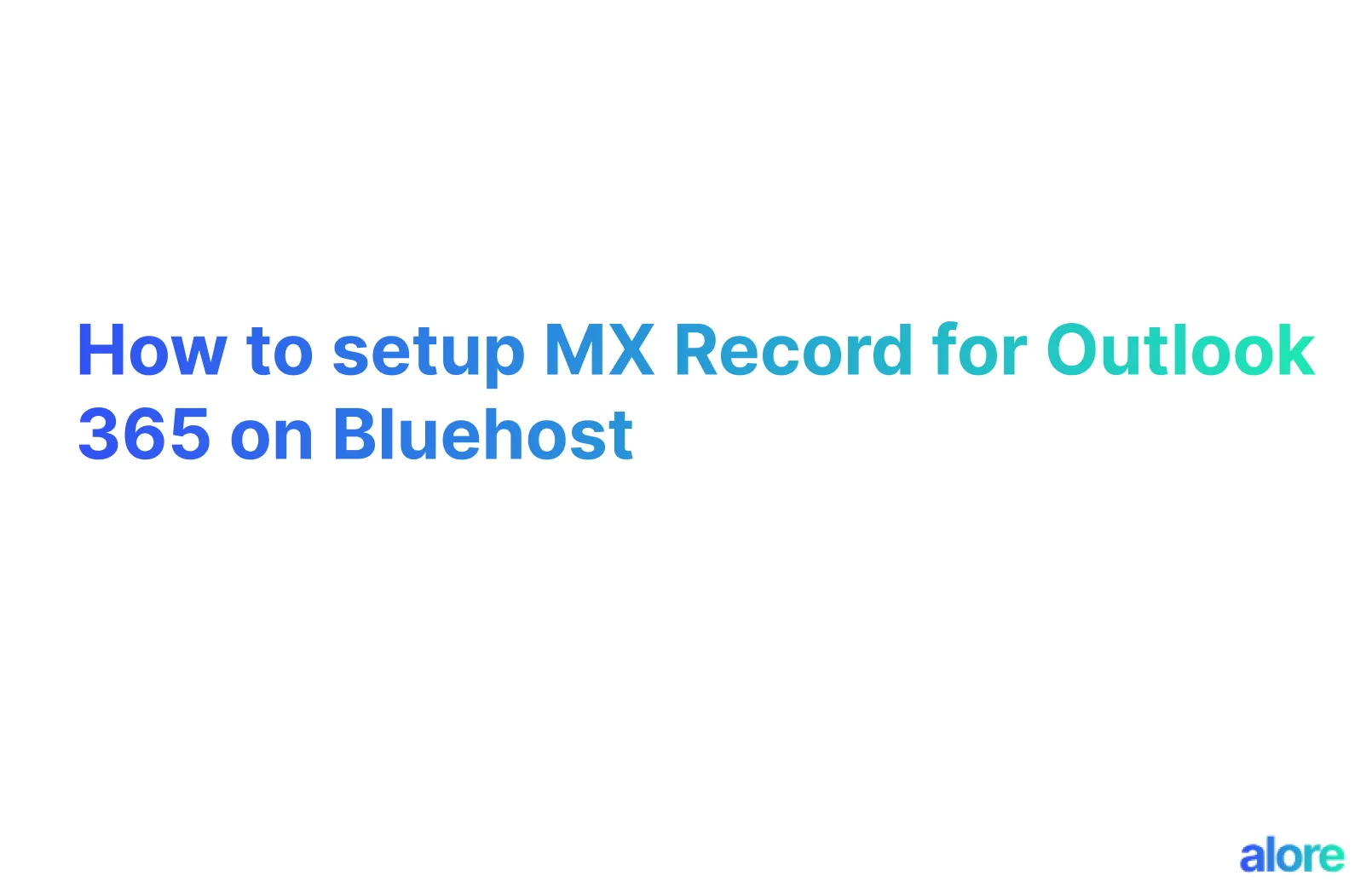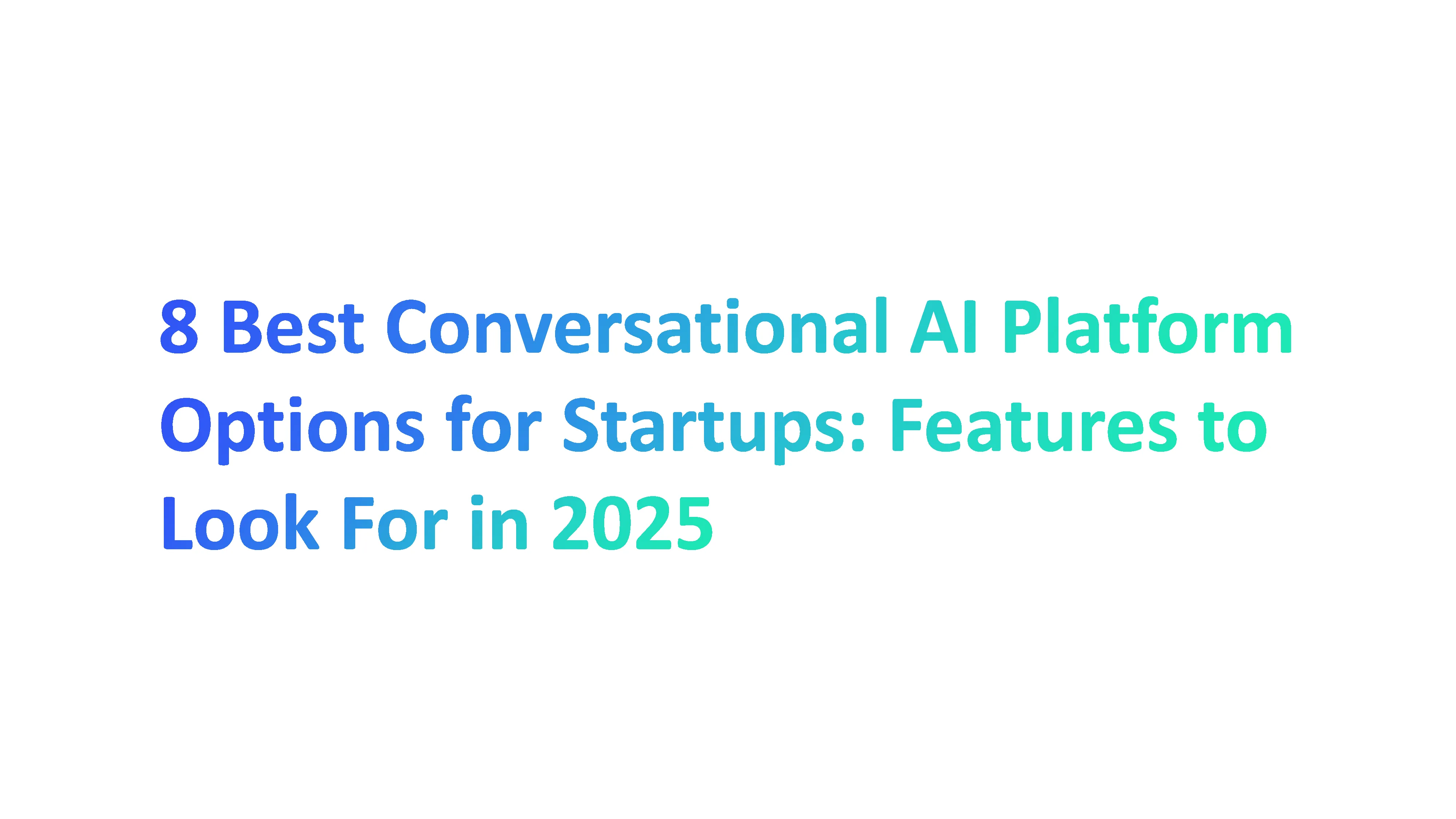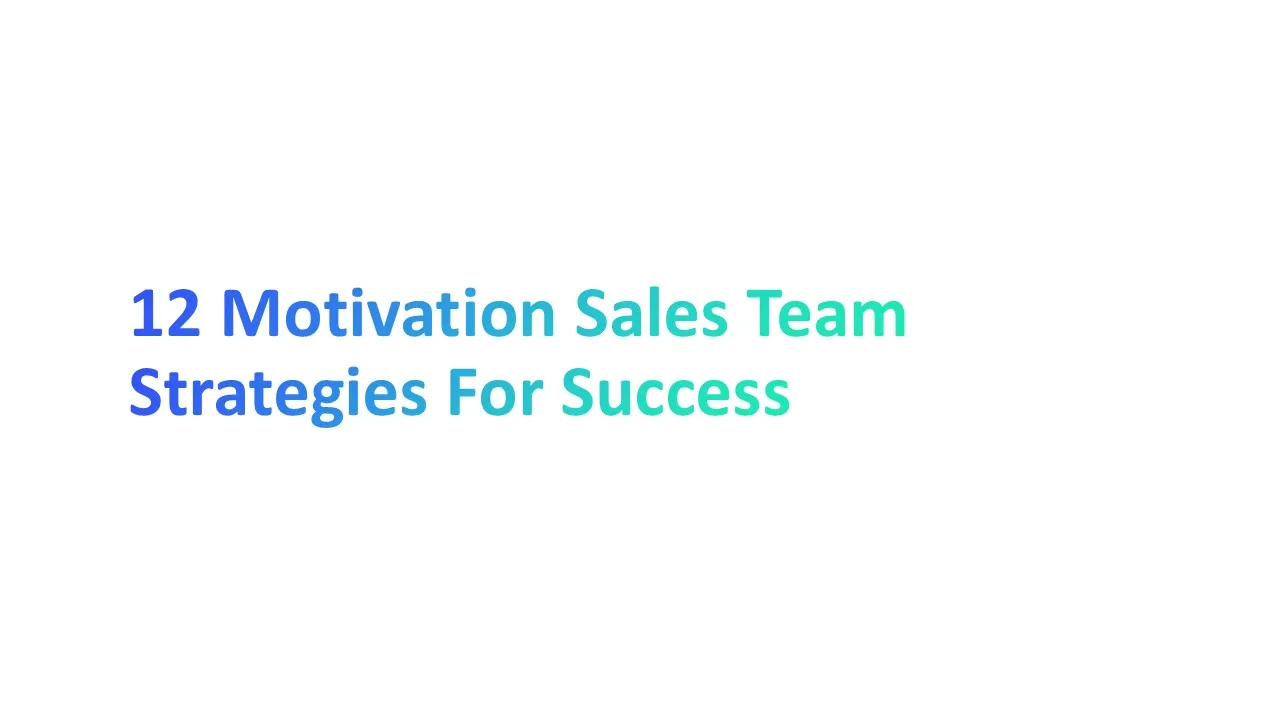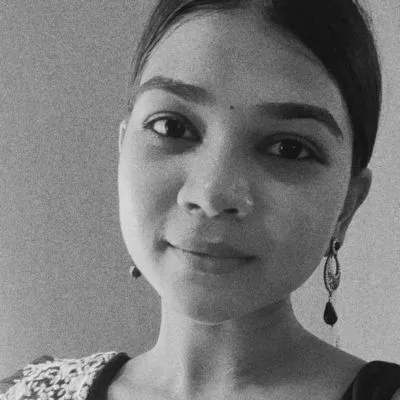Creating a professional business email using Microsoft Outlook 365 on Bluehost is a strategic move that combines the robust features of Outlook 365 with the reliability of Bluehost's hosting services. By setting up MX records appropriately, you can ensure that your emails are routed correctly, thereby enhancing the efficiency and reliability of your email communications. This comprehensive guide will walk you through the process of setting up MX records for Outlook 365 on Bluehost.
MX Records Explained
MX (Mail Exchange) records are DNS (Domain Name System) settings that dictate where your emails should be delivered. These records are crucial for directing incoming mail to your domain's mail server, per SMTP (Simple Mail Transfer Protocol) standards.
Importance of Correct MX Record Setup
Proper configuration of MX records is vital. If these records are not correctly pointed, your email delivery could be compromised, leading to lost or misdirected emails.
Setting Up MX Records on Bluehost for Outlook 365
Access Your Bluehost DNS Settings
Log into your Bluehost account, navigate to the DNS settings of your domain. This is where you'll make the necessary changes to configure your email to work with Outlook 365.
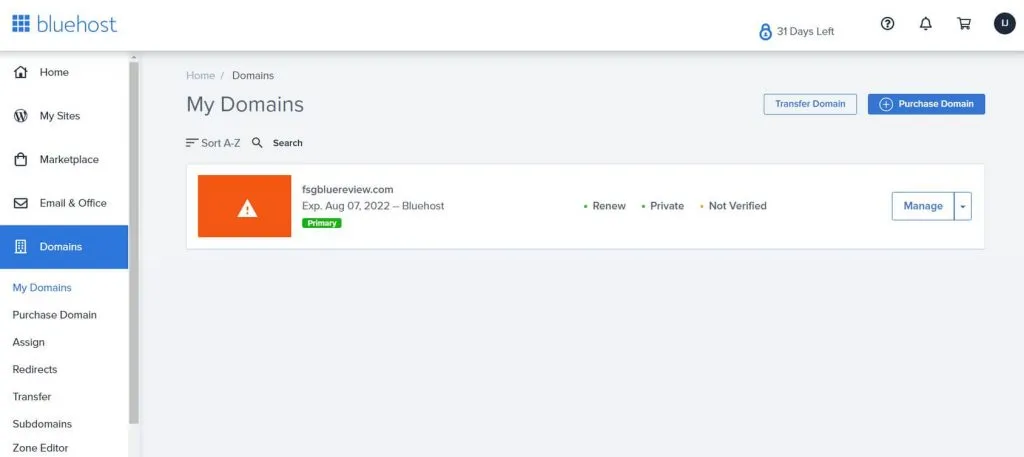
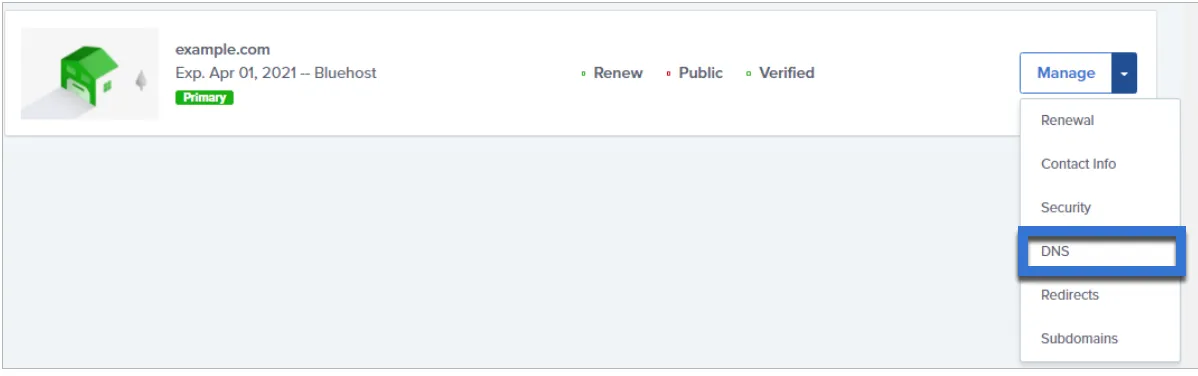
Delete Existing MX Records
Before setting up new MX records for Outlook 365, you need to remove any existing MX records that might be routing emails to another service provider. In the Bluehost DNS management area, locate the 'MX (Mail Exchanger)' section and delete any current MX records.
- In the DNS Zone Editor, select the domain you're modifying from the drop-down menu.
- Scroll down to MX (Mail Exchanger).
- Find the MX Record you wish to change, then click Edit.

Obtain New MX Records from Outlook 365
Your new MX records will be specific to Outlook 365.
You can find these details in your Microsoft account. The typical format for an Outlook 365 MX record is <domain-key>.mail.protection.outlook.com. (Note: the domain key is unique to your account and setup. You can find it here ).
Add New MX Records in Bluehost
Under the Domain Name tab, scroll to Advanced Tools and click Manage.
Click Add Record and enter information in the following fields
- Record Type: MX
- Host: @
- Points to: <domain-key>.mail.protection.outlook.com.
- Priority: 0 (The lower the number, the higher the priority)
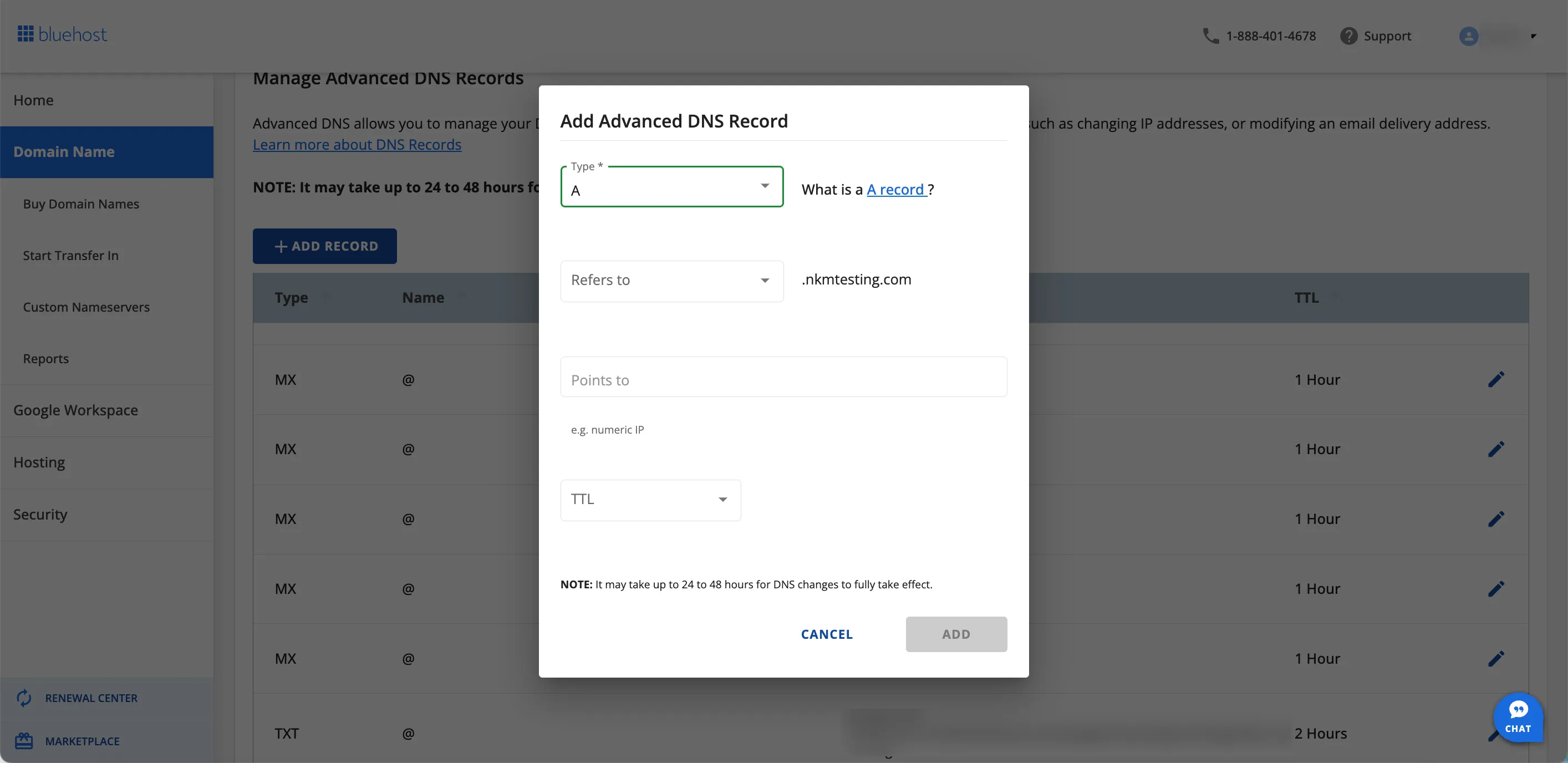
Save the New MX Record
After entering the details, save the new record. It's essential to ensure that the information is correct to avoid any disruptions in email delivery.
Time to Live (TTL) Settings
The TTL value determines how often your nameservers update their DNS records. Bluehost typically has a minimum TTL setting, which you should adhere to for timely updates.
Verify the Configuration
After setting up the new MX records, it’s essential to verify that they are correctly pointing to Outlook 365. This verification ensures that your email system will start routing emails correctly.
Go to MX Lookup Tool - Check your DNS MX Records online - MxToolbox
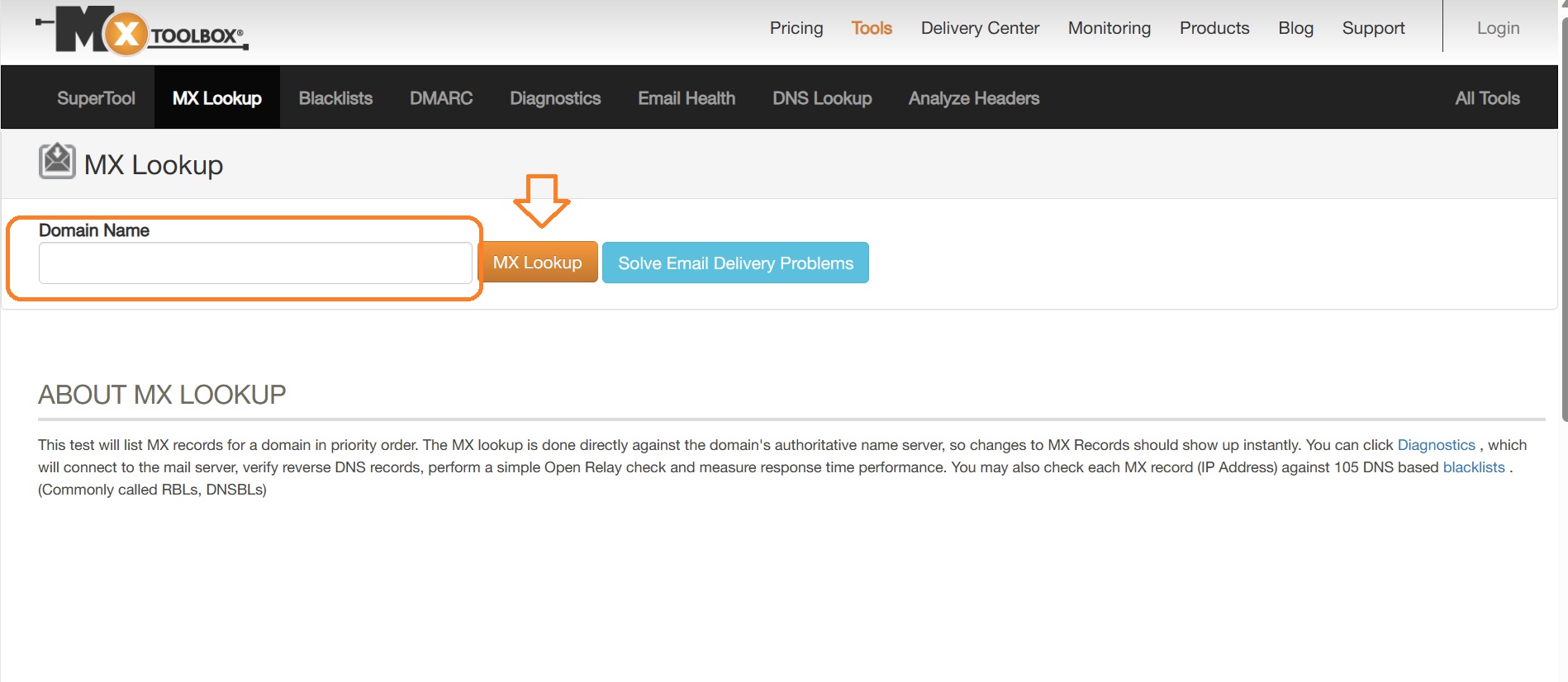
Allow Time for Propagation
Remember, changes to DNS settings can take up to 48 hours to fully propagate across the internet. During this time, you may receive emails in your old email system.
Final Thoughts
Integrating your email with Microsoft Outlook 365 on Bluehost provides a seamless and professional experience for managing your business communications. By following these steps, you can ensure a smooth transition and reliable email service. Setting up MX records might seem technical, but with this guide, you can confidently configure your email services on Bluehost to work with Outlook 365, ensuring that your business communication is both efficient and professional.